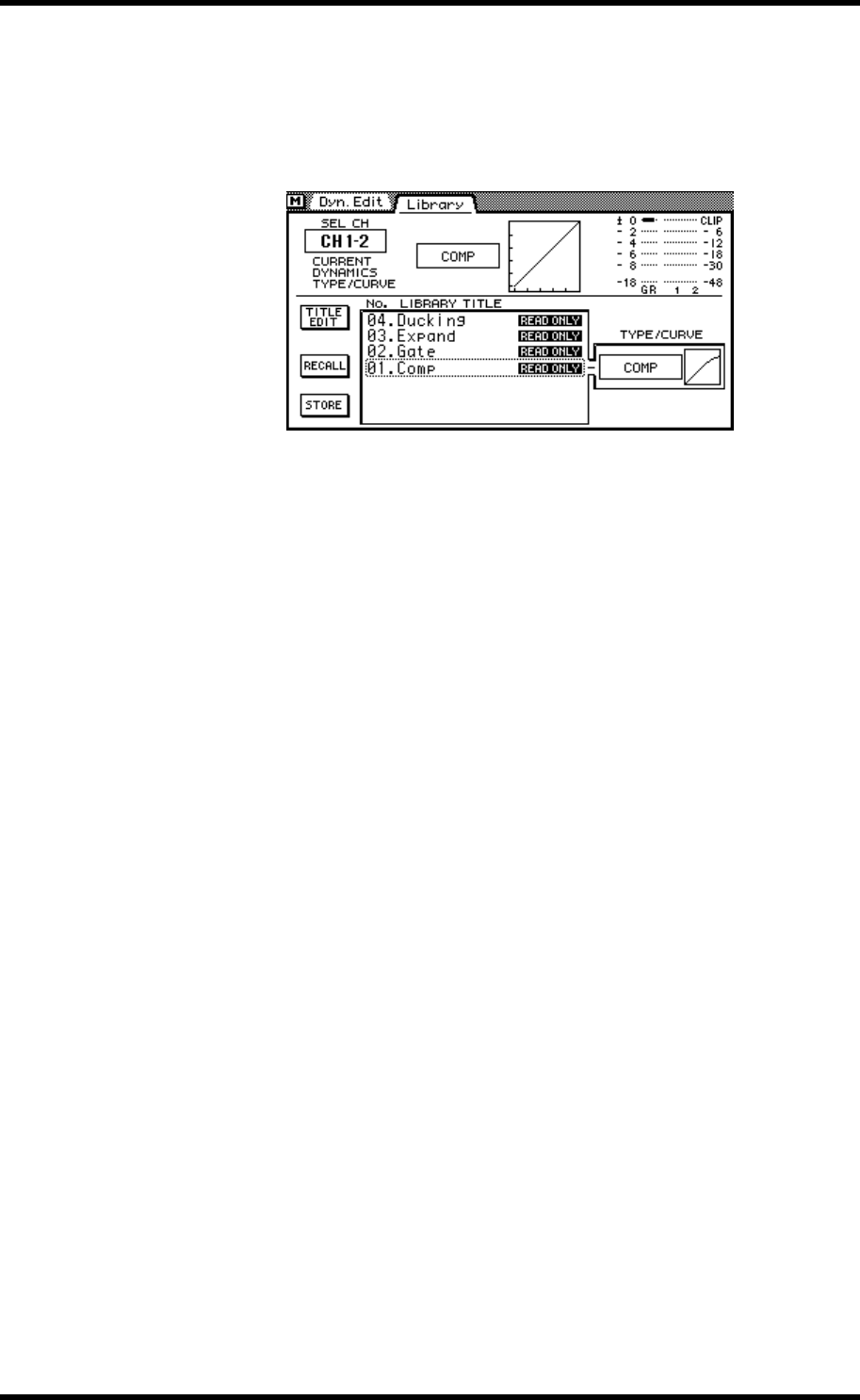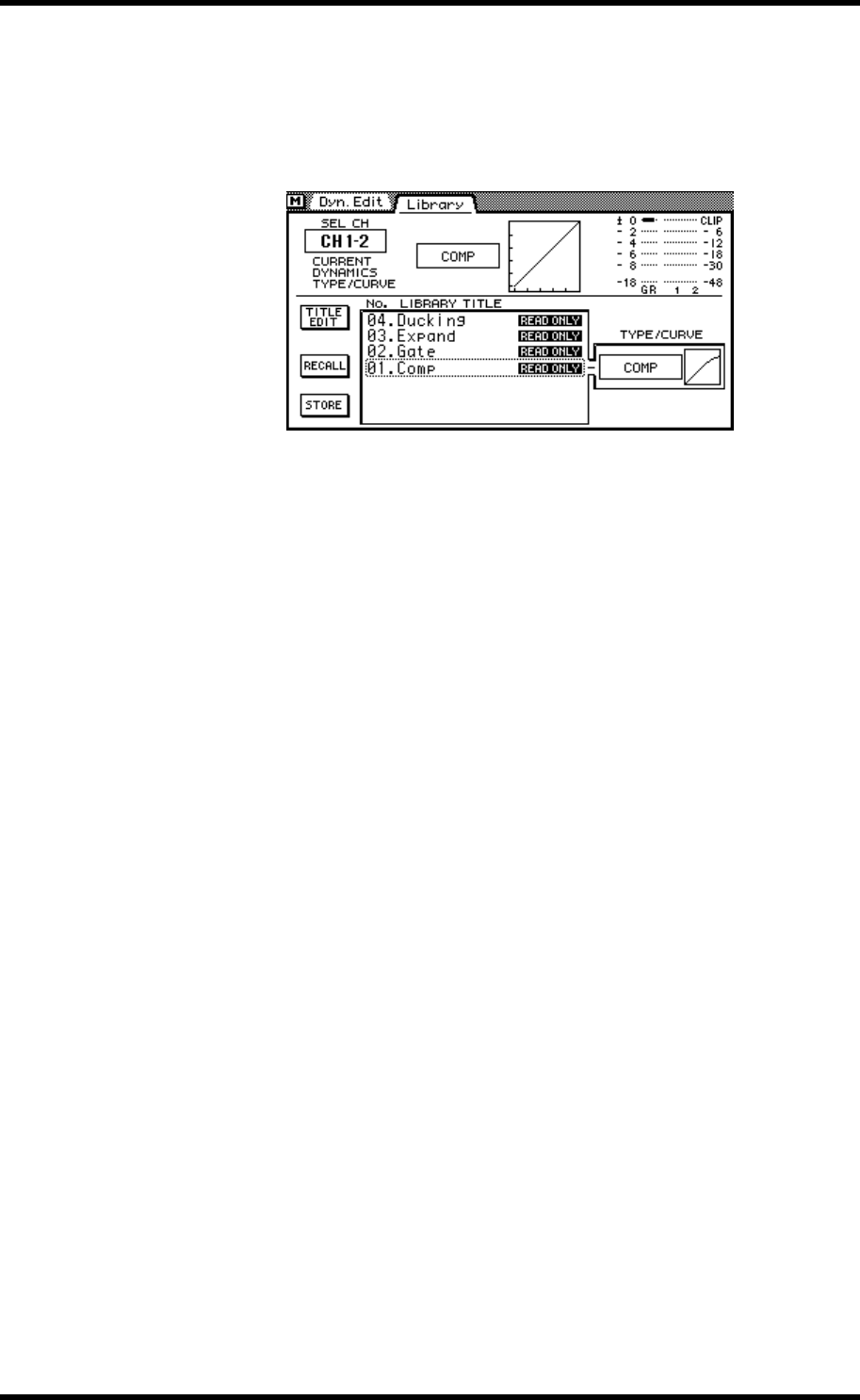
148 Chapter 14—Dynamics Processors
03D—Owner’s Manual
Storing a Dynamics Program
Dynamics programs are stored on the Dynamics Library page. You can store Dynamics
settings to user programs 41 to 80. Preset programs 1 to 40 are read only.
1. Use the [DYNAMICS] button to locate the Library page.
2. Use the [SEL] buttons to select the channel whose dynamics processor
settings you want to store as a program.
3. Use the PARAMETER wheel to scroll through the list of dynamics pro-
grams. If you are using a mouse, position the mouse cursor over the
parameter box, press and hold the left mouse button, and then drag the
mouse.
As each program is selected, its type and curve appear in the TYPE/CURVE window.
Dynamics programs that do not contain data have the title No Data!
4. Use the cursor button to select the STORE switch, and then press the
[ENTER] button.
If you are using a mouse, simply click the STORE switch.
The Title Edit dialog box appears.
5. Enter a title for the dynamics program.
See Title Edit Dialog Box on page 33 for more information.
6. Press OK on the Title Edit dialog box.
The dynamics program is stored.