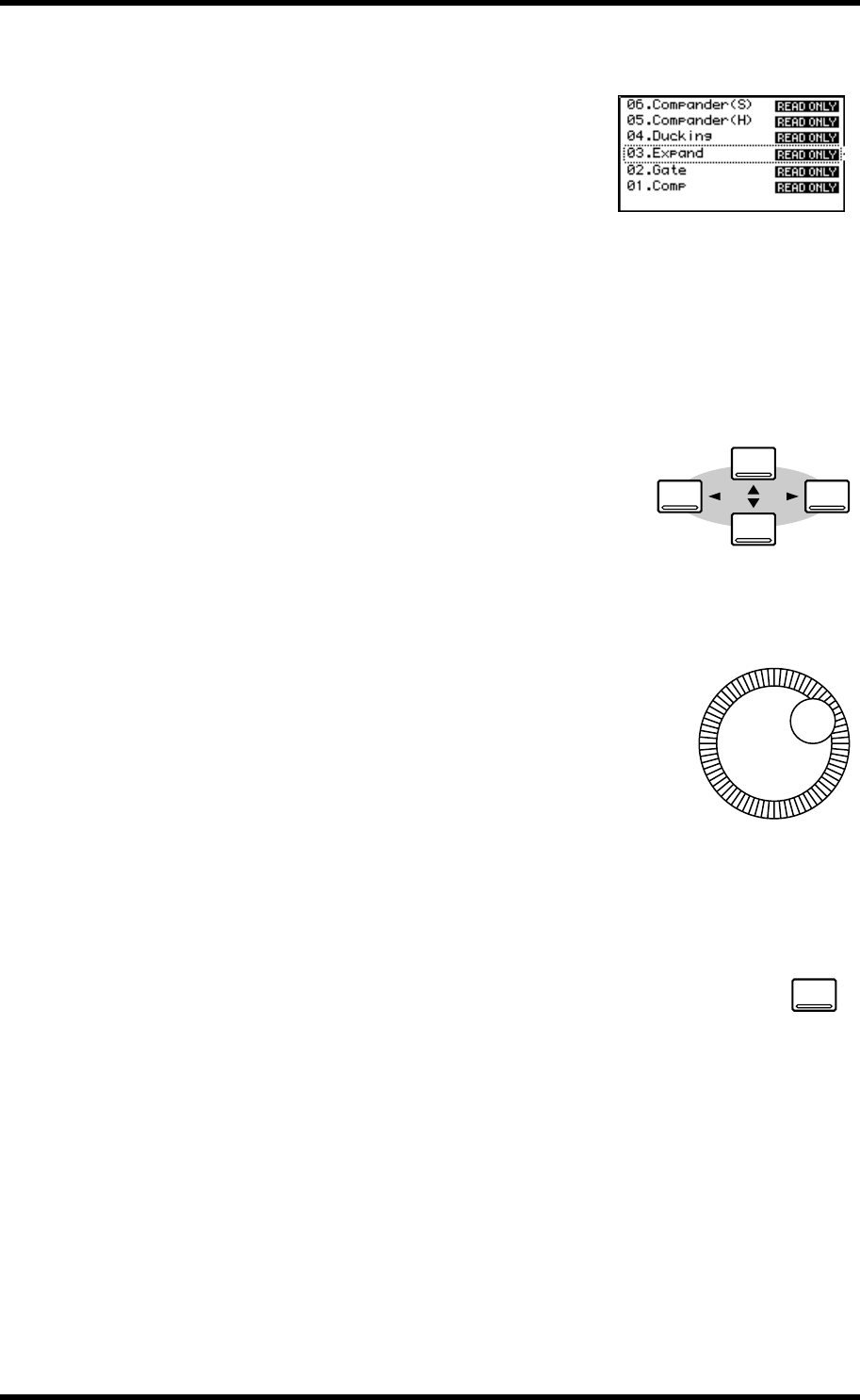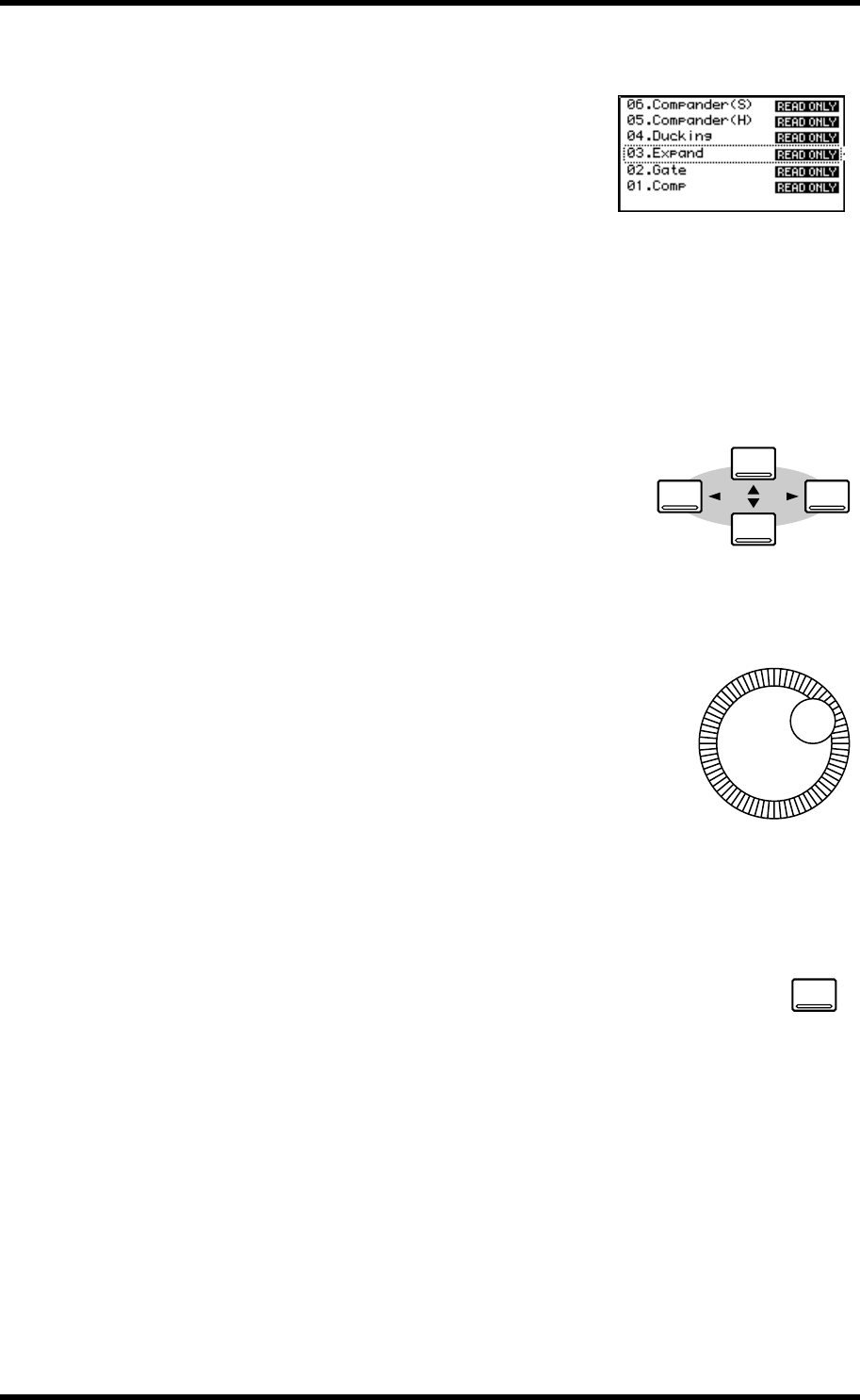
Cursor Buttons 29
03D—Owner’s Manual
Parameter Boxes
Parameters that appear in parameter boxes (i.e., dot-
ted-line boxes) can be set using the PARAMETER
wheel or a mouse. Use the cursor buttons to select the
parameter box and the PARAMETER wheel to adjust.
If you are using a mouse, position the mouse cursor
over the parameter box, press and hold the left mouse
button, and then drag the mouse. Parameter boxes
can also be adjusted in single-step increments by
clicking once with a mouse. Clicking with the left
mouse button scrolls down one step; clicking with the
right button scrolls up one step.
Cursor Buttons
The cursor buttons are used to move the cursor around
the display pages, selecting parameters and options. The
cursor appears as a flashing box, making it easy to see
which parameter or option is currently selected. Holding
down a cursor button moves the cursor continuously in
the respective direction.
PARAMETER Wheel
The PARAMETER wheel is used to adjust parameter values,
scroll through scene memory and library programs, and posi-
tion the cursor when titling scene memories, effects programs,
and so on. Its detented action gives it a positive feel, allowing
quick and accurate parameter editing. Turning it clockwise
increases parameter values; turning it counterclockwise
decreases them. Turning it fast allows rapid parameter editing.
ENTER Button
The [ENTER] button is used to activate parameter settings chosen using
the [CURSOR] buttons, and set on/off-type parameters, such as EQ
ON/OFF. It’s also used to confirm settings and enter characters when titling
scene memories, effects programs, and so on. On some pages, such as the
EQ page, the [ENTER] button is used solely to turn the EQ on and off.
PARAMETER
ENTER