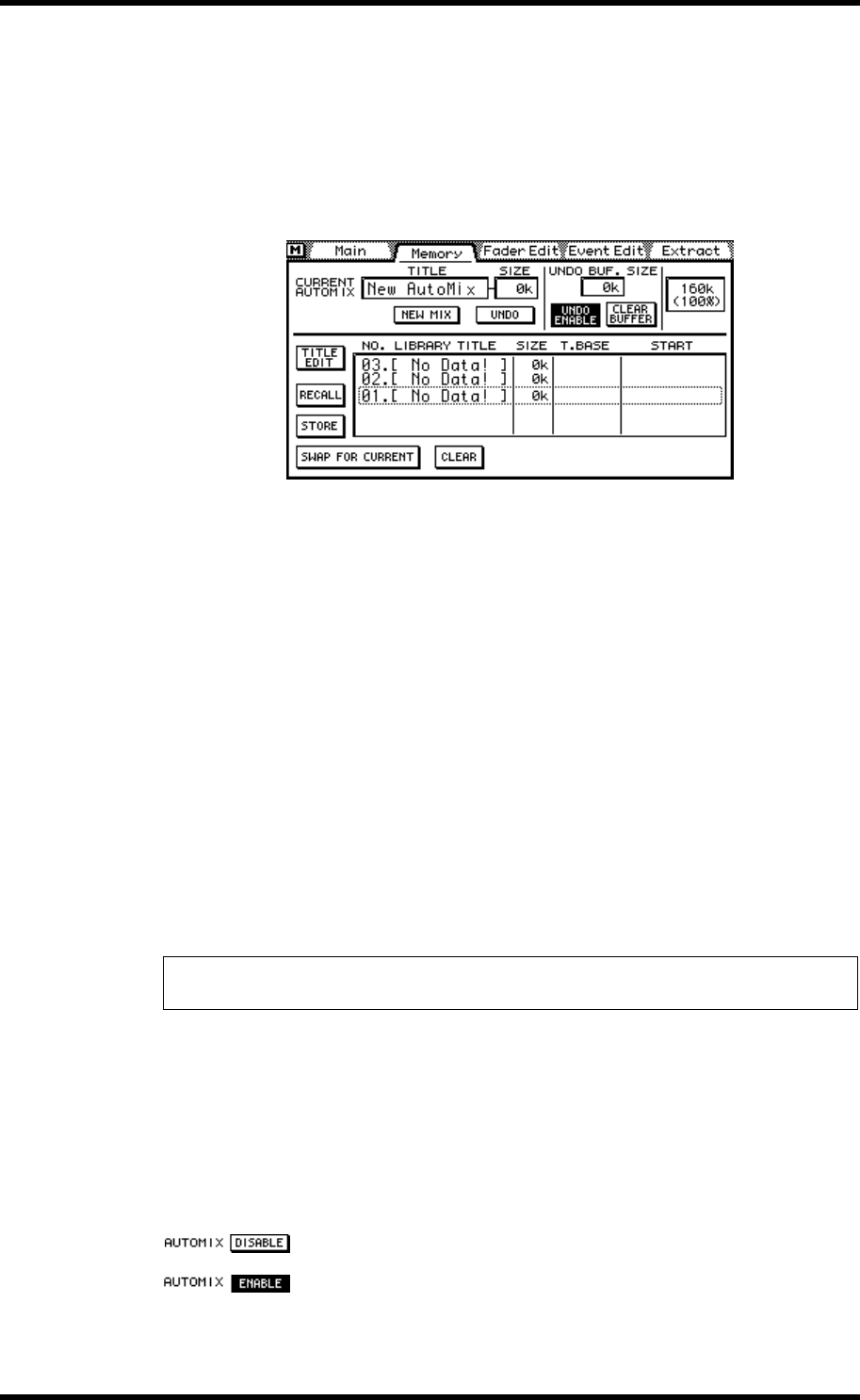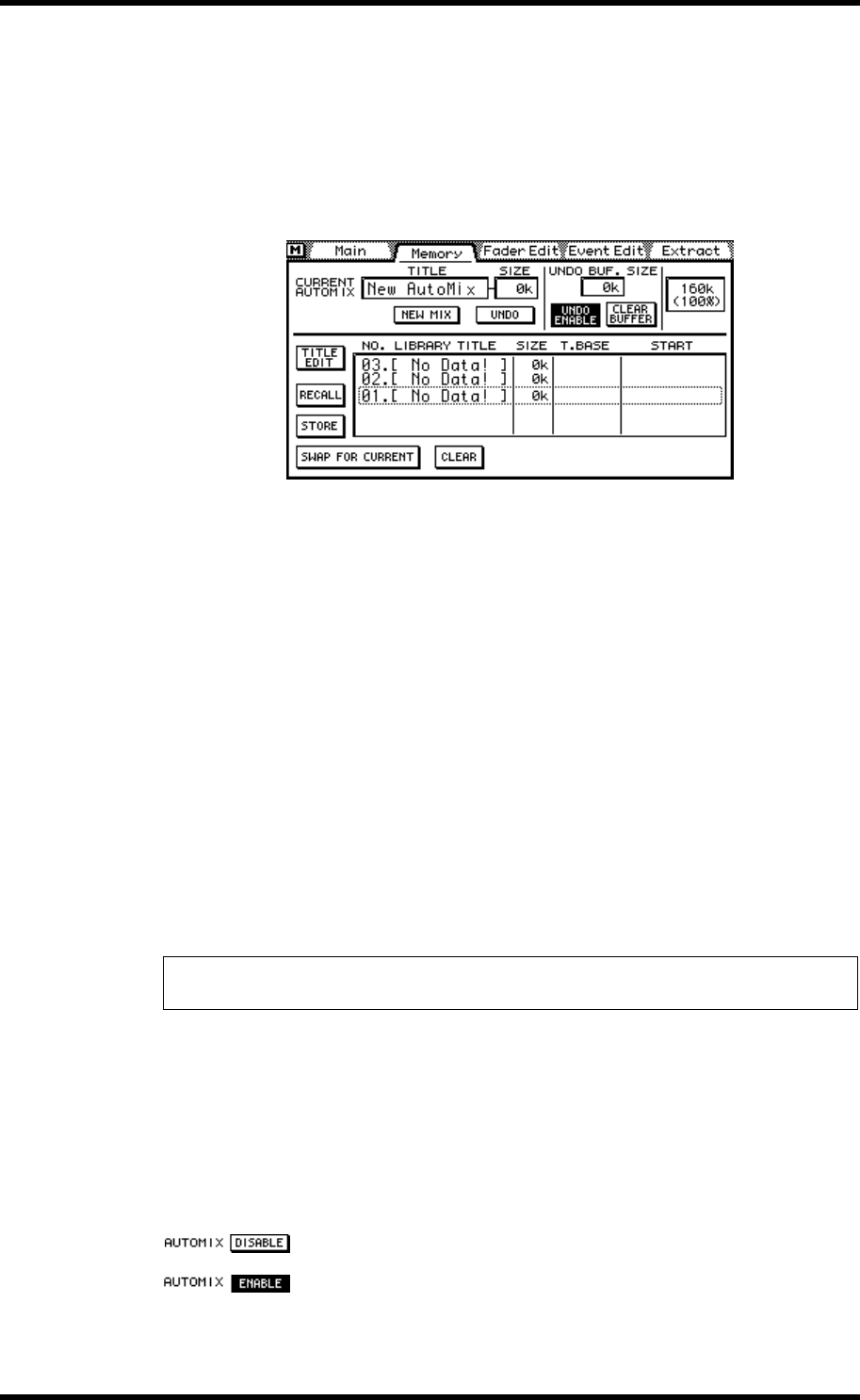
180 Chapter 16—Automix
03D—Owner’s Manual
Creating a New Automix
New automixes are created on the Memory page. When a new automix is created, the
contents of the current automix are copied to the undo buffer, presuming that the undo
function is turned on. See Undoing Automix Operations on page 200 for more infor-
mation.
1. Use the [AUTOMIX] button to locate the Memory page.
2. Use the cursor button to select the NEW MIX switch.
3. Press the [ENTER] button.
If you are using a mouse, simply click the NEW MIX switch.
The Title Edit dialog box appears.
4. Enter a title for the automix.
See Title Edit Dialog Box on page 33 for more information.
5. Press OK on the Title Edit dialog box.
A new automix is created.
The size of the current automix reverts to 0k. Although the contents of the current auto-
mix are discarded, the following settings remain as they were set for the previous auto-
mix: time base, title, offset, and the number of the scene last recalled or stored. Scene
recall safe channel settings are all turned off.
The mix scene last stored or recalled is selected as the first mix scene. You can select
another mix scene as the first mix scene on the Event Edit page. See Editing Events
Off-line on page 193 for more information.
Enabling Automix
The automix function can be turned on and off using the AUTOMIX ENABLE switch
on the Main automix page. When turned off, recording and playback are disabled.
1. Use the cursor button to select the AUTOMIX ENABLE switch.
2. Press the [ENTER] button to toggle automix on and off.
If you are using a mouse, simply click the AUTOMIX ENABLE switch.
Automix OFF.
Automix ON
When automix is enabled, automix starts automatically when MIDI Start or Continue
messages or MTC are received.
Note: The time base must be set before recording events in a new automix. Once events
have been recorded, the time base settings cannot be changed.