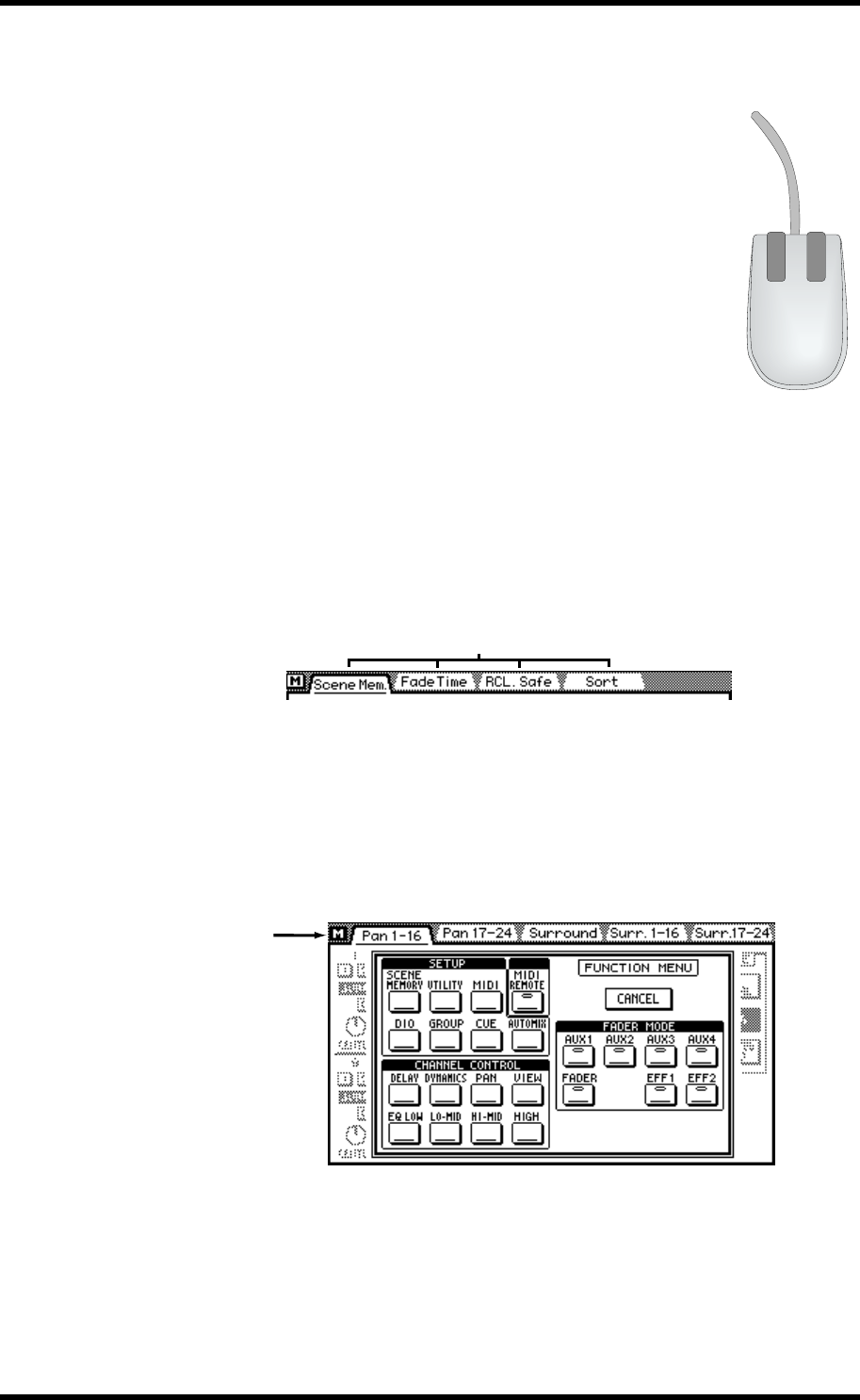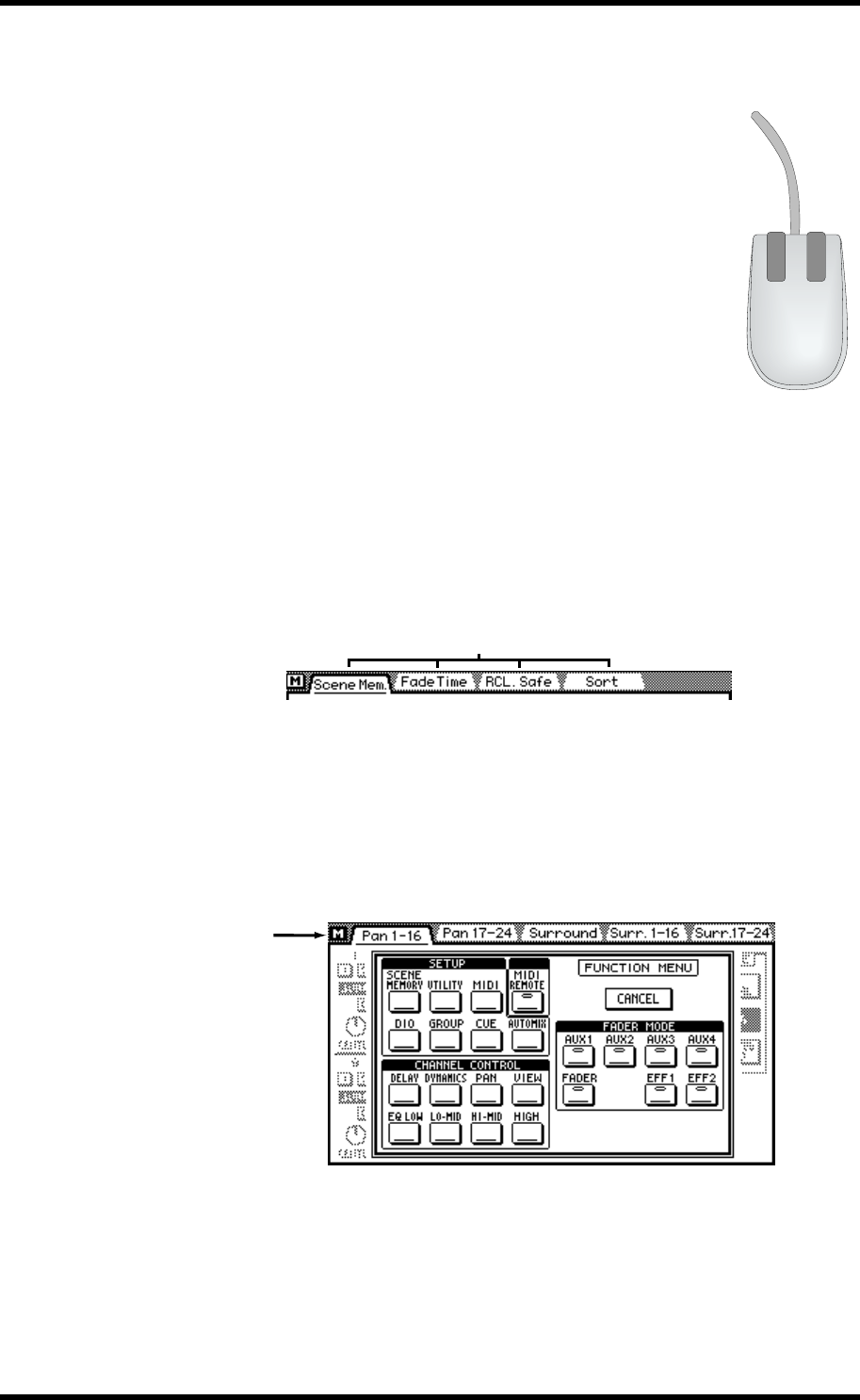
30 Chapter 3—Getting Around the User Interface
03D—Owner’s Manual
Mouse
An optional mouse can be connected to the 03D for quick navigation
around the display and parameter setting. Simple on/off-type param-
eters can then be set with one click of the mouse, and rotary controls
can be dragged. The 03D should work with any PC-compatible serial
mouse (a mouse that supports both serial and PS-2 operation may not
work correctly with the 03D). The mouse should be connected to the
MOUSE connector on the 03D’s rear panel. The mouse speed can be
set to one of four speeds on the Prefer. page of the Utility function. See
MOUSE SPEED on page 213 for more information.
Most mouse operations can be performed using either the left or right
mouse button. Some parameters that have a wide range, such as
effects delay times, can be adjusted much quicker by holding down the
right mouse button and dragging. In this case, the left mouse button
works like a fine adjust control, while the right mouse button works as
a coarse adjust control. Parameters can also be adjusted in single-step
increments by clicking once with the mouse. Clicking with the left
mouse button decreases a value; clicking with the right button
increases it.
Display pages within the currently selected group can be selected simply by clicking on
page-title tabs, as shown below.
Function Menu
When a mouse is connected to the 03D, the Function Menu shown below can be used
to access MIDI Remote, Setup, Channel Control, and Fader Mode pages. The Function
Menu is accessed by clicking the M (Menu) button to the left of the page-title tabs, as
shown below. If the mouse is disconnected, the mouse cursor disappears after about
five minutes.
The Function menu disappears after 10 seconds if no switches are clicked.
Page-title tabs
Click here to
access the
Function Menu