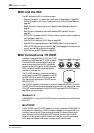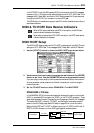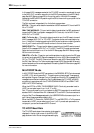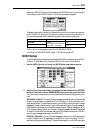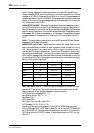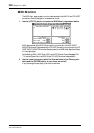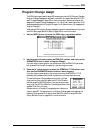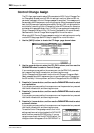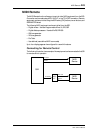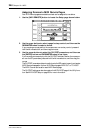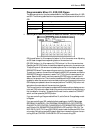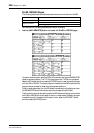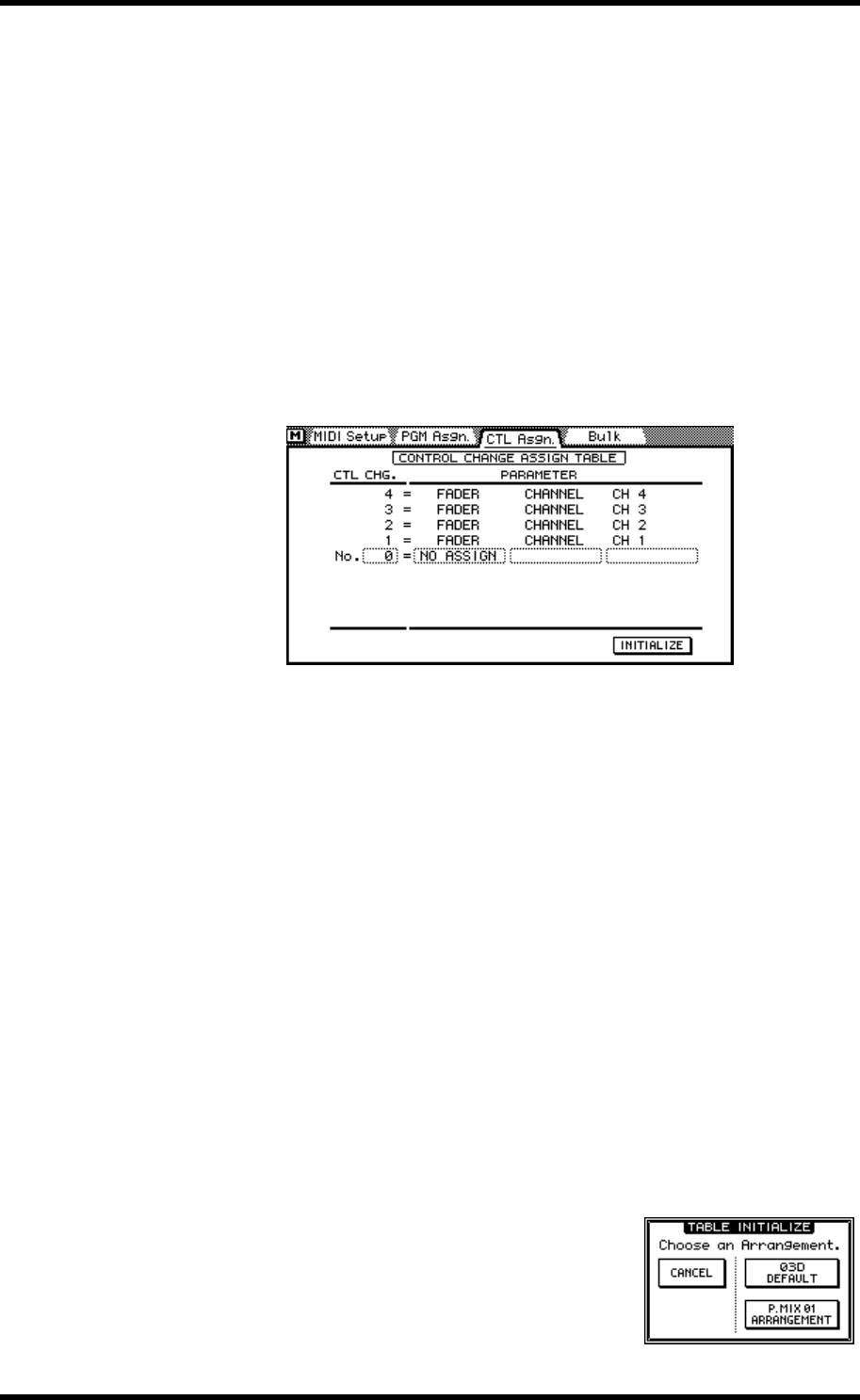
240 Chapter 19—MIDI
03D—Owner’s Manual
Control Change Assign
The CTL Asgn. page is used to assign 03D parameters to MIDI Control Changes. Con-
trol Changes can be used to control 03D mix settings in real time. When an 03D mix
parameter is adjusted, a Control Change messages is transmitted. This message could
be recorded to a MIDI sequencer or controlling computer. When the sequence is played
back, the 03D parameter is adjusted automatically. Similarly, 03D mix settings can be
controlled by transmitting Control Changes from other MIDI devices. For example, a
synthesizer with assignable sliders. Up to 114 03D mix parameters can be assigned to
Control Changes 0 to 95 and 102 to 119 (Control Changes 96 to 101 cannot be used).
See Parameter to Control Change Table on page 268 for more information.
When using MIDI Control Change messages to control mix settings, be sure to config-
ure the MIDI Setup page. See MIDI Setup on page 235 for more information.
1. Use the [MIDI] button to locate the CTL Asgn. page shown below.
2. Use the cursor buttons to select the CTL CHG. column, and then use the
PARAMETER wheel to select a Control Change.
If you are using a mouse, position the mouse cursor over the PRM CHG. parameter
box, press and hold the left mouse button, and then drag the mouse.
Control Changes 0 and 32 are used in conjunction with Program Change and Bank
Select messages. Some MIDI sequencers may not record these Control Changes from
the 03D correctly. If this is a problem, set Control Changes 0 and 32 to NO ASSIGN.
3. Press the [
®] cursor button, and then use the PARAMETER wheel to select
a mix parameter.
If you are using a mouse, position the mouse cursor over the parameter box, press and
hold the left mouse button, and then drag the mouse.
4. Press the [
®] cursor button, and then use the PARAMETER wheel to select
a channel.
If you are using a mouse, position the mouse cursor over the parameter box, press and
hold the left mouse button, and then drag the mouse.
5. Press the [
®] cursor button, and then use the PARAMETER wheel to select
a channel number.
If you are using a mouse, position the mouse cursor over the parameter box, press and
hold the left mouse button, and then drag the mouse.
To reset the Control Change assignments to their initial
settings, use the cursor buttons to select the INITIALIZE
switch, and then press the [ENTER] button. If you are
using a mouse, simply click the INITIALIZE switch. The
dialog box shown here appears. Click O3D DEFAULT to