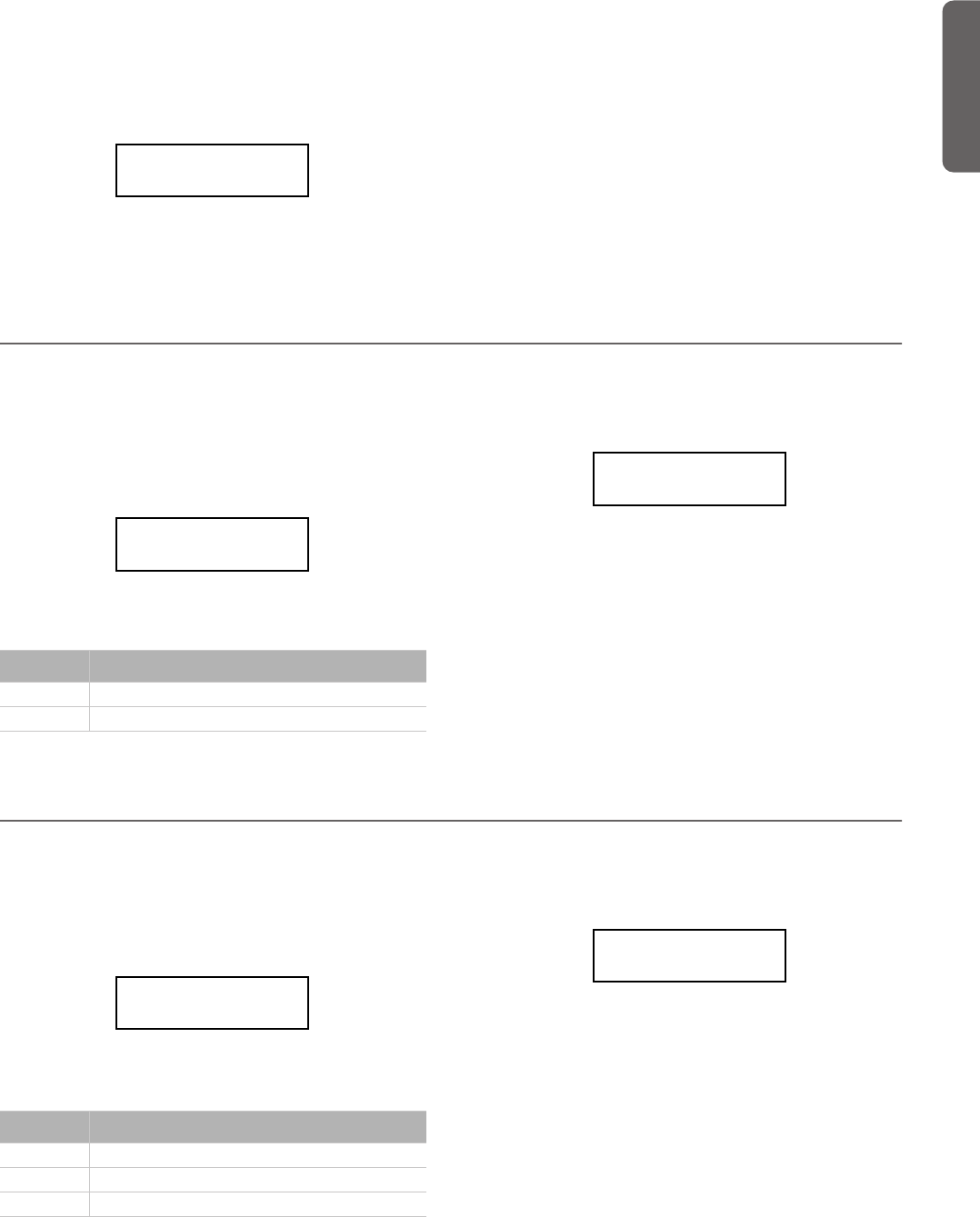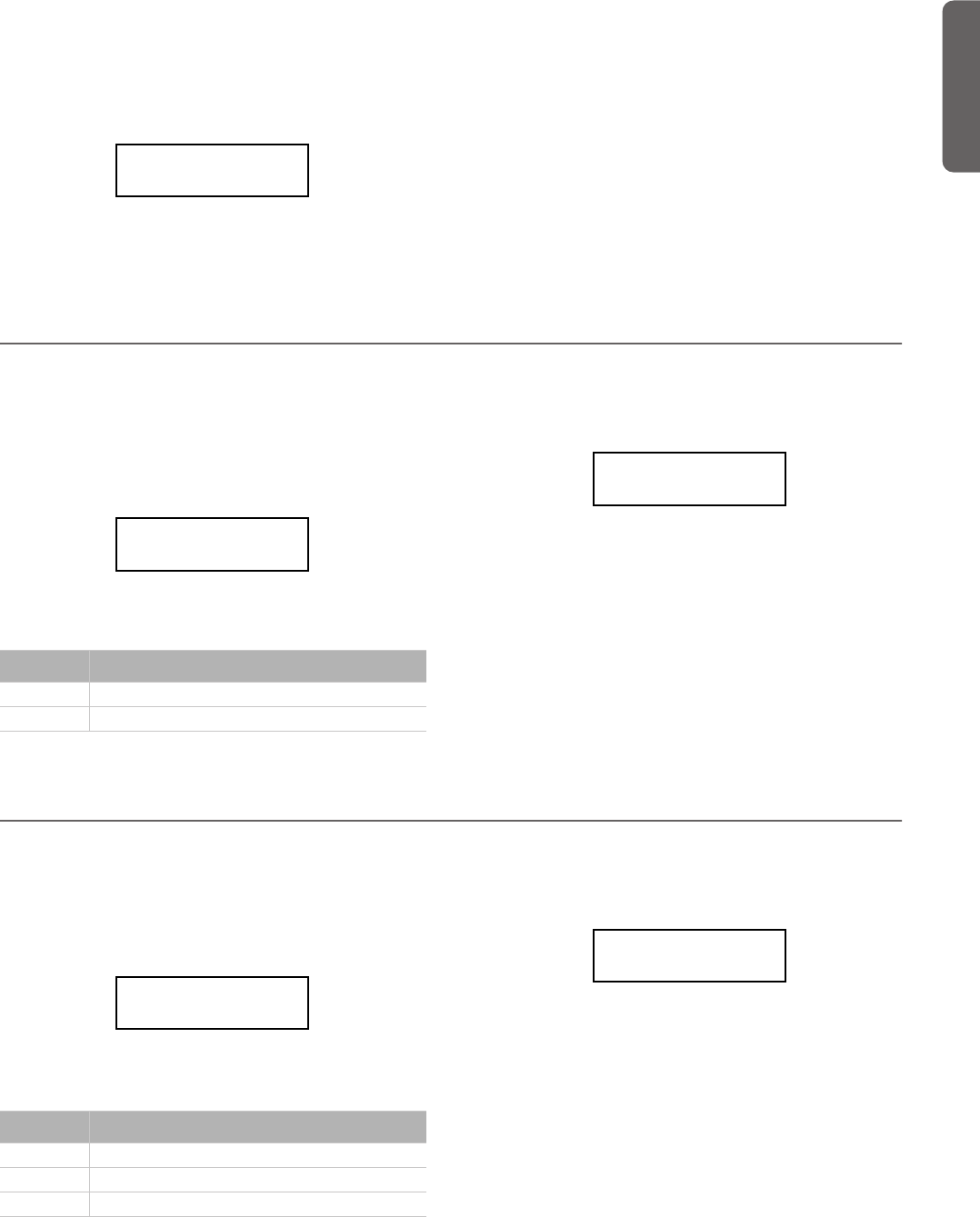
Editing sounds and performances > Setting the volume
43
English
After editing a performance
1. If you entered Sound edit mode with the PERFORMANCE
indicator turned on (Performance mode), after modifying
something and pressing EXIT, the Perf Modified page will
appear:
2. While this page is shown, press the +/YES button to save
the changes into a performance. After you press the but-
ton, the Save To Performance page (seen above) will ap-
pear. You will be able to save the current sound or sound
combination into a performance. (See procedure above.)
By pressing the Performance button
While in the Main page, keep the PERFORMANCE button
pressed. The Performance Name page (seen above) will ap-
pear. You will be able to save the current sound or sound com-
bination into a performance. (See procedure above.)
Setting the volume
Use this page to set each sound’s volume.
Note: If you return to editing later, you might see a different
edit page instead of the first one. Use the SCROLL
button to
reach it.
1. After having pressed the EDIT button, the Volume page
will appear:
2. While the Main (M) part is selected, use the +/YES and -/
NO buttons to select a different value.
3. If you are in Layer or Split mode, press the SCROLL
button to select the L (Layer/Left) parameter (only avail-
able in Layer or Split mode):
4. While the Layer/Left (L) part is selected, use the +/YES and
-/NO buttons to select a different value.
5. Press the EXIT button to return to the Main page and save
the changes (see “Exit from the Sound edit mode” on
page 41), or the SCROLL
button to go to the next edit
page (see below).
Adjusting the panning
Panning is the position of each part in the stereo front (or
“panorama”).
1. After having pressed the EDIT button, use the SCROLL
button to go to the Pan edit page, with the M (Main) pa-
rameter selected:
While the Main (M) part is selected, use the +/YES and -/
NO buttons to select a different value.
2. If you are in Layer or Split mode, press SCROLL
again
to go to select the L (Layer/Left) parameter (only available
in Layer or Split mode):
3. While the Layer/Left (L) part is selected, use the +/YES and
-/NO buttons to select a different value.
4. Press the EXIT button to return to the Main page and save
the changes (see “Exit from the Sound edit mode” on
page 41), or the SCROLL
button to go to the next edit
page (see below).
Perf.Modified
Save? (Yes/No)
Value Meaning
0 Minimum – no sound
127 Maximum – very loud
Volume 1
M:127 L:120
Value Meaning
L64 Hard Left
C00 Center
R63 Hard Right
Pan 2
M:R07 L:L07