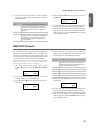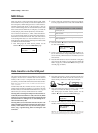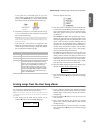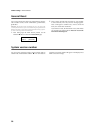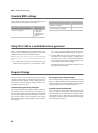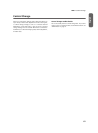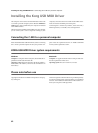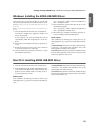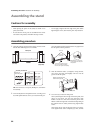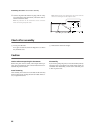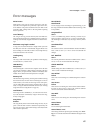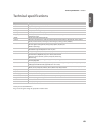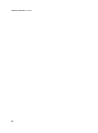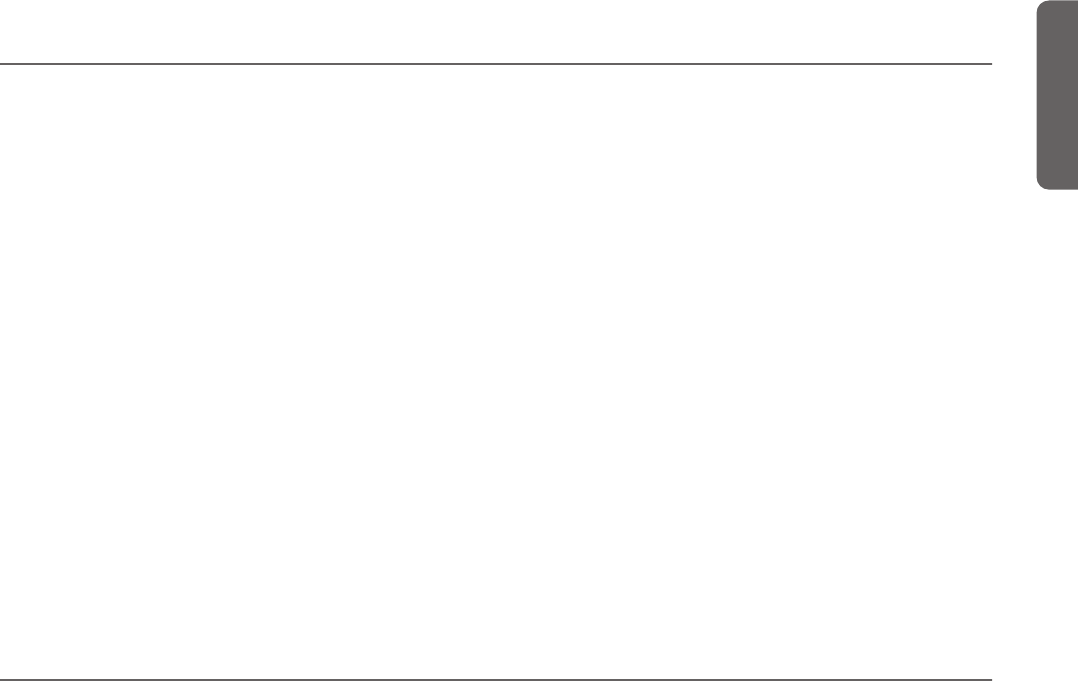
Installing the Korg USB MIDI Driver > Windows: Installing the KORG USB-MIDI Driver
63
English
Windows: Installing the KORG USB-MIDI Driver
Please connect the C-520 to the computer via an USB cable
only after having installed the KORG USB-MIDI Driver Tools.
Warning: C-520 cannot use the KORG MIDI Data Filer at the
same time.
Note: You must install a separate driver for each USB port you
will use.
1. Insert the included CD-ROM into your CD-ROM drive.
Normally, the “Digital Piano Application Installer” will
start up automatically.
If your computer is set so that the installer does not run
automatically, double-click “KorgSetup.exe” on the CD-
ROM.
2. Please follow the installation instructions appearing on-
screen.
3. Restart the computer, and turn on the C-520. Connect the
C-520 to the computer via an USB cable.
4. Select the following command from the task bar to open
the installation instructions:
Start > all programs > KORG > KORG USB-MIDI Driver
Tools > Installation manual
5. Select the following command from the task bar to open
the installation program:
Start > all programs > KORG > KORG USB-MIDI Driver
Tools > Install KORG USB-MIDI Device
6. Please follow the installation instructions appearing on-
screen to install the KORG USB-MIDI Driver.
Driver’s ports
After installation, the following ports will be shown in you
MIDI application (e.g., sequencer) among the other MIDI de-
vices:
C520 KEYBOARD: This allows for reception of MIDI messag-
es from the C-520 (keyboard and controller’s data) to the
MIDI application running on the computer.
C520 SOUND: This allows for transmission of MIDI messages
from the MIDI application running on the computer, to the
internal tone generator of the C-520.
Mac OS X: Installing KORG USB-MIDI Driver
1. Insert the included CD-ROM into your CD-ROM drive.
2. Please double click on the “KORG USB-MIDI Driver.pkg”
in the “KORG USB-MIDI Driver” folder inside the CD-
ROM, to run the installer. Install it according to the in-
structions appearing on-screen.
Driver’s ports
After installation, the following ports will be shown in you
MIDI application (e.g., sequencer) among the other MIDI de-
vices:
C520 KEYBOARD: This allows for reception of MIDI messag-
es from the C-520 (keyboard and controller’s data) to the
MIDI application running on the Mac.
C520 SOUND: This allows for transmission of MIDI messages
from the MIDI application running on the Mac, to the internal
tone generator of the C-520.