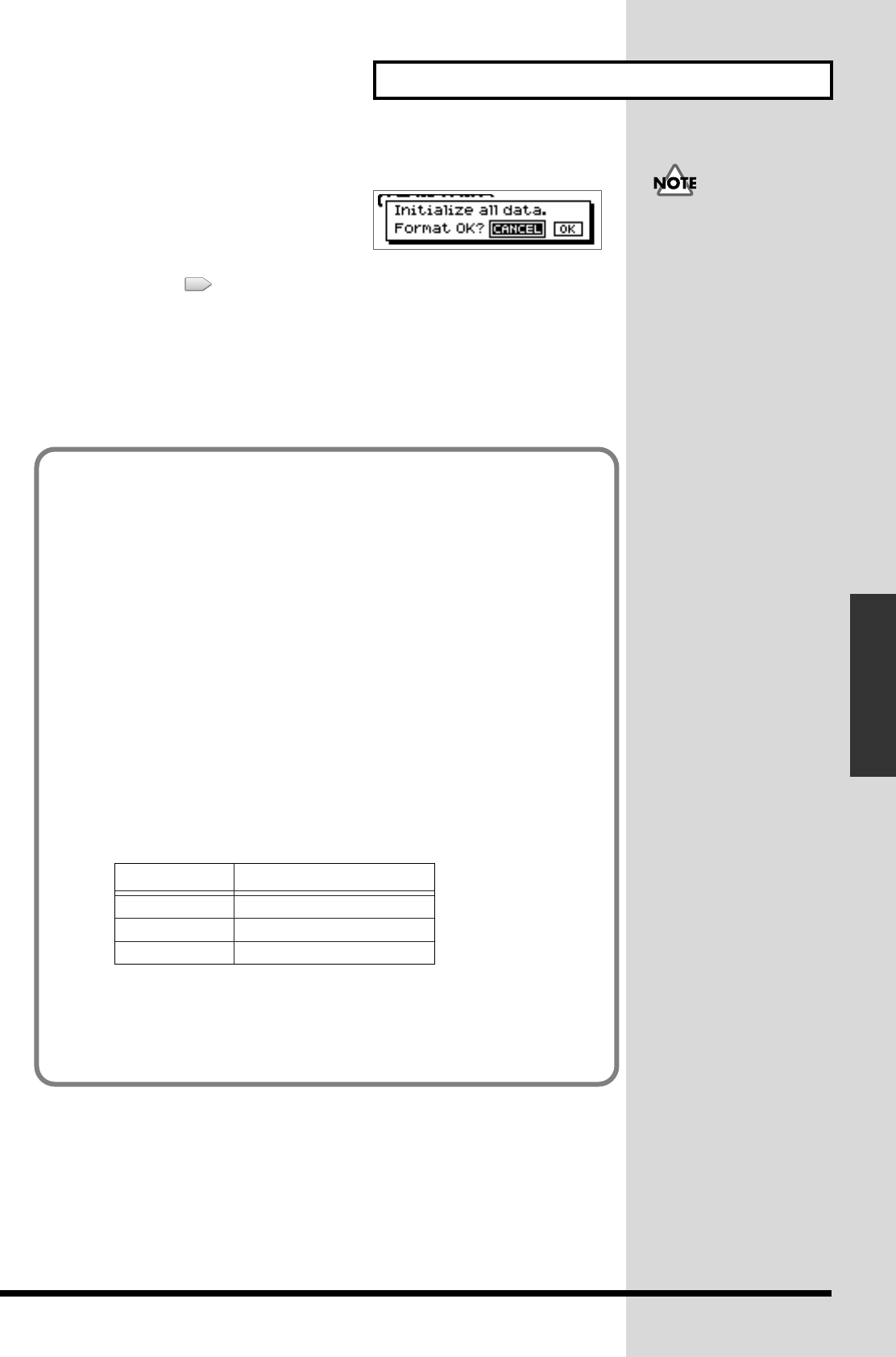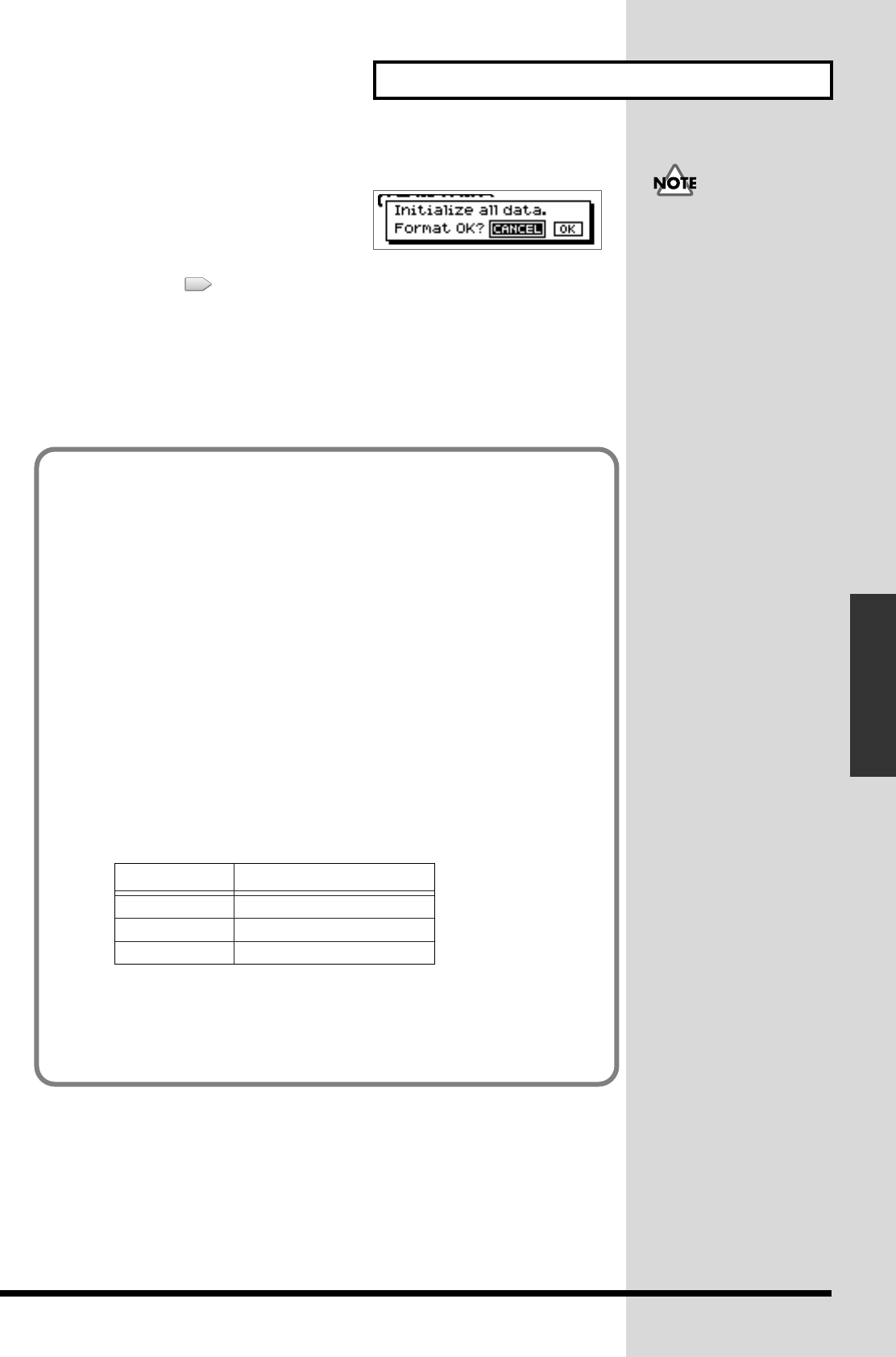
111
Prepare for recording—Multitrack recording
Prepare for recording
7. Press [YES/ENTER].
fig.41-01
A message of “Format OK?” appears in the
screen.
8. Press CURSOR [ ] to select “OK”, and press [YES/ENTER].
The format is executed. When formatting is completed, the display will show a
message of “Completed.”
If you press [YES/ENTER] to select “CANCEL”, the CD-RW Format screen will
reappear.
9. Press [YES/ENTER] to return to the Basic screen.
•It is not possible to change
the data type while you are
working on the song.
•After you execute format, it is
not possible to press
[UNDO/REDO]
(p. 138) to revert to the state
before executing format.
•While formatting, do not turn
off the power with
unplugging the AC adaptor.
What is the data type
The CDX-1 allows you to specify the data type when a CD-RW disc is formatted. This
enables you to select the combination of audio quality and recording time that is
most suitable for the material you are recording.
The following data types can be selected.
● STANDARD:
Of the three types, this provides the highest audio quality. Normally you should
select this type.
● LONG1:
This type allows longer recording than “STANDARD.” It is suitable for recording
live performances.
●LONG2:
This allows the longest recording time of the three types.
<Recording time>
The times that can be recorded on one CD-RW disc for each data type are listed
below.
fig.41-02ej
* The recording times shown above are approximate. Depending on how you edit the song, they will
be somewhat shorter.
* On the CDX-1, the approximate recording times shown above will apply regardless of the number
of tracks used for recording. For example, even if you use only one track for recording, the amount
of time available for recording will be the same as when using all eight tracks.
STANDARD
LONG1
LONG2
Data Type Recording time
15 minutes
19 minutes
23 minutes