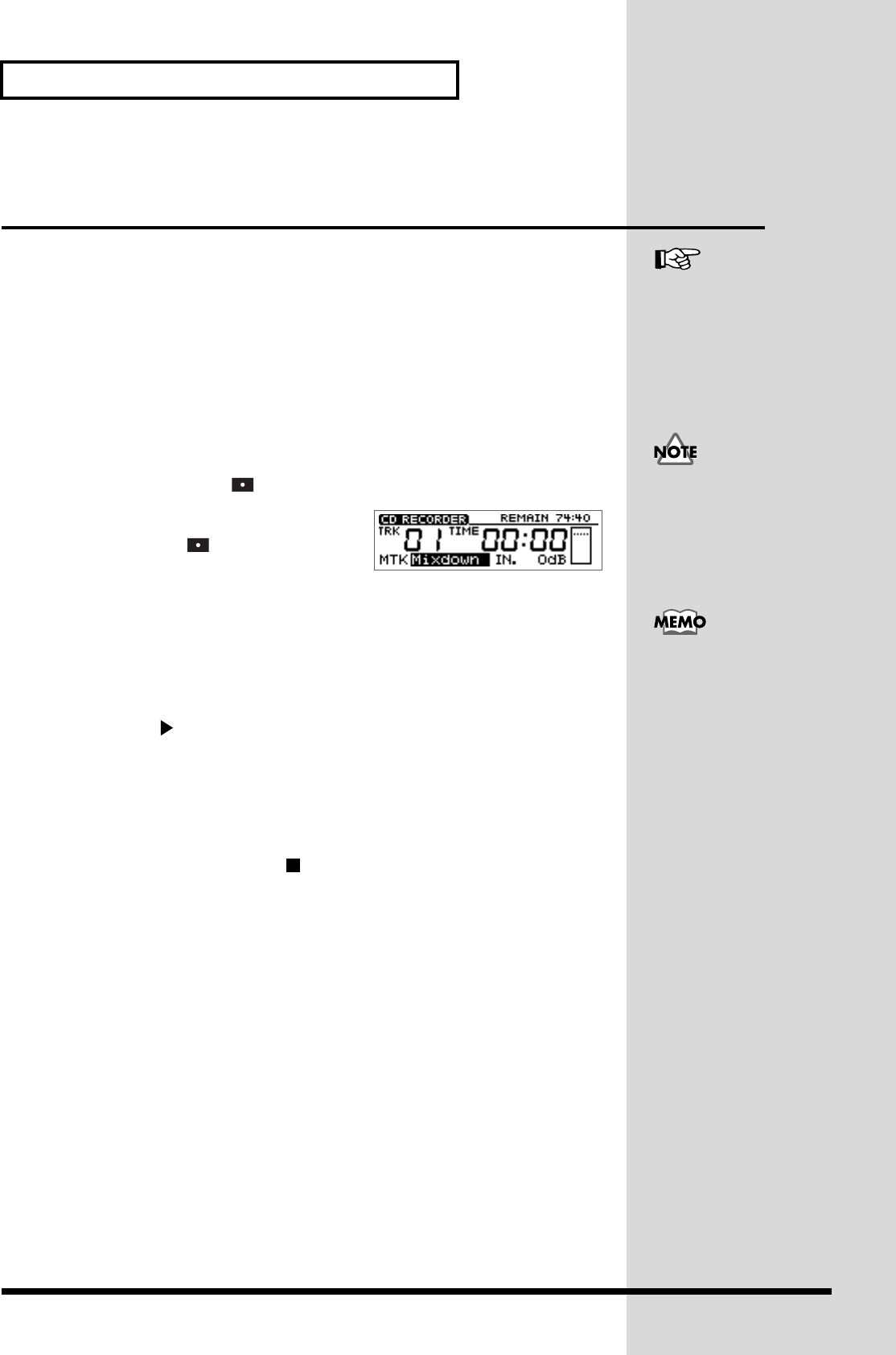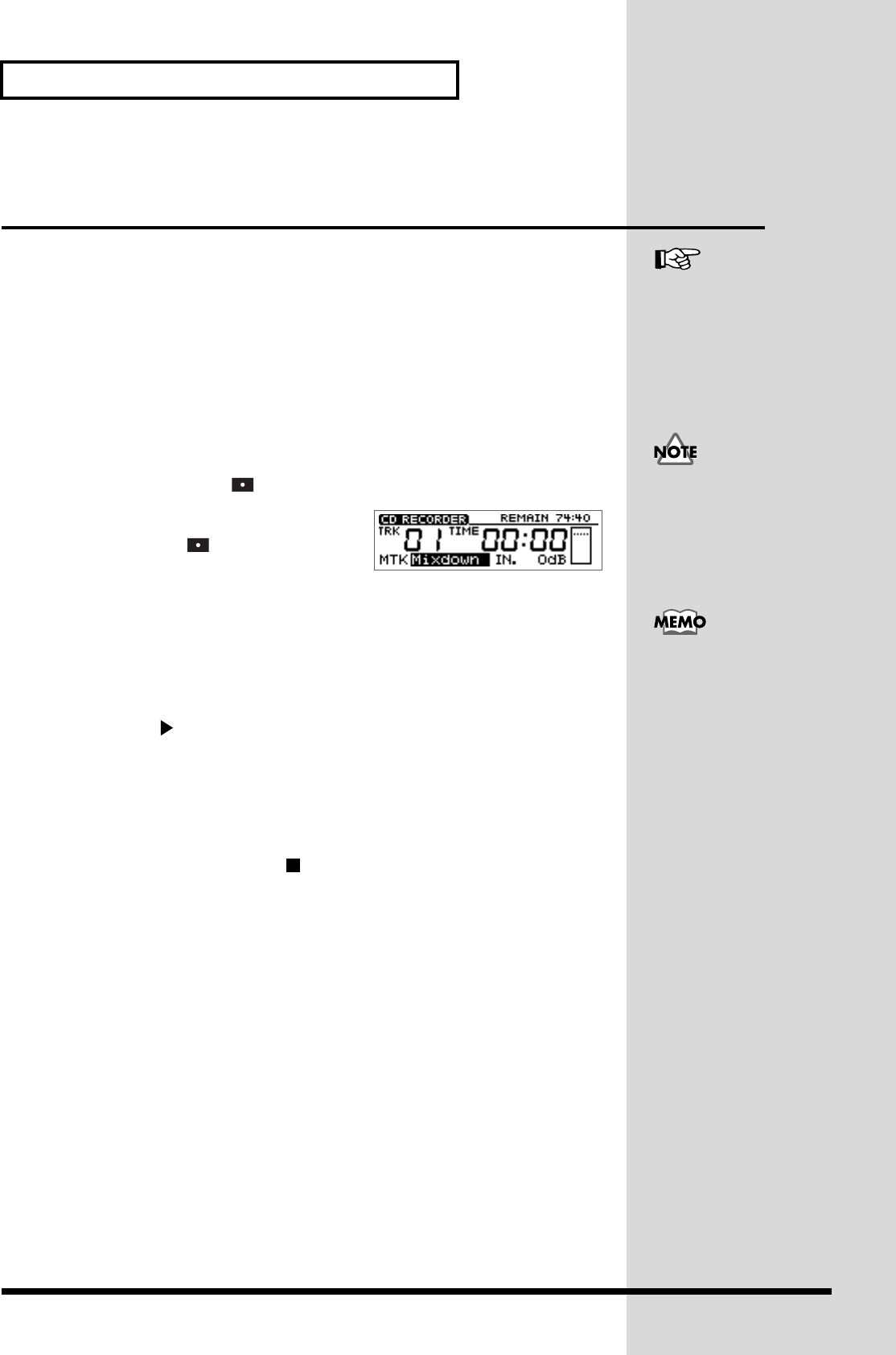
162
Recording to a CD-R disc—CD Recorder
Recording samples played using Pad
Crossfade on a CD-R disc
The sound of samples played using Pad Crossfade can be recorded directly on a
CD-R.
1. Insert the CD-RW disc that contains the sample data you wish to record.
➔ “Sampling to a pad” (p. 56)
➔ “Loading Pad/Sequnece from a CD-RW disc” (p. 68)
2. Insert an unused CD-R disc or a CD-R disc that has been written by the CDX-1.
* When insert an CD-R disc written audio data, CD player screen appears.
* When insert an unused CD-R disc, CD recording screen (step 3) appears.
* You cannot record on a CD-R that has been finalized.
3. Press CD RECORDER [ ].
CD recording screen appears.
CD RECORDER [ ] will blink (recording-
standby mode).
4. Press a pad, and Use the PAD/SEQ LEVEL fader to adjust the recording level so
that level meter moves as far as possible without exceeding the dotted line in the
upper portion.
5. Press [PAD X FADE].
[PAD X FADE] will light, and pad crossfade will be turned on.
6. Press PLAY [ ] to begin recording, and press a pad to play its sample.
7. If you press another pad while the first sample is sounding, the first-played
sample will fade-out, and the sample of the subsequently played pad will fade-in
as it begins sounding.
8. Continue pressing pads as desired.
9. To stop recording, press STOP [ ].
10. If you wish to finalize the CD-R disc, follow the procedure described in
“Finalizing an CD-R disc” (p. 136).
The mastering tools (p. 134)
cannot be used.
“Crossfading the pad sample
you play–Pad Crossfade”
(p. 71)
You can connect an instrument
and add your instrumental
performance to the playback
sound of the sequence.