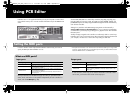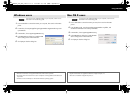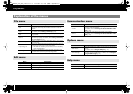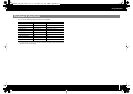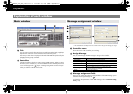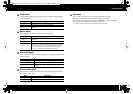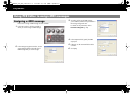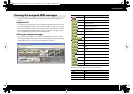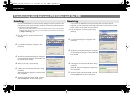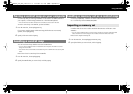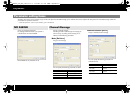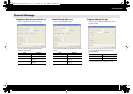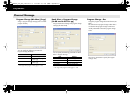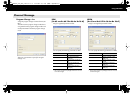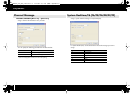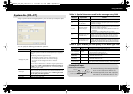22
Using PCR Editor
If you’ve used PCR Editor to create control map settings and want to use them on the
PCR keyboard, you’ll need to send the control map currently being edited to the PCR’s
current memory as described below.
* When you send this data, the PCR’s current memory will be overwritten. If you want to preserve
the settings of the PCR’s current memory, you must save them as one of the internal control maps.
(->
Saving a control map
(p. 9))
fig.EditorT1-e.eps
1
From the menu bar, choose [Communication]-
[Transmit].
fig.EditorT2-e.eps
2
A confirmation dialog box will appear. Click
[Continue].
fig.EditorT3-e.eps
3
The Transmit Control Map dialog box will appear.
As instructed by the dialog box, set the PCR to wait
for bulk data to be received.
4
When you’re ready, click [Continue].
fig.EditorR4-e.eps
5
A dialog box will indicate that the data is being
transferred.
When the dialog box disappears, transmission has
been completed.
6
The PCR’s display will indicate “END.” Press the
PCR’s [ENTER] button to return to Play mode.
If you want to use PCR Editor to edit a control map that’s currently in the PCR
keyboard, you’ll need to load the control map from the PCR’s current memory into PCR
Editor so that it can be edited. Proceed as follows:
fig.EditorR1-e.eps
1
From the menu bar, choose [Communication]-
[Receive].
fig.EditorR2-e.eps
2
A confirmation dialog box will appear. Click
[Continue].
fig.EditorR3-e.eps
3
The Receive Control Map dialog box will appear.
As instructed by the dialog box, transmit bulk data
from the PCR.
fig.EditorR4-e.eps
4
A dialog box will indicate that the data is being
transferred.
When the dialog box disappears, reception has
been completed.
5
The PCR’s display will indicate “END.” Press the
PCR’s [ENTER] button to return to Play mode.
Transferring data between PCR Editor and the PCR
Sending
Receiving
PCR-300_500_800_e.book 22 ページ 2006年12月19日 火曜日 午後2時59分