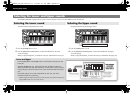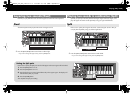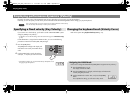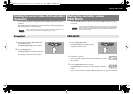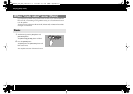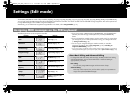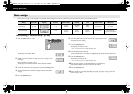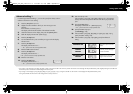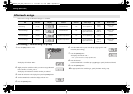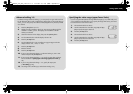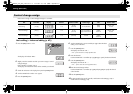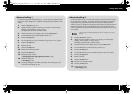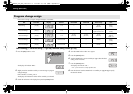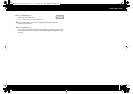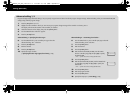44
Settings (Edit mode)
Here’s how to assign an aftertouch message to a controller.
Basic editing (->
Advanced editing 1–3
(p. 45))
fig.H-Edit.eps
1
Press the [EDIT] button so it’s lit.
fig.D-Edit.eps
The display will indicate “EDIT.”
fig.D-r1.eps
2
Slightly move the controller to which you want to assign aftertouch.
If the controller is a button, press it.
The display will indicate the controller number you selected.
3
Check the indication in the display, then press the [ENTER] button.
fig.D-AfterEdit.eps
4
Turn the VALUE knob to make the display indicate “AT.”
5
Press the [ENTER] button.
fig.D-AfterEdit0.eps
6
Turn the VALUE knob or press controller [A1 (0)] to get the “AT0”
indication (basic editing).
fig.D-ChannelSelect.eps
7
Press the [ENTER] button.
The display will indicate “CH- -.”
* The - - portion shows the currently specified value.
8
Enter the channel.
Use the VALUE knob or controllers [A1 (0)]–[B2 (9)] to specify the desired channel.
9
Press the [ENTER] button.
10
As appropriate for the controller type, specify the button mode (p. 64).
Aftertouch assign
Edit
Controller Display Content
MIDI transmit
channel
Value range Port Button mode
Basic editing
[A1 (0)] Channel Pressure 1–16 0–127 (00–7FH)
PORT1
(fixed)
Unlatch, Latch,
Increase
Advanced editing 1 [A2 (1)] Channel Pressure 1–16
You can specify an
upper and lower limit
PORT1,
PORT2,
PORT1+2
Unlatch, Latch,
Increase
Advanced editing 2 [A3 (2)] Polyphonic Key Pressure 1–16 0–127 (00–7FH)
PORT1
(fixed)
Unlatch, Latch,
Increase
Advanced editing 3 [A4 (3)] Polyphonic Key Pressure 1–16
You can specify an
upper and lower limit
PORT1,
PORT2,
PORT1+2
Unlatch, Latch,
Increase
PCR-300_500_800_e.book 44 ページ 2006年12月19日 火曜日 午後2時59分