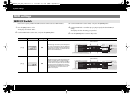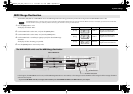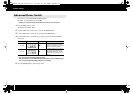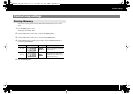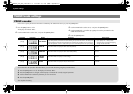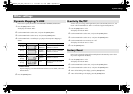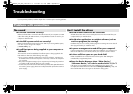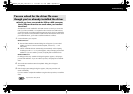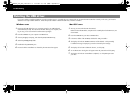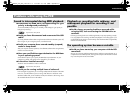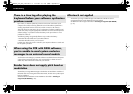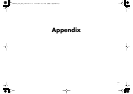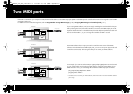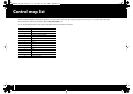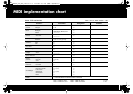84
Troubleshooting
If you were unable to install the USB driver using the procedure given, it is possible that your computer did not recognize the PCR’s USB driver correctly. In this case, you’ll need to
delete the incorrectly installed USB driver. Follow the procedure below to delete the USB driver, and then re-install it.
Windows users
1
Disconnect all USB cables from your computer except for your USB keyboard
and USB mouse (if used). Also disconnect the PCR. Start up your computer, and
log on using a user account that has administrative privileges.
2
Insert the CD-ROM into your computer’s CD-ROM drive.
3
Choose [Start]-[My Computer], and select the [DVD/CD-ROM Drive].
4
Select the [DRIVER]-[XP2K] folder.
5
Double-click the [UNINSTAL] icon.
6
Proceed with the uninstallation as directed by the instructions that appear.
Mac OS X users
1
Start up your Mac with the PCR disconnected.
Make sure that all USB cables, except those for a USB keyboard and USB mouse, are
disconnected.
2
Insert the CD-ROM into your Mac’s CD-ROM drive.
3
In the Driver folder of the CD-ROM, double-click “PCR_Uninstaller.”
4
The display will indicate “EDIROL PCR Driver will be deleted.” Click [Uninstall].
If a different message is displayed, proceed as directed by the message.
5
The display will ask “OK to delete the driver?”, so click [OK].
6
An “Authentication” dialog box will appear. Enter the password and click [OK].
7
The display will indicate “Uninstallation completed,” so click [Restart] to restart
your Mac.
Deleting the USB driver
PCR-300_500_800_e.book 84 ページ 2006年12月19日 火曜日 午後2時59分