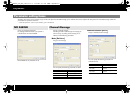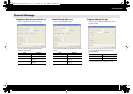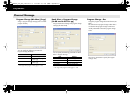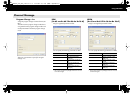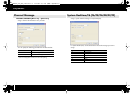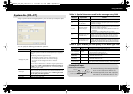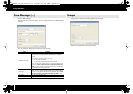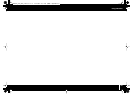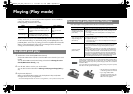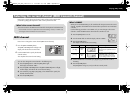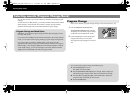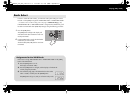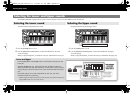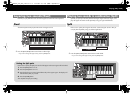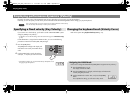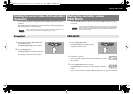32
Playing (Play mode)
Use Play mode when you want to play the PCR’s keyboard or use its controllers to
control your software or sound module.
Broadly speaking, the PCR has two modes.
When you turn on the power, the PCR-300/500/800 will start up in Play mode.
To return from Edit mode (p. 41) back to Play mode, press the [EDIT] button or the
[CANCEL] button. In this case, any setting you had not completed will be discarded.
When you play the keyboard in Play mode, note messages will be transmitted,
causing your sound module to produce sound.
1
Set the PCR’s current channel (MIDI transmit channel).
Set the PCR’s MIDI transmit channel to match the MIDI receive channel of your sound
module.
You can set the MIDI transmit channel setting as described in
Selecting the current
channel (MIDI transmit channel)
(p. 33).
2
From the PCR, select a sound on your sound module.
You can select sounds as described in
Selecting sounds (Program Change/Bank)
(p.
34).
3
Play the PCR’s keyboard.
When you’ve finished making settings, play the keyboard in Play mode; MIDI
messages will be sent to your application.
* Since the PCR keyboard does not contain a sound generator, it can’t produce sound by itself.
Here we’ll explain some typical functions that are convenient for performance.
While playing the keyboard, you can move the bender lever toward the left to
lower the pitch, or toward the right to raise the pitch. This is called the pitch bend
effect. Pushing the lever away from yourself will apply vibrato. This is called the
modulation effect.
If you move the lever toward the left or right while pushing it away from yourself,
both effects will be applied simultaneously.
fig.PitchBend-e.eps
* The pitch bend range will depend
on the settings of the sound module.
* If you assign different MIDI
messages to the bender lever, the
pitch bend effect and modulation
effect will not be applied.
Mode
Overview How selected
Play mode
This is the mode in which you play the key-
board and operate the controllers. MIDI
messages will be transmitted by each con-
troller.
When you turn on the
power
When you exit Edit
mode
Edit mode (p. 41)
This is the mode in which you assign MIDI
messages to each controller, send or re-
ceive bulk data, or make system settings.
When you press the Edit
button
Go ahead and play
Convenient performance functions
Purpose
Description
Modify the pitch of the
currently sounding note
(Pitch Bend)
When you move the bender lever to left or right, pitch bend mes-
sages will be transmitted, causing the currently sounding note to
vary its pitch.
* The range of the pitch bend depends on the settings of the
sound module.
Apply change to the cur-
rently sounding note
(Modulation)
When you push the bender lever away from yourself, modulation
messages (CC#01) will be transmitted, causing a vibrato effect to
be applied to the sound
* The change that occurs in the sound depends on the settings of
the sound module.
Switch the octave
(Octave Shift)
You can press [OCTAVE -] or [OCTAVE +] to lower or raise the
pitch of the keyboard in one-octave steps (Octave Shift). Use this
when you want to shift the range of the keyboard upward or
downward.
When you press [OCTAVE -] once, the pitch will shift downward
by one octave. When you press it again, the pitch will shift down-
ward by an additional octave. You can shift the octave in a range
of -4 (down) to 5 (up). Depending on the current octave shift status,
[OCTAVE -] or [OCTAVE +] will light. If you press [OCTAVE -] and
[OCTAVE +] simultaneously, the octave shift setting will be reset to
0, and the keyboard will return to its normal pitch range.
Pitch bend effect Modulation effect
PCR-300_500_800_e.book 32 ページ 2006年12月19日 火曜日 午後2時59分