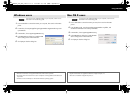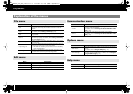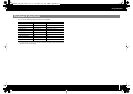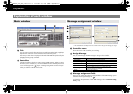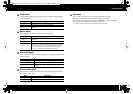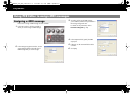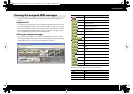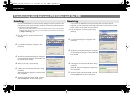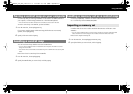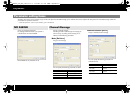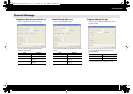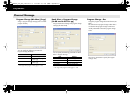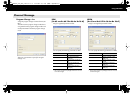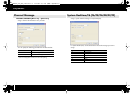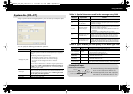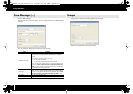23
Using PCR Editor
A control map that you edit using PCR Editor can be saved as an SMF-format file on
your computer, as well as being transferred to or from the PCR keyboard.
* The comments that have been entered for the controllers are also saved in the SMF.
To save a control map as an SMF file, proceed as follows.
1
From the menu bar, choose [File]-[Save As].
If you want to save the settings while overwriting the file that was most recently
opened, choose [File]-[Save].
2
Specify a file name and click [Save].
You can load control map data that was saved in SMF format.
* You can’t load an SMF that does not include PCR control map data. The SMF must contain
settings for all controllers.
* The contents of the comment field can be loaded only from an SMF file that was saved by PCR
Editor.
Here’s how to load a control map from an SMF file.
1
From the menu bar, choose [File]-[Open].
2
Specify the SMF file that you want to load, and click [Open].
A “memory set (SMF file)” created for an earlier model in the PCR series can be loaded
as a “control map” for the PCR-300/500/800.
Controllers that do not exist on earlier models of the PCR series will be set to “NO
ASSIGN.”
* You can’t load an SMF that does not contain memory set data for an earlier model of the PCR
series. The SMF must contain settings for all controllers of the earlier PCR series model.
Here’s how to import a memory set.
1
From the menu bar, choose [File]-[Import Memory Set].
2
Specify the file that you want to load, and click [Open].
Saving a control map on your computer
Loading a control map
Loading a memory set as a control map
Importing a memory set
PCR-300_500_800_e.book 23 ページ 2006年12月19日 火曜日 午後2時59分