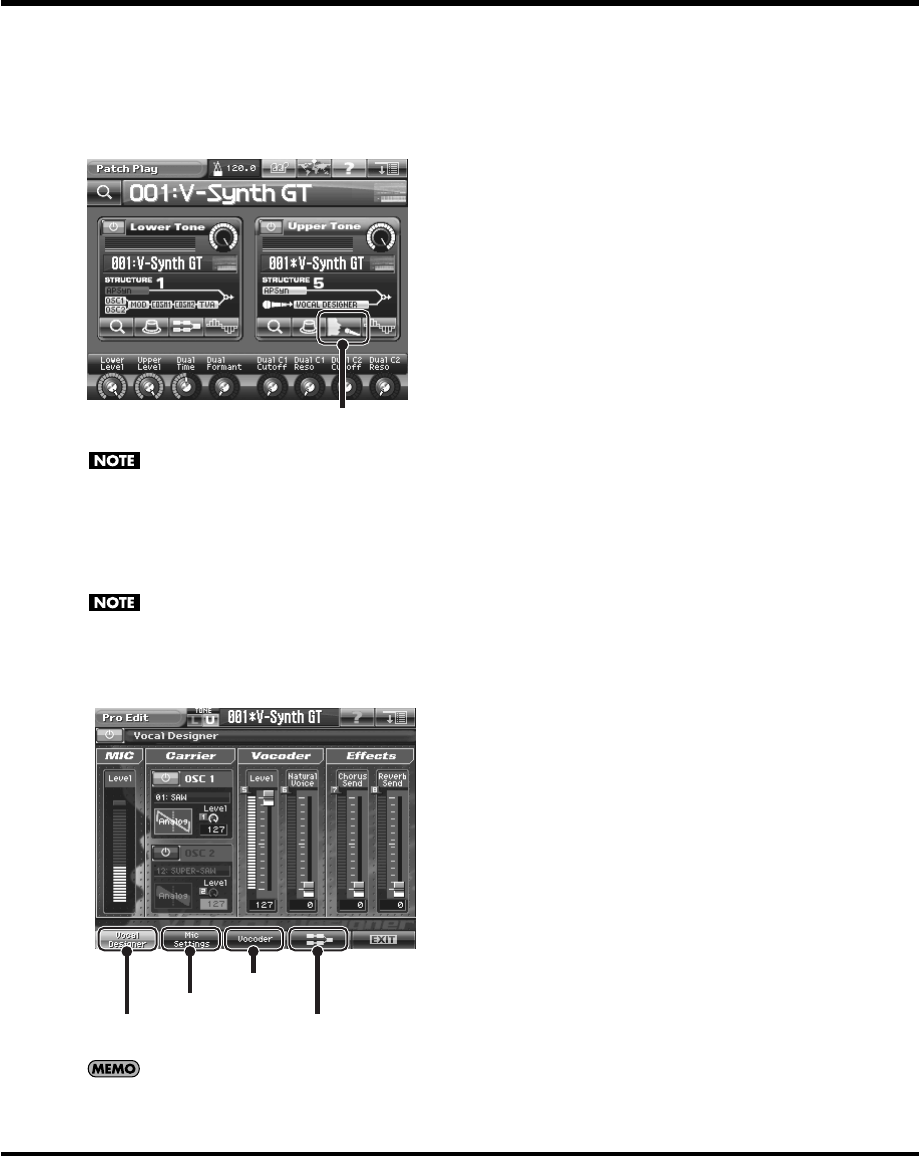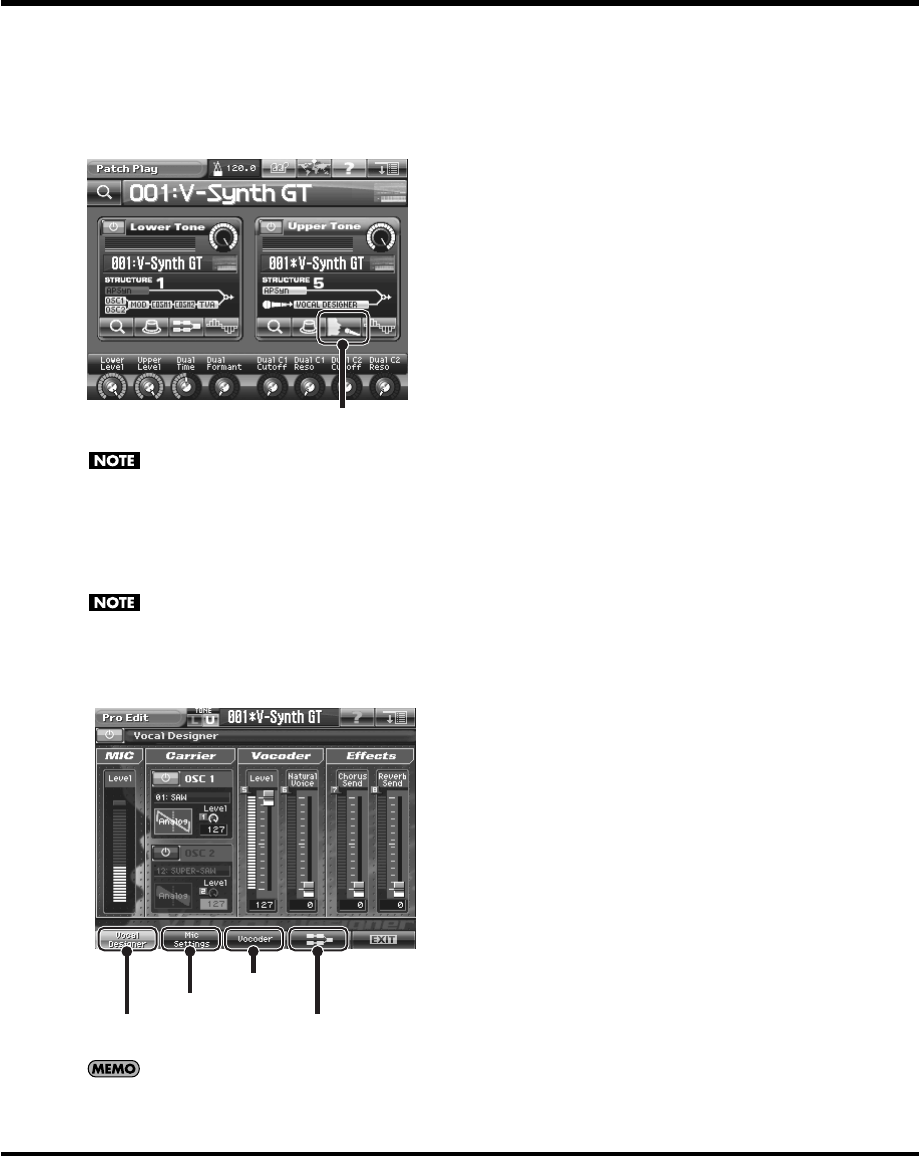
149
Vocal Designer
Make settings for Vocal Designer
1.
Select structure type 5.
• Select Structure Type 5 in the Pro Edit screen (p. 86).
• Press STRUCTURE [5], then touch <VOCAL DESIGNER> in the Patch Play screen.
fig.06d-01-j.eps
Make sure that UPPER or LOWER is lit as the KEY MODE of the patch for which Vocal Designer is selected.
2.
Play the keyboard.
3.
While continuing to hold down notes, vocalize into the mic.
The sound using Vocal Designer will be heard according to the volume of your voice.
Even if you’re playing the keyboard, Vocal Designer won’t produce sound unless you are vocalizing into the mic.
Likewise, even if you’re vocalizing into the mic, Vocal Designer won’t produce sound unless you’re playing the
keyboard; you must be doing both.
4.
In the lower part of the screen, touch <Vocal Designer>, <Mic Settings>, and <Vocoder>.
In each screen, make mic settings and vocoder settings.
fig.06d-06-j.eps
The sound will stop if you switch the oscillator waveform (p. 150) while holding down a key. If this occurs, release
the key and press it again.
<VOCAL DESIGNER>
<Vocoder>
<Pro Edit>
<Mic Settings>
<Vocal Designer>
V-Synth-GT_e.book 149 ページ 2007年4月9日 月曜日 午後1時46分