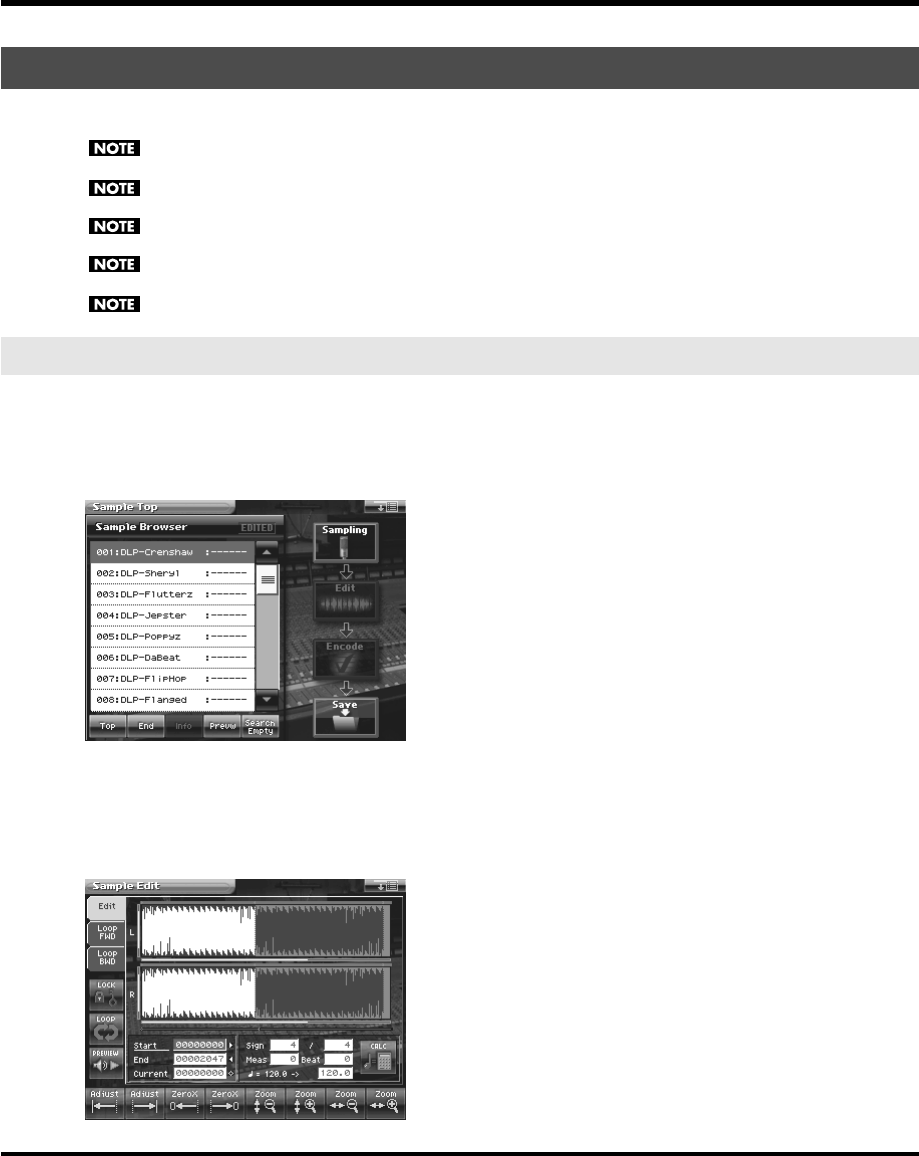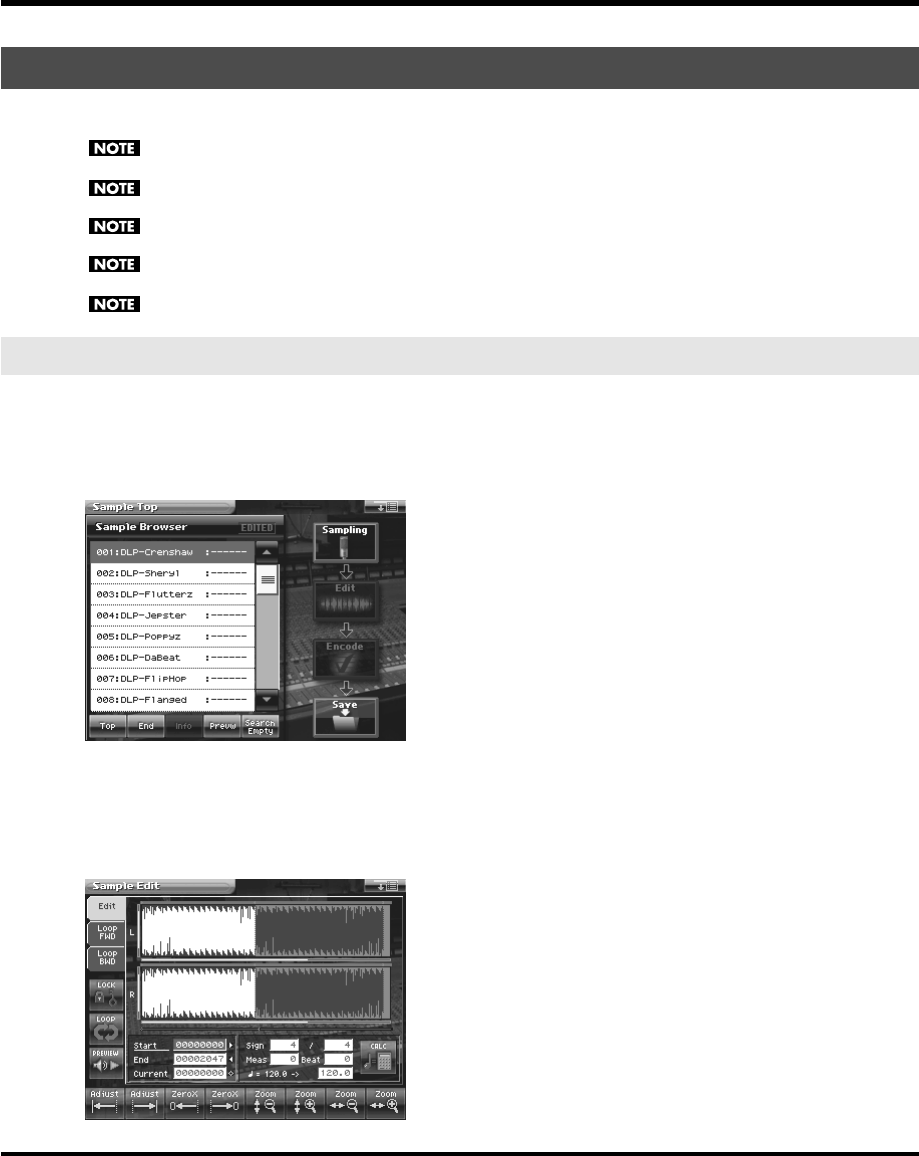
178
Sample Mode
When you have finished sampling, you can edit the sample data.
When editing a sample, touching <PREVIEW> will play the sample so you can check whether it was edited as you
expect.
When the editing screens are displayed, playing the keyboard will not produce sound.
It is not possible to edit two or more samples simultaneously.
With some exceptions, editing a sample that has been encoded will cause the encoding data to be discarded. In this
case, you must encode the data once again (p. 187).
The factory-set waves (preset waves) cannot be edited.
Displaying the Sample Edit Screen
1.
Press [SAMPLE].
The Sample Top screen appears.
fig.04-01_50
2.
Select the sample that you wish to edit.
For details on making this selection, refer to
“Sampling Procedure”
(p. 165).
3.
Touch <Edit>.
The Sample Edit screen appears.
fig.04-11_50
Editing a Sample
Common Procedure for Editing
V-Synth-GT_e.book 178 ページ 2007年4月9日 月曜日 午後1時46分