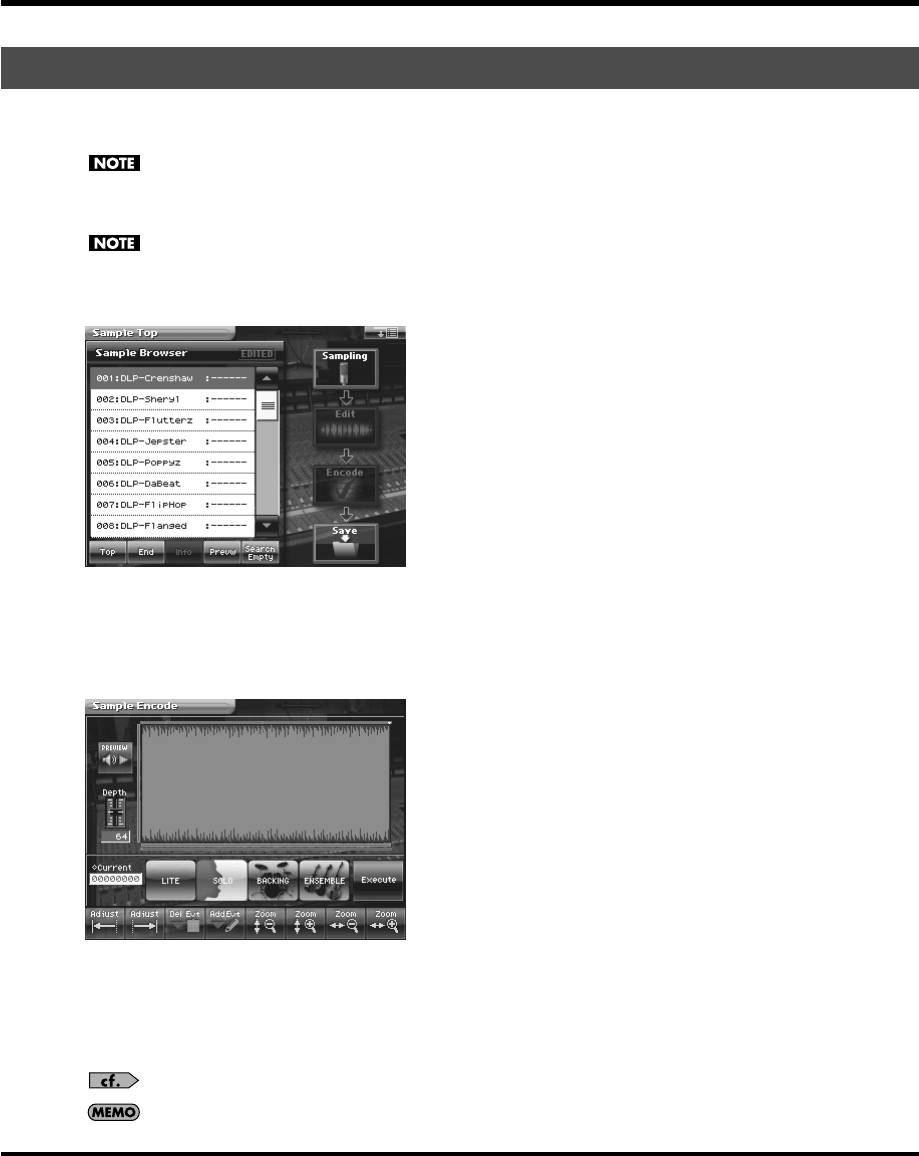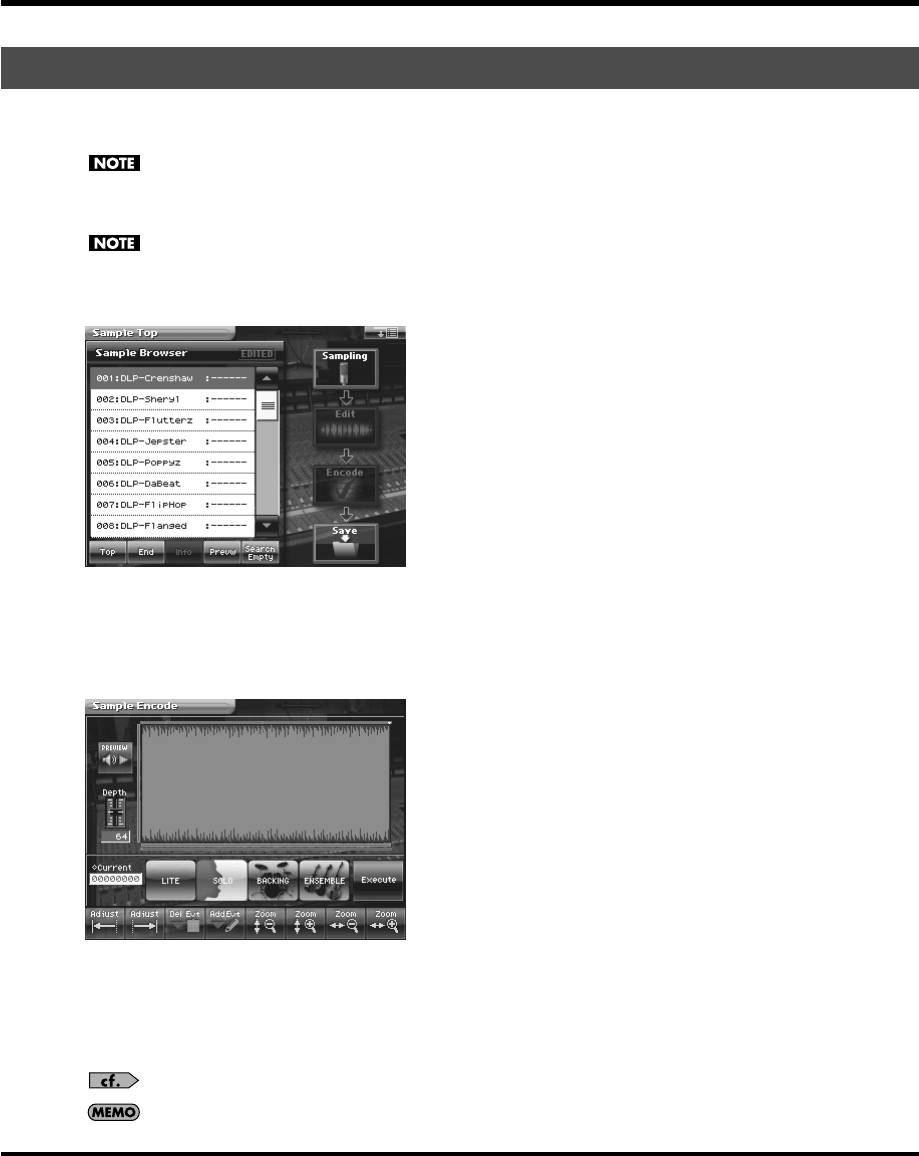
187
Sample Mode
After you have finished editing the sample, you should encode it. By using the encoding that is appropriate for the
sample, you’ll be able to maintain a higher quality of audio while controlling the pitch, time, and formant.
The factory-set waves (preset waves) cannot be encoded.
Displaying the Encode Screen
Samples whose wave is too short (0.1 sec or less) cannot be encoded, and the Sample Encode screen cannot be
accessed for such samples.
1.
Press [SAMPLE].
The Sample Top screen appears.
fig.04-01_50
2.
Select the sample number that you wish to encode.
For details on how to select a sample, refer to
“Sampling Procedure”
(p. 165).
3.
Touch <Encode>.
The Sample Encode screen appears.
fig.04-20_50
To Execute the Encode Operation
In the Sample Encode screen, select the encode type, set the encode depth, and delete or add events. Then touch <Execute>.
If you wish to stop the encode during the operation, touch <Abort>.
When encoding is completed, you will return to the Sample Top screen.
For details on these settings, refer to the following sections.
The amount of time required by the encoding process will depend on the sample. You may need to wait a certain
amount of time for encoding to be completed.
Encode (Converting the Sample to V-Synth GT Data)
V-Synth-GT_e.book 187 ページ 2007年4月9日 月曜日 午後1時46分