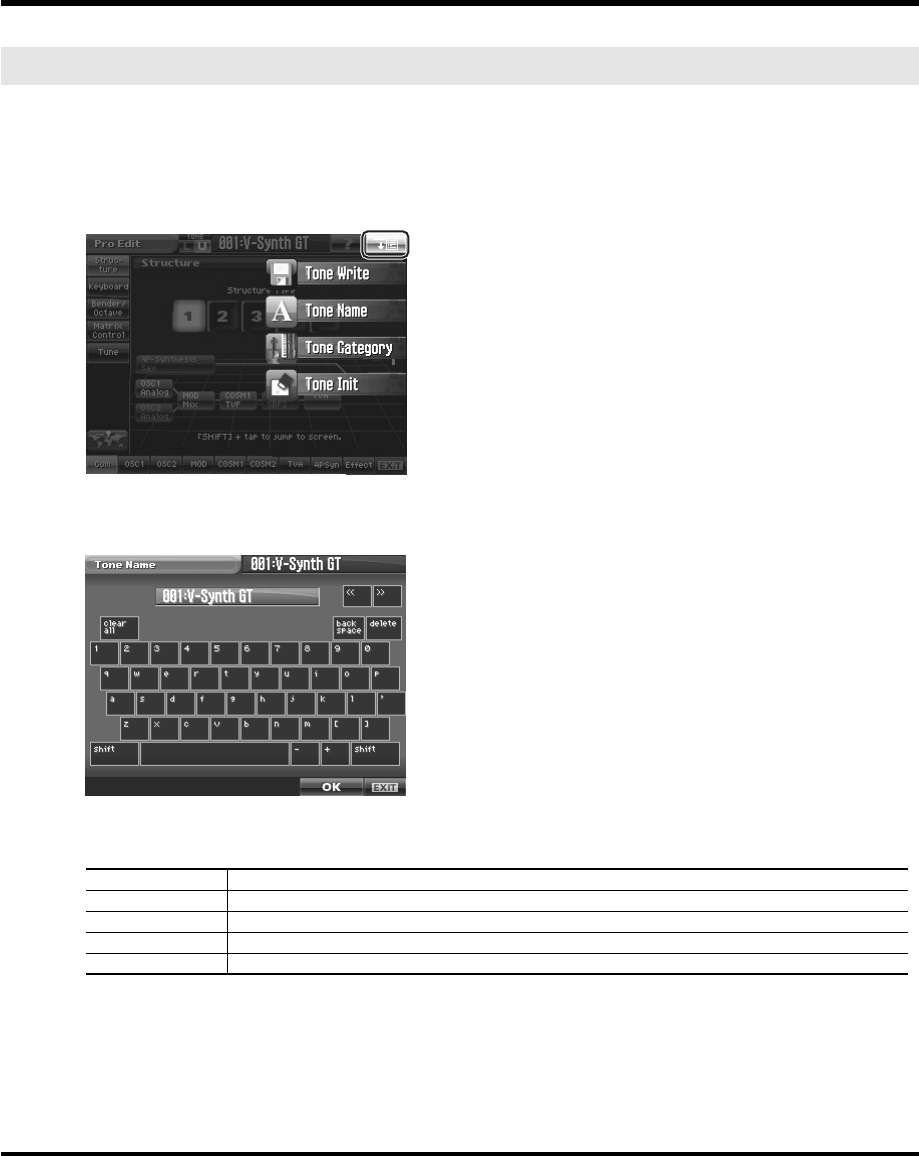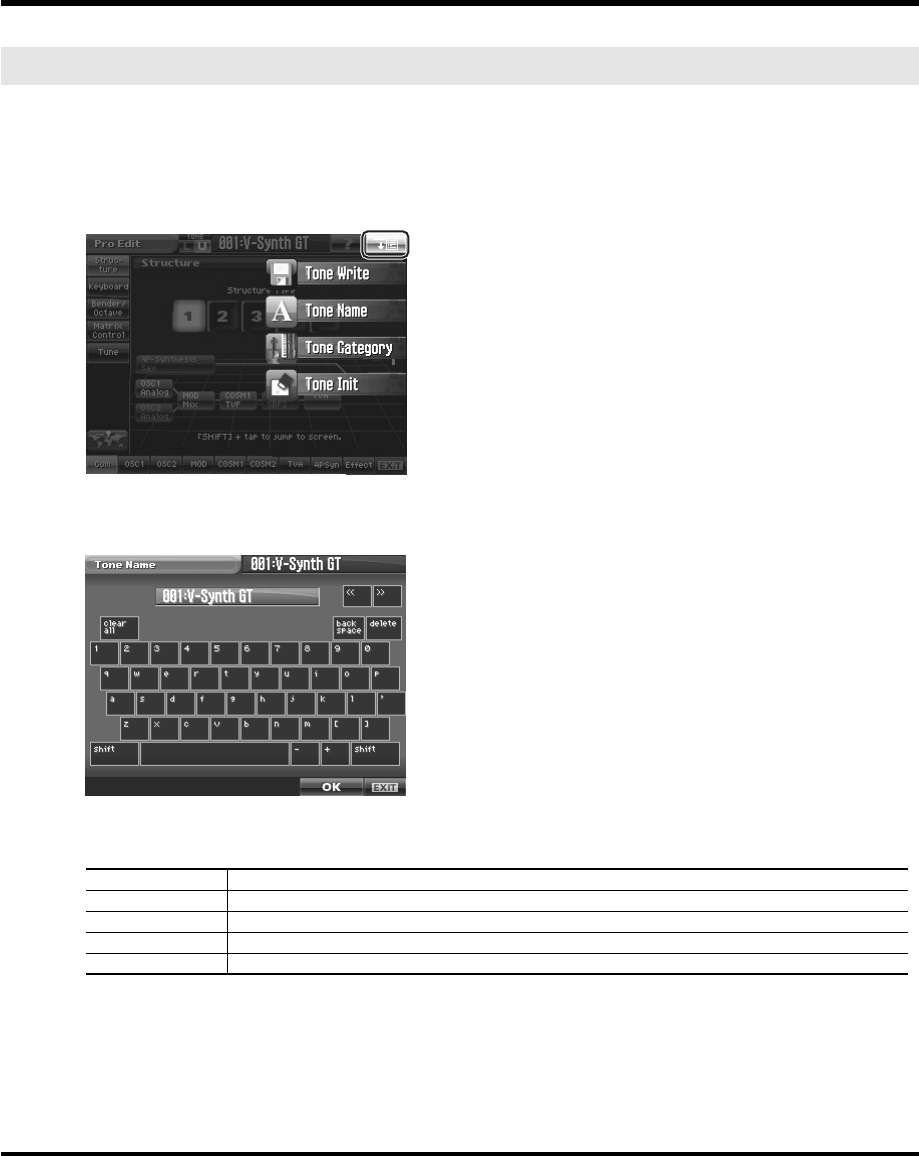
82
Patch Mode (Editing a Tone)
Before you save the tone, here’s how to give it a new name. You can assign a name of up to twelve characters to a tone.
1.
Make sure that the tone that you want to name is selected.
2.
Touch <MENU> in the upper right of the screen.
A pulldown menu appears.
fig.06a-01.eps_50
3.
In the pulldown menu, touch <Tone Name>.
The Tone Name window appears.
fig.06a-04.eps_50
4.
Touch the on-screen alphabetic or numeric keys to enter the new name in the text box.
The on-screen keys have the following functions.
5.
When you have finished inputting, touch <OK> to finalize the tone name.
If you want to return to the original unedited name, touch <EXIT>.
* You will lose your edited tone settings if you switch to another tone or turn off the power. If you want to keep a tone whose settings
you have edited, then perform the Save operation (p. 81).
* You can also assign a category to the tone (p. 83).
Tone Name (Naming a Tone)
< << >< >> > Move the cursor in the text box to the desired input location.
<shift> Turn this on when you want to input uppercase letters or symbols.
<clear all> Erases all characters in the text box.
<back space> Deletes the character that precedes the cursor location.
<delete> Deletes the character at the cursor location.
V-Synth-GT_e.book 82 ページ 2007年4月9日 月曜日 午後1時46分