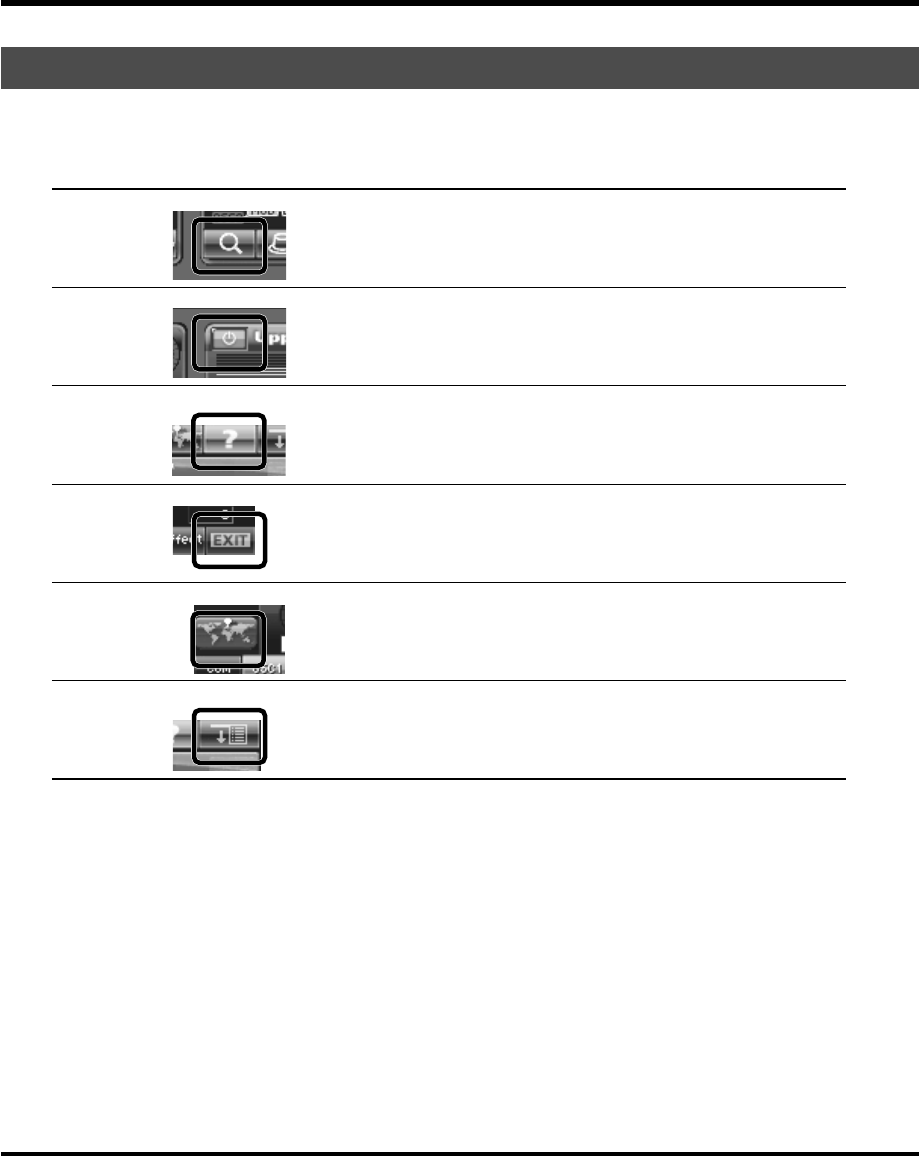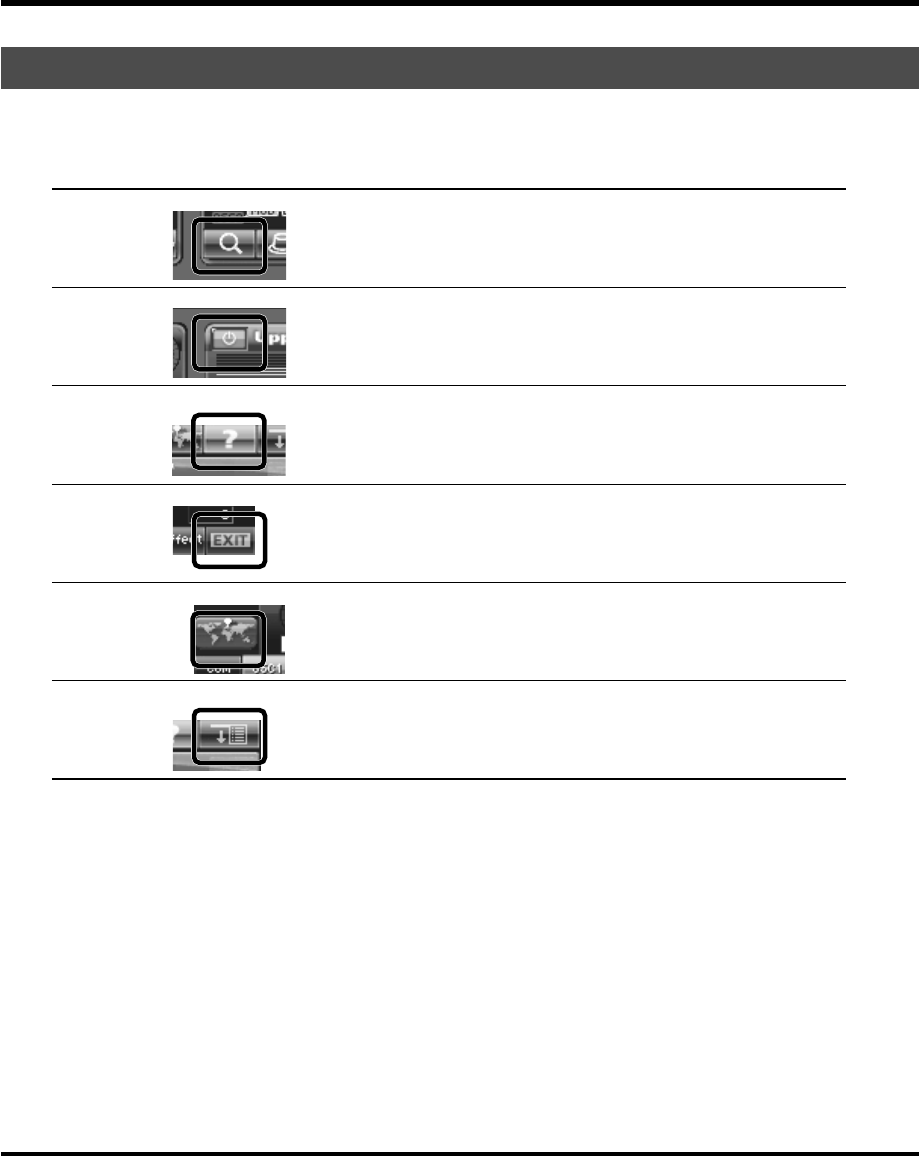
36
Basic Operation of the V-Synth GT
The V-Synth GT’s touch panel contains certain icons that perform common operations regardless of the scene.
In many cases you can also use the panel buttons to perform these operations, but it’s worth knowing about these icons,
since they allow you to complete an operation from within the touch panel.
Common Icons in the Touch Panel
Search
fig.03-10.eps
When you touch this icon, a new window will open, displaying a choice of values
(such as a patch list or tone list) that are available in that situation. To select a
value, you can turn the VALUE dial, use the [INC/+] [DEC/-] keys, or directly
touch an item in the touch panel.
ON/OFF
fig.03-11.eps
This turns a function on/off. When you touch this icon to turn it on, the button will
light green.
HELP
fig.03-12.eps
If this icon is lit green, you can touch the icon to open the Help window. This win-
dow will display a simple explanation of the function or procedure.
EXIT
fig.03-16.eps
When you touch this icon you will return to the previous screen. You can also re-
turn by pressing the V-Synth GT’s [EXIT] button.
MAP
fig.03-17.eps
Since the V-Synth GT gives you a wide range of sound-creating elements, you may
lose track of the section you’re currently editing. If so, you can press this button to
open the V-Synth GT Map window, which will show you the currently selected
structure and the section you’re editing.
MENU
fig.03-13.eps
Opens the pulldown menu.
V-Synth-GT_e.book 36 ページ 2007年4月9日 月曜日 午後1時46分