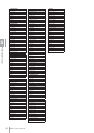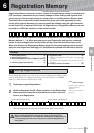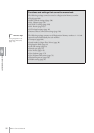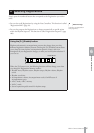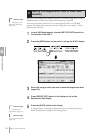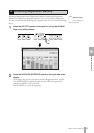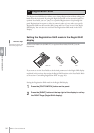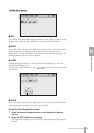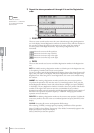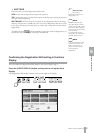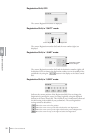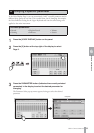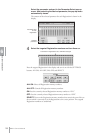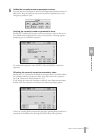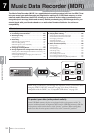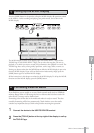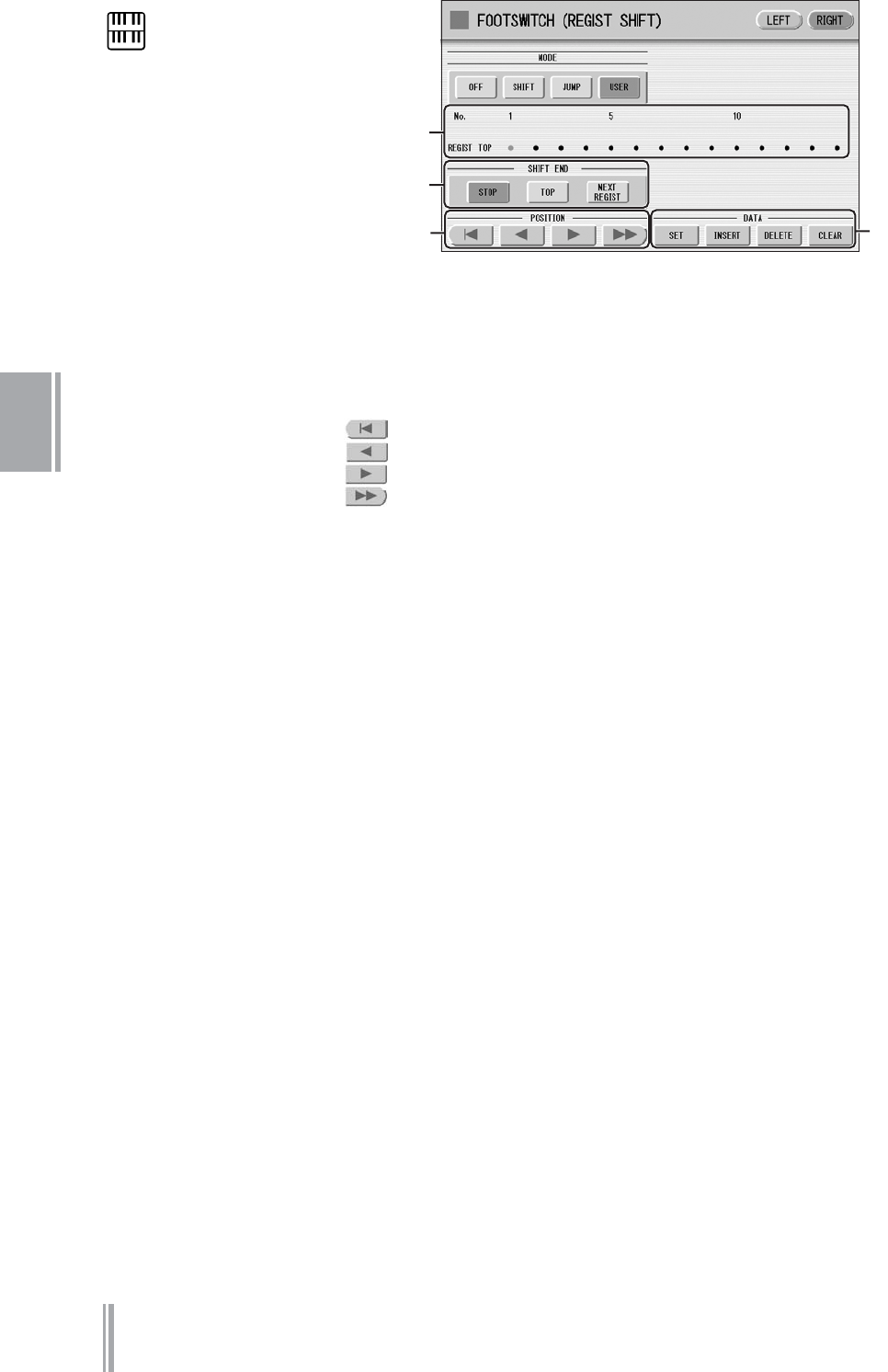
DDK-7 Owner’s Manual
96
6
REGISTRATION MEMORY
3 Repeat the above procedure #1 through #2 to set the Registration
order.
1 POSITION
These are cursor controls used to move the cursor (colored orange) along the Registration
row in the display. Entered Registration numbers are shown in boxes, while the numbers in
the row above indicate the position in the sequence (in other words, the number of
successive presses of the Right Footswitch). Up to 80 steps (Registrations) can be
memorized.
Moves the cursor to the first position.
Moves the cursor one step to the left.
Moves the cursor one step to the right.
Moves the cursor five steps to the right.
2 DATA
These are data controls used to enter and delete Registration numbers in the Registration
row.
SET: For initially entering a Registration number to a blank space in the Registration row,
or for replacing a number at the current cursor position.
To enter a number, press the desired Registration Memory button (the selected button will
light), then press [SET] in the display. The entered Registration number will appear in the
Registration row. After using SET to enter Registrations, the cursor can be moved among
the numbers.
INSERT: For inserting a Registration number just before the current cursor position.
To perform the operation, first move the cursor to a numbered position. Then, press the
desired Registration Memory button (the selected button will light), and press [INSERT]
in the display. The new Registration number is inserted at the cursor position and all other
numbers to the right of the cursor are moved to accommodate the new numbers.
Registration numbers cannot be entered beyond the Registration Shift function’s capacity of
80. If the insert operation exceeds this capacity, a “Data Full” message appears and the
operation cannot be executed.
DELETE: For deleting a Registration number at the current cursor position. To delete the
unnecessary number, move the cursor to a numbered position and press [DELETE] in the
display.
CLEAR: For erasing all current user Registration Shift settings.
After selecting [CLEAR], a message appears prompting confirmation of the operation.
Select [CLEAR] to clear all data. The message “Clear all data” momentarily appears in the
display and returns to the previous display.
Select [CANCEL] to abort the operation.
3
1
2
Registration row
NOTE
When the cursor is
positioned at “-”, Footswitch,
or an optional Foot Pedal
does not work.