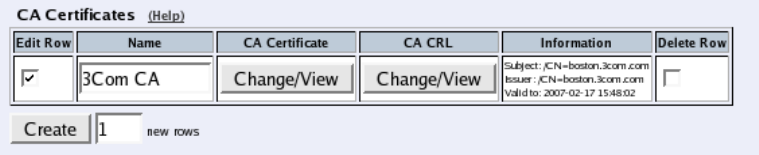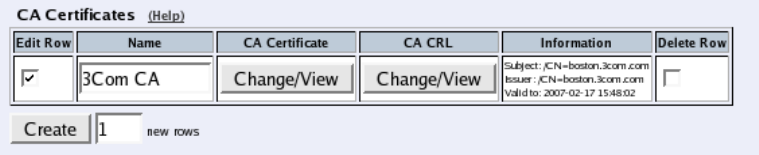
Chapter 6. Basic Configuration
Organization
The name of the organization/company owning the Telecommuting Module.
Organizational Unit
The department using the Telecommuting Module.
Serial number
If you generate more than one certificate with the same information, and you want to give them separate names and
treat them as different certificates, you need to give them different serial number. Enter a serial number for this
certificate here.
Challenge password
Enter a password. This will be used only when revoking a signed certificate.
Create a self-signed X.509 certificate
By entering the requested information above and pressing this button, you can create a certificate that isn’t signed
by any certificate authority (CA). Self-signed certificates are for free, while certificates signed by an official CA
normally are not. Certificates signed by CAs are automatically accepted by web browsers, while you have to accept
self-signed certificates manually when using them in your web browser.
Create an X.509 certificate request
When pressing this button, you make a certificate request which can be sent to a certificate authority for signing.
The request is downloaded under View/Download on the certificate page. The signed certificate is uploaded under
Import.
Abort
Press the Abort button to return to the Certificates page without creating a new certificate or certificate request.
CA Certificates
Here, you upload CA certificates and CRLs (Certificate Revocation Lists).
In the base Telecommuting Module, CAs and CRLs are not used.
Name
Enter a name for this CA certificate. The name is only used internally in the Telecommuting Module.
CA Certificate
You upload the CA certificate to the Telecommuting Module, inspect the current certificate, or download it to use
somewhere else, by pressing the Change/View button.
CA CRL
A CRL (Certificate Revocation List) is used to tell the Telecommuting Module that some certificates issued by this
CAs are not valid, even though they may not have expired yet. Upload a CRL for this CA by pressing the
Change/View button.
56