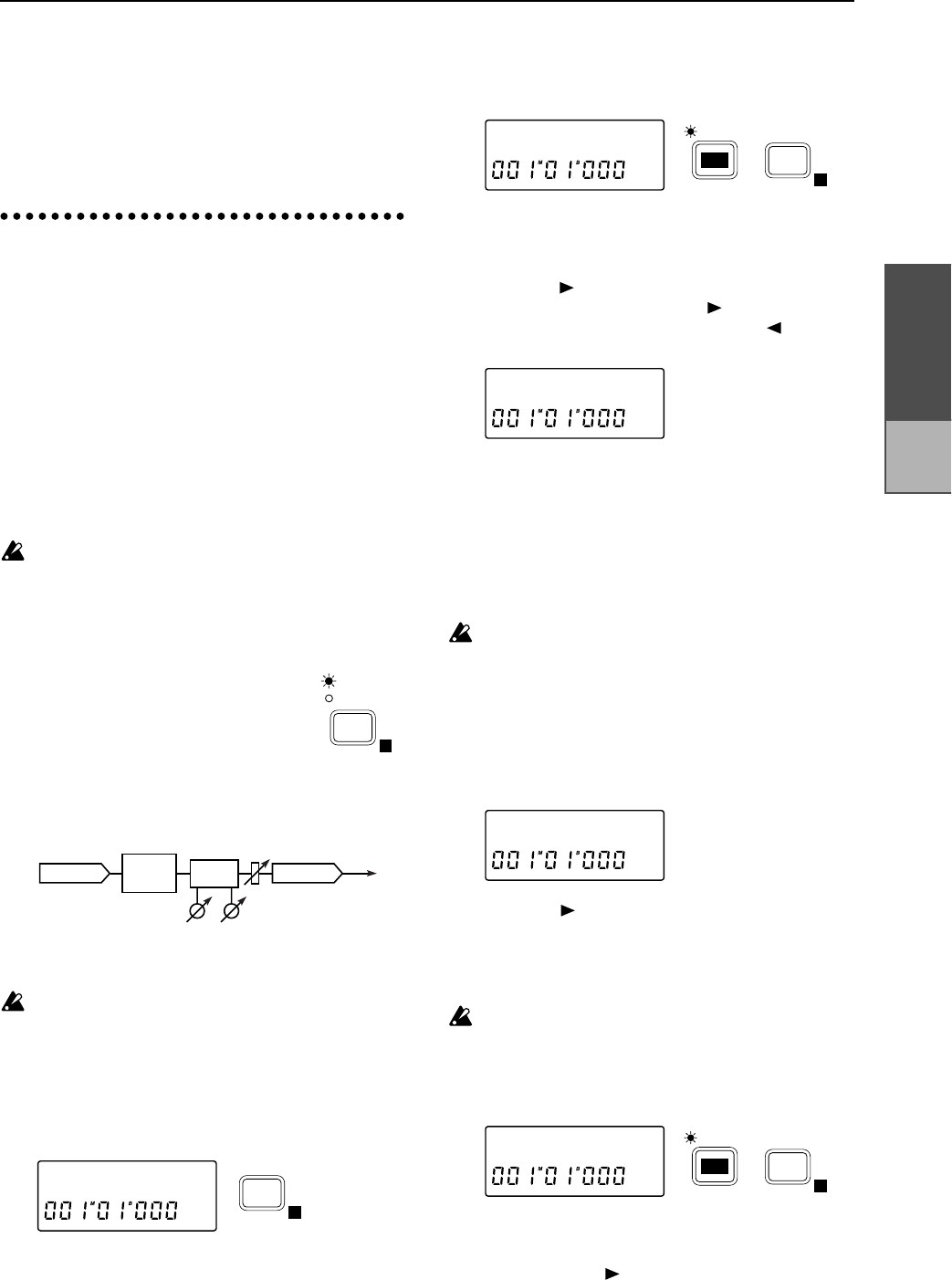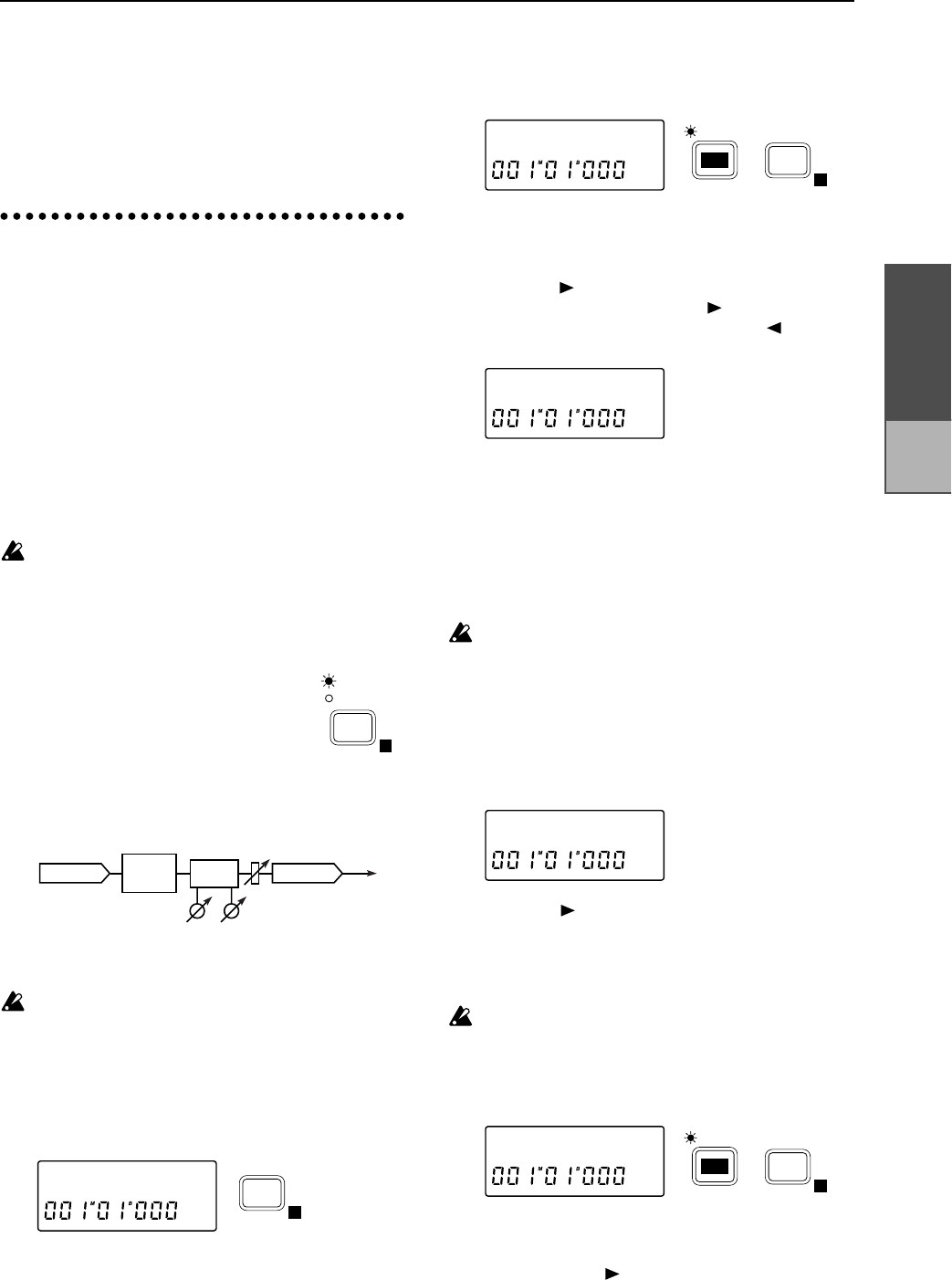
Chapter 2
Operation
back with the [TRACK STATUS] left at REC, you
will be able to audition the sound just as it was
actually recorded.
If you set the [TRACK STATUS] to PLAY and play-
back without changing the EQ settings the EQ will
be applied double, so remember to set the EQ
value back to 0.
4. Applying an effect to the
input sound as you record
You can apply the internal effect of the D8 to the
instrument connected to the INPUT 1/2 jack, and
record the sound that has been processed by the
effect.
■ Connecting the input device and adjusting
the level
1 Refer to “■ Connecting the input device and adjusting
the level” (p.11, p.12), to connect the input device and
adjust the level.
It is not possible to use the effect when recording
digitally.
■ Selecting the location at which the effect will
be inserted
2 Press the [EFFECT ASSIGN] key
several times to select INPUT 1/2
(indicator lit).
With a setting of INPUT 1/2, the internal effect will
be inserted between the input and the EQ of the
mixer channel whose [TRACK STATUS] is set to
REC.
3 Adjust the following effect settings while listening to
the input sound of the instrument or other source.
Adjust the [TRIM] knob so that the effect (“E”)
level meter does not light all the way to CLIP.
■ Selecting the effect program
4 Press the [EFFECT] key several times to access the
display page for selecting an effect program, as
shown below.
5 Rotate the [VALUE] dial to select an effect program.
■ Editing the effect
6 Each effect program consists of up to four effects.
(Refer to p.61) After pressing the [EDIT] key, press
the [EFFECT] key several times to select the effect
that you wish to edit.
7 Rotate the [VALUE] dial to specify whether the
effect you selected in step 6 will be used “o” (on) or
not “-” (off).
8 Press the [ ] key to select the effect parameter that
you wish to edit. Pressing the [ ] key will move to
the next parameter, and pressing the [ ] key will
move to the previous parameter. (Refer to p.72)
9 Rotate the [VALUE] dial to modify the value.
■ Saving the effect program
If you wish to use the edited effect program in this
song, or to use it in more than one song as a gen-
eral-purpose effect, you must save the effect pro-
gram in the user bank.
An edited effect which has not been saved will be
lost if you perform one of the following actions.
• Select another effect program
• Select another song
• Turn off the power
10 Press the [EFFECT] key several times to make the
display read “Ren
→✽✽✽” (✽ is the effect program
name).
11 Press the [ ] key several times to move the cursor
to the location where you wish to modify the
name, and rotate the [VALUE] dial to enter alpha-
betical characters or symbols to assign the desired
name.
is a special symbol. Once this display is modi-
fied, it cannot be selected newly.
12 Press the [EFFECT] key to access the “Write
→U✽✽”
display. (U indicates the user bank area, and ✽✽ is
the effect number.)
13 Rotate the [VALUE] dial to select the save destina-
tion in which the effect program will be saved.
14 Hold down the [ ] key for approximately one sec-
ond to save the effect program and its name. When
the data has been saved, the display will indicate
“Completed”.
EFFECT
ASSIGN
INPUT 1/2
MASTER
E
INPUT
OUTPUT
RecTrack
Effect
FADER
[EQ]
HEQ LEQ
EG1:ROCK
EFFECT
E
DISTORT:o˙
EDIT
EFFECT
E
TYPE:DIST˙
Ren˘ROCK
œ
Write˘U01?
EDIT
EFFECT
E
Recording