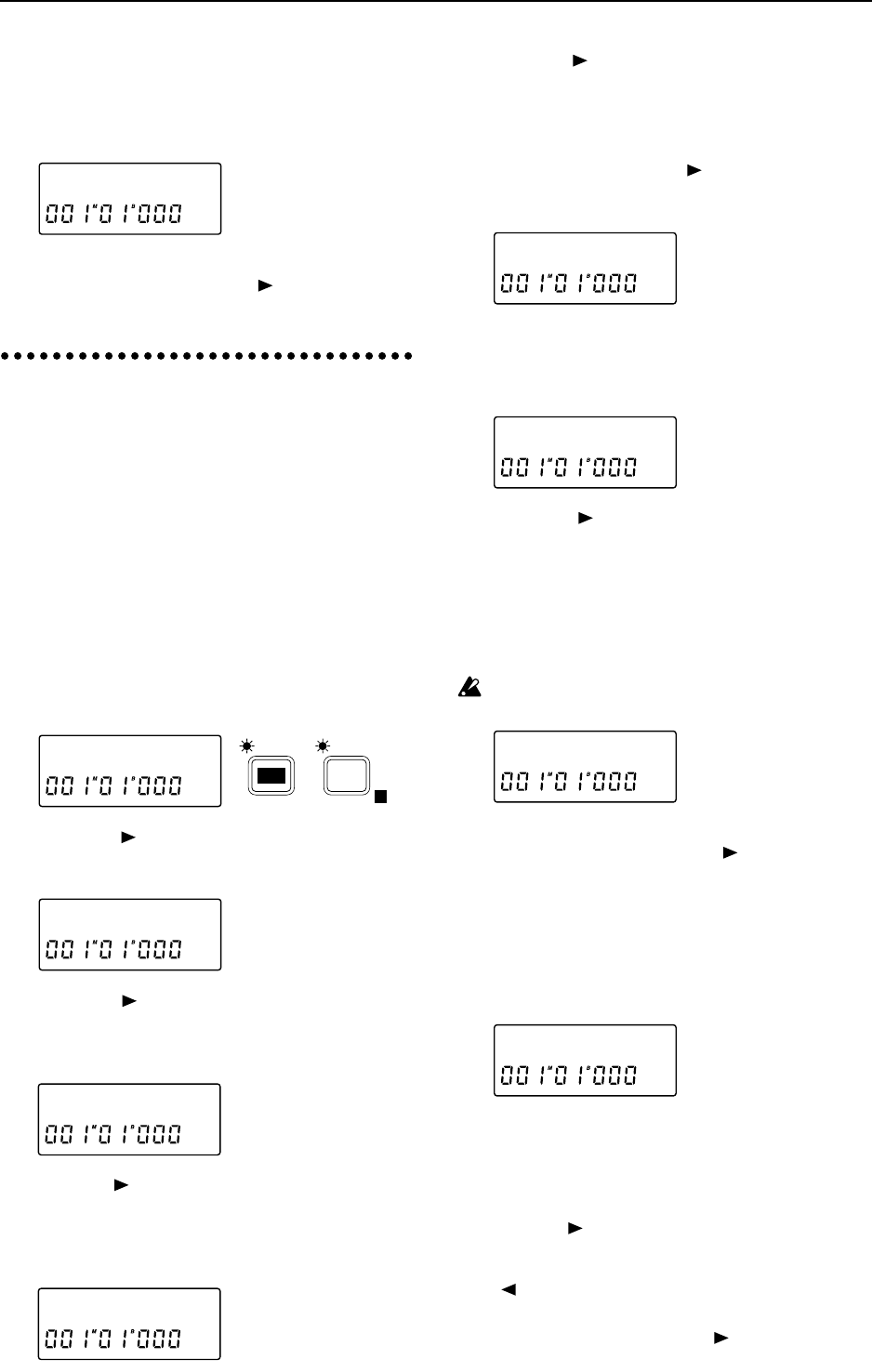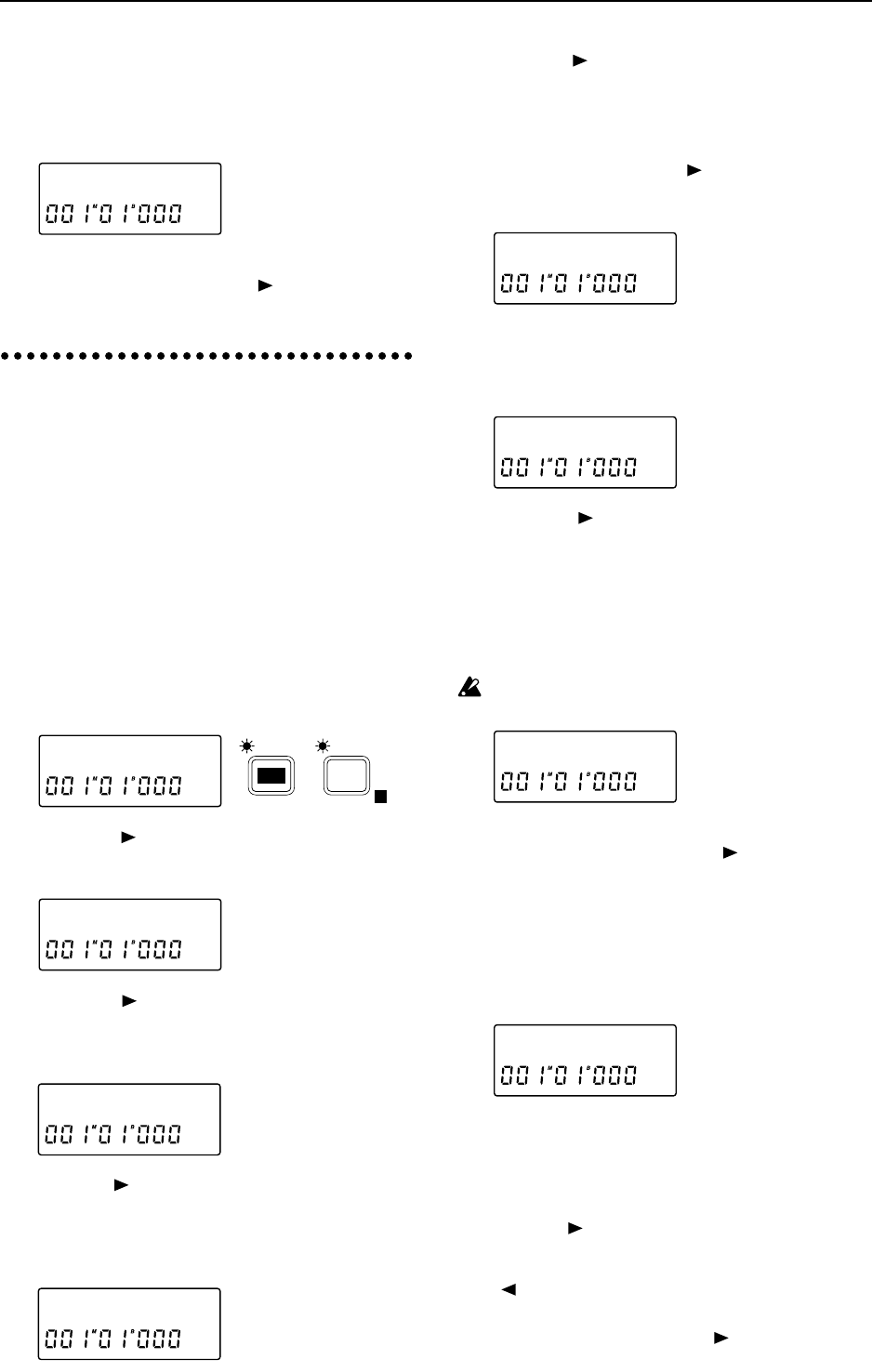
9 If the backup extends across multiple disks, the
first disk will be ejected when it is full, and the dis-
play will indicate “InsNextDsk”, asking you to
insert the second disk. Remove the first disk and
insert the second, and the operation will continue.
10 When backup is completed, the display will indi-
cate “Completed”. Press the [ ] key to restore the
previous display.
6. Loading a song that was
backed up on a removable
disk drive (Restore)
“Restore” refers to the process of loading a song
that was backed up on a removable disk drive or a
DAT recorder. Here we will explain how to restore
from a removable disk drive.
■ Loading a song that was backed up on a
removable disk drive (Restore)
1 Press the [EDIT] key, and then press the [SYSTEM]
key several times to make the display read “Dis-
kUtil”.
2 Press the [ ] key, and then press the [SYSTEM]
key several times to make the display read
“Restore”.
3 Press the [ ] key, and then rotate the [VALUE]
dial to select the drive (I, A–G) from which the
song will be restored. When you select a drive, the
type and capacity of that drive will be shown.
4 Press the [ ] key, and then rotate the [VALUE] dial
to select the song that you wish to restore. Select a
number 01–50 to restore an individual song from
the drive that was specified in step 3, or select 1-✽✽
(All) to restore all songs from that drive.
5 Press the [ ] key. At this time, the display will be
different, depending on the selection you made in
step 4 (restoring an individual song or all songs).
If you are restoring only one song, rotate the
[VALUE] dial to select the restore destination drive
(A–G). Then press the [ ] key, and rotate the
[VALUE] dial to select the restore destination song
number.
If you are restoring all songs, rotate the [VALUE]
dial to select the restore destination drive (A–G).
The capacity of that drive will be shown beside the
drive designation.
6 Press the [ ] key, and the display will indicate
“?”, asking you to confirm the operation. When
you execute the restore operation for a single song,
the song will be loaded into the specified number,
and any songs which follow the restore destination
number will be renumbered upward.
When you execute the restore operation for all
songs, the data will overwrite the specified drive.
Be aware that if all songs are restored, all data of
the restore destination will be lost.
7 If you are sure you wish to execute the restore
operation, press and hold the [ ] key for approxi-
mately one second.
8 If the restore operation extends across multiple
disks, the first disk will be ejected when it has been
restored, and the display will indicate “InsN-
extDsk”, prompting you to insert the second disk.
Remove the first disk and insert the second disk,
and the operation will continue.
9 When restoring all songs, the display will indicate
“OvWrtEff?” before the operation ends.
If you want the user effects that were saved in the
restore source (RM/DAT) to overwrite the user
effects that are currently being used, press and
hold the [ ] key for approximately one second. If
you want to continue using the current effect data
(i.e., without overwriting it), press and hold the
[ ] key for approximately one second.
10 When restore is completed, the display will indi-
cate “Completed”. Press the [ ] key to restore the
previous display.
InsNextDsk
DiskUtil ˙
E
SYSTEM
EDIT
Restore œ
A:RM 100 ø
A01:SngNaø
øB02:NoDAœ
øB:HD1300œ
A01øB02ok?
InsNextDsk