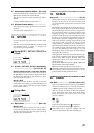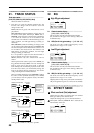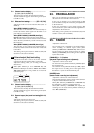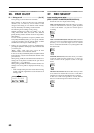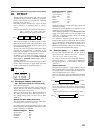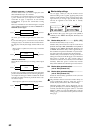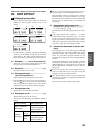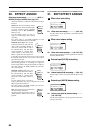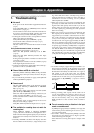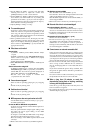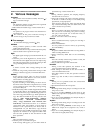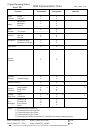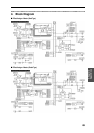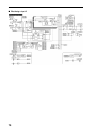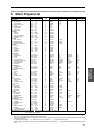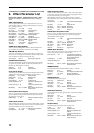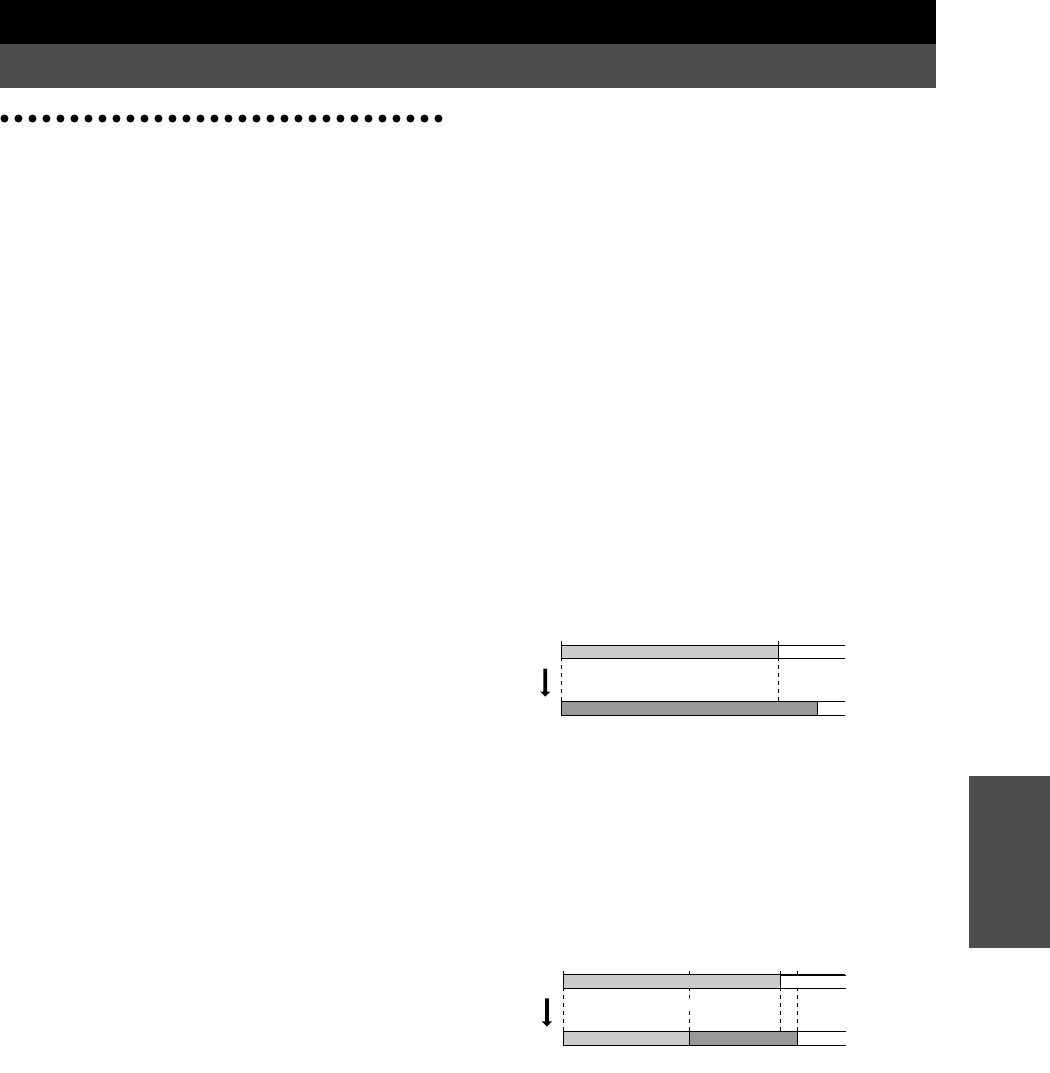
65
Chapter 4
Appendices
Chapter 4 Appendices
1. Troubleshooting
■
No sound!
^
Is the power of the D8 and other equipment turned on?
(
→
p.8)
^
Is the [MASTER] fader or [PHONES] knob of the D8
turned down? (
→
p.2, p.7)
^
Are the channel volume levels of the D8 turned down?
If you have used the Scene Read operation, the actual
volume levels may not match the fader positions.
→
To bring the actual levels into correspondence with the
faders, raise and lower the faders.
^
Is the [TRACK STATUS] set to
MUTE
? (
→
p.58)
^
Are the audio cables connected correctly? (
→
p.7)
^
Is an audio cable broken?
^
Has the volume of a connected device been lowered?
(
→
p.8)
The input sound cannot be heard, or is too soft
^
Is [TRIM] set appropriately? (
→
p.10, p.11)
^
Make sure that [TRACK STATUS] is set to
REC
.
(
→
p.10)
^
Make sure that [REC SELECT] matches the input
source. (
→
p.60)
^
If using AUX input, has the “AuxRet” level been set to
0
or near
0
? (
→
p.64)
^
For playback, has “Monitor” been set to
Auto
? (
→
p.47)
^
Is the digital input format incorrect?
→
Connect an instrument or digital audio device that sup-
ports the CP-1201 or S/P DIF formats.
■
Channel faders and EQ do not function!
^
When the [TRACK STATUS] is
REC
, the EQ and fader
will apply only to the input sound, and not to the play-
back sound.
→
If you want the EQ and fader to apply, set the [TRACK
STATUS] to
PLAY
for playback.
■
Cannot record!
^
Has the [CHANNEL] fader of the D8 been lowered?
(When [REC SELECT] is
INPUT 1/2
or
DIGITAL
IN
) (
→
p.10, p.11)
^
Has the master fader of the D8 been lowered? (When
[REC SELECT] is
MASTER
) (
→
p.17)
^
Make sure that the [TRACK STATUS] of the track you
wish to record is set to
REC
. (
→
p.10, p.11, p.17)
^
Is there insufficient time available for recording on the
disk? (
→
p.51)
^
Has “InAssign” been set appropriately for the source
that you are recording? (
→
p.48)
^
Does [REC SELECT] match the input source? (
→
p.60)
■
Time available for recording does not match the
remaining time!
^
When [DISPLAY MODE] is indicating
FreeTime
(
→
p.51), the time available for recording that is calcu-
lated from the remaining disk capacity may be less than
the time that can actually be recorded. This is not a mal-
function.
→
Normally,
FreeTime
calculates and displays the time
that is available for monaural (i.e., single track) record-
ing on the disk drive that is currently being used. To
check the time that is available for stereo recording or
simultaneous two-track recording, set two [TRACK
STATUS] indicators to
REC
.
→
When you record over a previously recorded track, the
previously recorded data will be saved on disk, mean-
ing that extra disk capacity will be used. If you do not
need to keep the previously recorded track, you can
save disk capacity by performing the Undo operation
before re-recording.
→
When you record over a previously recorded track, the
disk capacity will be affected as follows. For example,
suppose that you recorded a certain track for ten min-
utes (A–B), and then re-recorded for twelve minutes
(A–C) so as to overlay the A–B region. The data initially
recorded in the A–B region (approximately 50 MB of
data for 10 minutes) will remain even after you record
over (overwrite) it, meaning that a total of 22 minutes
of capacity (approximately 110 MB) will be occupied. In
such cases if you wish to conserve disk capacity, make
sure that the HDD access indicator is completely dark,
and then turn the power off and back on again. The D8
will automatically erase the previously recorded data
(A–B), thus increasing the remaining disk capacity.
→
As another example, suppose that you recorded a cer-
tain track for ten minutes (A–B), and then re-recorded
for five minutes (C–D) on part of that track. In this case,
the data that was initially recorded in the A–C region is
still usable, so the A–B region that was initially
recorded will not be erased even if you turn the power
off and back on. In such cases, you can perform the sec-
ond operation in
[E] DiskBusy
(
→
p.67) to conserve
disk space.
→
During recording, disk capacity will be used even if
you are not inputting any sound (i.e., silence). You can
conserve disk space by using punch-in/out recording
only for the necessary areas, or by using the
Erase
Track
operation to erase sections which recorded a
silence.
■
There is excessive noise or distortion in the input
sound or recorded sound!
^
Is [TRIM] set appropriately? If [TRIM] is too high, the
sound will be prone to distorting. If it is too low, exces-
sive noise will be heard.
→
Set “ChMtr” to
Pre
, and adjust the [TRIM] so that the
level meter for each channel goes as high as possible
without allowing CLIP to light.
^
Is the distortion occurring at the input or output of the
effect?
A
A
C
B
Track
10 minutes
Track
12 minutes
A
CD
B
T
rack
T
rack
5 minutes
10 minutes