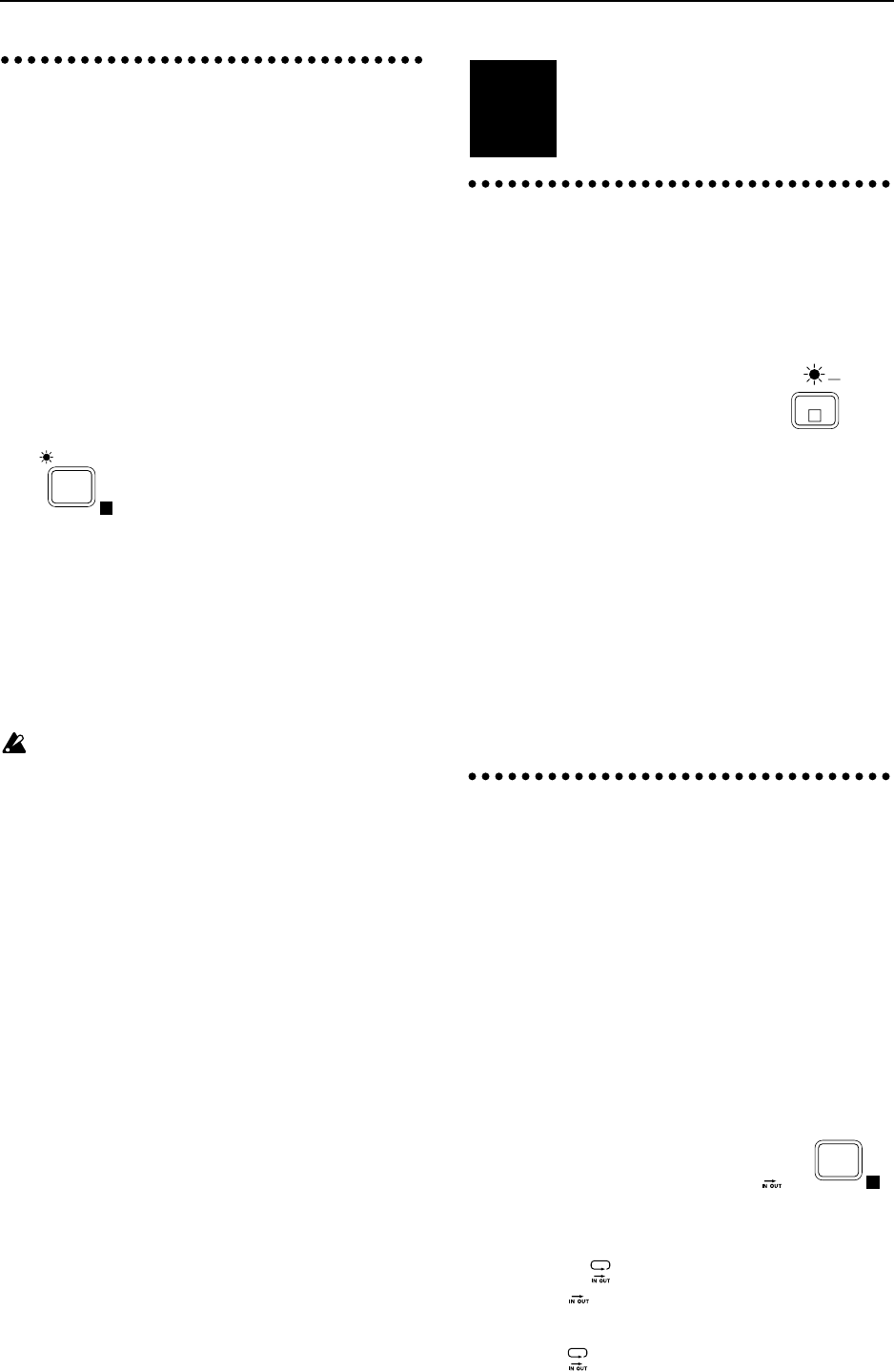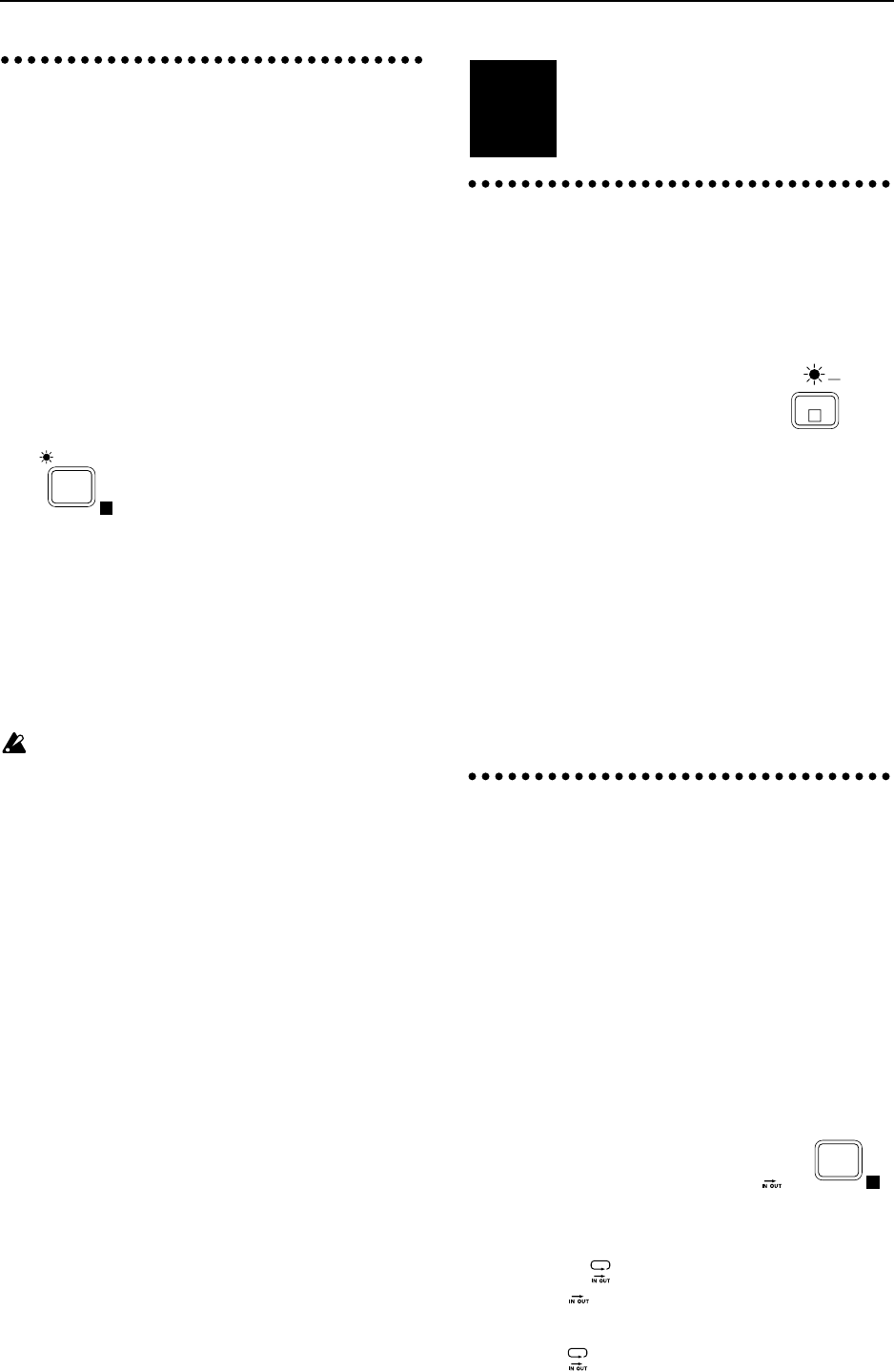
12. Trigger recording
You can use the input sound as a trigger that will
start recording. The D8 will begin recording at the
moment that sound is input.
■ Connecting the input device and adjusting
the level
1 As explained in “■ Connecting the input device
and adjusting the level” (p.11, p.12), specify the
track to be recorded.
■ Preparations for trigger recording
2 Press the [TRIGGER] key to turn the Trigger func-
tion on (indicator lit).
3 Move to the time location where you wish to begin
recording.
4 Press the [REC] key to enter record ready mode
(indicator blinking).
■ Begin trigger recording
5 Begin playing. When the input exceeds the thresh-
old level, recording will start.
If the Pre Trigger Time has been set to a value other
than 000 mS, recording will begin at the specified
time earlier than when triggering occurred, and
any previously recorded sound during that inter-
val will be erased (refer to p.53).
6 When you finish your performance, press the
[STOP] key to stop recording.
■ Listening to the recorded performance (Play-
back)
7 Move the current time location to a point earlier
than where you began recording. Then set the
[TRACK STATUS] of the recorded track to PLAY,
and press the [PLAY] key to playback. Press the
[STOP] key to stop. (Refer to “■ Listening to the
recorded performance (Playback)”, p.11)
■ Adjusting the threshold level
If the location where recording begins is not appro-
priate, you can change the settings of EDIT TRIG-
GER P1 (refer to p.53) to adjust the input level
which will start recording.
Playback
This section explains the variety of play-
back methods provided by the D8.
1. Playback
Here we will explain the basic method of playback.
Refer also to the later section “Adjusting and regis-
tering mixer settings”.
■ Selecting the playback tracks
1 Press the [TRACK STATUS] keys
for tracks which contain recorded
material, to select PLAY (indicator
lit green).
■ Move the current time location to the begin-
ning of the song
2 Hold down the [STOP] key and press the [REW]
key. If you wish to move to another location in the
song, refer to “Moving the current time”.
■ Starting and ending playback
3 Press the [PLAY] key to begin playback (indicator lit).
4 Press the [STOP] key to stop playback (the [PLAY]
indicator will go off).
✧ You can start/stop playback by pressing a foot
switch <sold separately> (refer to p.47).
2. Playing a specified area of a
song once or repeatedly
By using the “Auto Play function” which plays the
IN–OUT area of the song once, or the “Auto
Repeat function” which repeatedly plays back the
IN–OUT area, you can playback a specified area. It
is convenient to use these functions in conjunction
with Auto Punch In/Out recording.
1 Press the [TRACK STATUS] key several times for
each track that you wish to playback, to select
PLAY (indicator lit green).
2 Store the IN and OUT locations of the desired area
for playback. (Refer to “Locate points (LOC1,
LOC2, LOC3)”, p.25)
3 If you wish to playback the IN–OUT
area once, press the [PLAY MODE]
key several times to make the “ ”
symbol appear in the display.
If you wish to repeatedly playback the IN–OUT
area, press the [PLAY MODE] key several times to
make the “ ” symbol appear in the display.
4 When “ ” is displayed, pressing the [PLAY] key
will cause the IN–OUT area to playback, and then
stop automatically.
When “ ” is displayed, pressing the [PLAY] key
will cause the IN–OUT area to playback repeatedly.
Playback will stop when you press the [STOP] key.
TRIGGER
E
STEP4
1
L
lit gree
PLAY
MODE
E