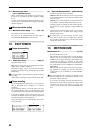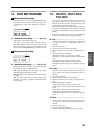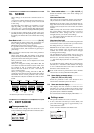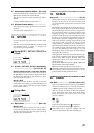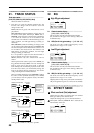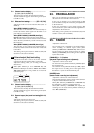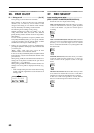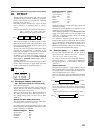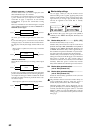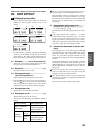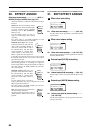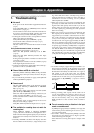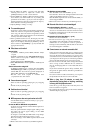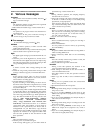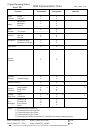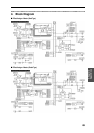62
<Mono-in/mono-out> × 2 channels
Use these effects when you wish to apply the same
effect simultaneously to two channels.
For example you would select this if you are inputting
a piano sound from your keyboard in stereo, and
would like to apply a compressor to each channel
independently to process the sound that is being
recorded.
However, simultaneous two-channel input is accepted
only if [EFFECT ASSIGN] is set either to INPUT 1/2 or
MASTER (Global Type).
Of course, you are free to input only one of the chan-
nels.
If you select this type for a monaural source, the effect
will apply only to one channel as shown in the follow-
ing diagram, and only that single channel will be out-
put.
Mono input to a [Mono-in/mono-out]
× 2 channel
type effect
<Stereo-in/stereo-out>
These effects assume that you are using a stereo input
source.
In some cases, inputting a monaural source may fail to
produce the desired effect (see the following diagram).
An example of this type of effect would be the Center
Canceller; the effect will not be produced unless a ste-
reo source is input.
Mono input to a [Stereo-in/stereo-out] type effect
Monitor delay settings
You can apply a delay to only the monitor sound.
When recording vocals or guitar, applying delay to the
monitor sound will add a sense of spaciousness, mak-
ing it easier for you to sing or play, and the delay effect
will not be applied to the sound that is actually
recorded.
The monitor delay page will appear when [EFFECT
ASSIGN] is set to INPUT 1/2 and [REC SELECT] is set
to INPUT 1/2.
P2-1 Monitor delay on/off.........................[o (On), - (Off)]
Turns the monitor delay on (o) or off (-).
Monitor delay can be turned on only for tracks whose
[TRACK STATUS] is REC (ANALOG) when [EFFECT
ASSIGN] is set to INPUT 1/2 and [REC SELECT] is set
to INPUT 1/2. Monitor delay will be applied only to
the sound that is input from the INPUT 1·2 jacks. Mon-
itor delay will not be applied to the playback tracks.
Monitor delay can be turned on as long as the above
settings are made, and will still apply even if the entire
effect chain is turned off. Also, monitor delay is
switched on/off from one location (not for individual
channels). When the power is turned off, monitor
delay will be OFF the next time the power is turned on.
P2-2 Monitor delay parameter select .............................
(refer to “Effect parameter list”)
P2-3 Monitor delay parameter settings.....................
(refer to “Effect parameter list”)
Selects the monitor delay parameters in P2-2, and set
their values in P2-3.
The parameters that are set for the monitor delay are
saved automatically. However when the power is
turned off, they will return to their initial settings.
When the monitor delay page is displayed, you can
press the [EDIT] key to access the editing page for the
currently selected effect program (refer to “29. EDIT
EFFECT”). When you press the [EDIT] key to exit the
editing page, you will return to the previous monitor
delay page.
Effect
INPUT
OUTPUT
L
R
L
R
Effect
Effect
INPUT
OUTPUT
L
R
L
R
Effect
INPUT
OUTPUT
L
R
L
R
Effect
INPUT
OUTPUT
L
R
L
R
Effect
P2
1
MoniDly:oœ
12
T :200msœ