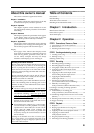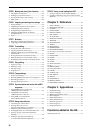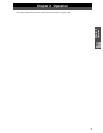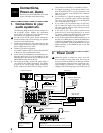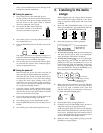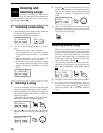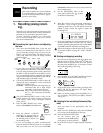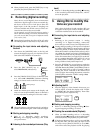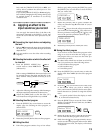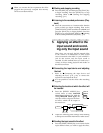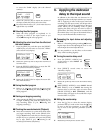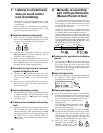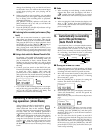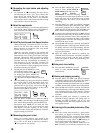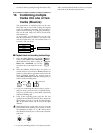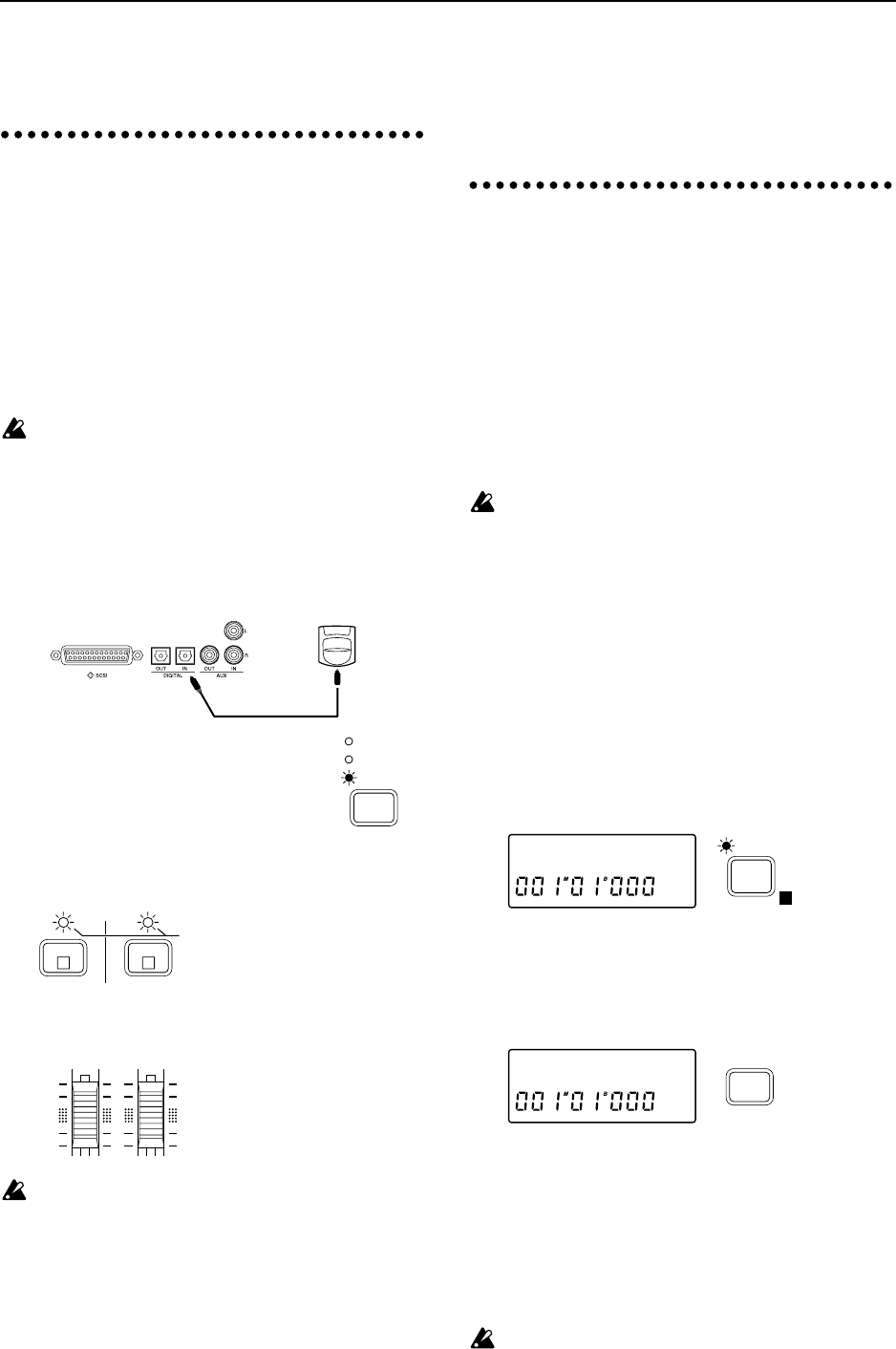
12
14
When playback ends, press the [STOP] key to stop
playback (the [PLAY] indicator is off).
2.
Recording (digital recording)
Here’s how to record digitally from an instrument
which has a digital output or from an external dig-
ital device such as a CD or DAT player. Since the
digital input of the D8 provides a sampling rate
converter, 48 kHz and 32 kHz sources will be con-
verted to 44.1 kHz as they are recorded.
As an example, we will record in stereo to tracks 3
and 4. When recording two tracks simultaneously,
you will use an odd/even pair of adjacent tracks
(1-2, 3-4, 5-6, 7/8).
During digital recording, the effect will be off, and it
will not be possible to use effects on any other track.
■ Connecting the input device and adjusting
the level
1 Turn down the [MASTER] fader or the D8, and
connect the digital output of your keyboard, CD or
DAT to the D8’s DIGITAL IN connector.
2 Press the [REC SELECT] key to
select DIGITAL IN (indicator lit).
3 Press the [TRACK STATUS] keys of channels 3 and
4 to select REC (DIGITAL) (indicator blinking
orange), to choose tracks 3 and 4 for recording.
4 Watch the channel level meters in the display, and
raise or lower the [CHANNEL] faders of channels 3
and 4 to adjust the recording level of tracks 3 and 4.
Adjust the settings so that the input level is as high as
possible without causing the “CLIP” indicator to light.
■ Starting and stopping recording
5 Refer to “1. Recording (analog recording),
■ Starting and stopping recording”, and record
your performance.
■ Listening to the recorded performance (Play-
back)
6 Refer to “1. Recording (analog recording), ■ Listening
to the recorded performance (Playback)”, and lis-
ten to the playback.
3. Using EQ to modify the
tone as you record
Here’s how the built-in 2-band equalizer (EQ) can
be applied to the input sound to modify the tone,
so that the modified tone can be recorded.
■ Connecting the input device and adjusting
the level
1 Referring to the previous section “1. Analog
recording” or “2. Digital recording”, connect the
device that you wish to record, and adjust the level.
During analog recording, if the input level adjusted
by [TRIM 1] and [TRIM 2] is inappropriate, the input
sound may distort, or there may be unwanted noise.
When the Channel Level Meter Select (refer to p.47) is
set to Post, the channel level meters will indicate the
volume level between the EQ and the [CHANNEL]
faders. This means that if you apply EQ or set the fad-
ers to a position other than unity gain (or if you set
the effect [EFFECT ASSIGN] to INPUT 1/2), it will
not be possible to check just the input level.
✧ Press the [SYSTEM] key several times to make the
display read “ChMtr”, and rotate the [VALUE] dial to
select Pre. Rotate the [TRIM 1] and [TRIM 2] knobs to
adjust the input level as high as possible without
causing the “CLIP” indicator of the channel level
meters to light. After making adjustments, rotate the
[VALUE] dial to return the “ChMtr” setting to Post.
■ Adjusting the EQ
2 Press the [EQ] key of the channel whose tone you
wish to adjust, to make the display read “LEQ✽”
or “HEQ✽” (✽ is the channel number). Then rotate
the [VALUE] dial to adjust the EQ.
■ Starting and stopping recording
3 Refer to “1. Recording (analog recording) ■ Start-
ing and stopping recording” to record.
■ Checking the recorded material (Playback)
4 When you finish recording, refer to “1. Recording
(analog recording) ■ Listening to the recorded perfor-
mance (Playback)” and playback your performance.
If the Input Monitor (refer to p.47) is set to AUTO,
the EQ and fader will affect only the input sound
for tracks whose [TRACK STATUS] is set to REC,
and will not affect the playback sound. By playing
REC
SELECT
INPUT 1/2
MASTER
DIGITAL IN
4
R
3
L
blinking orange
43
ChMtr:Pre
SYSTEM
E
HEQ1 :+03
EQ