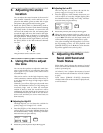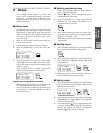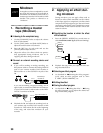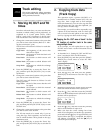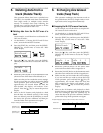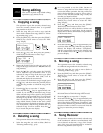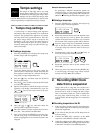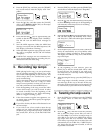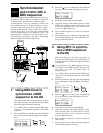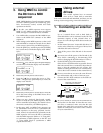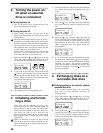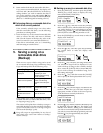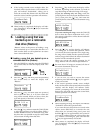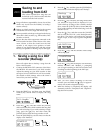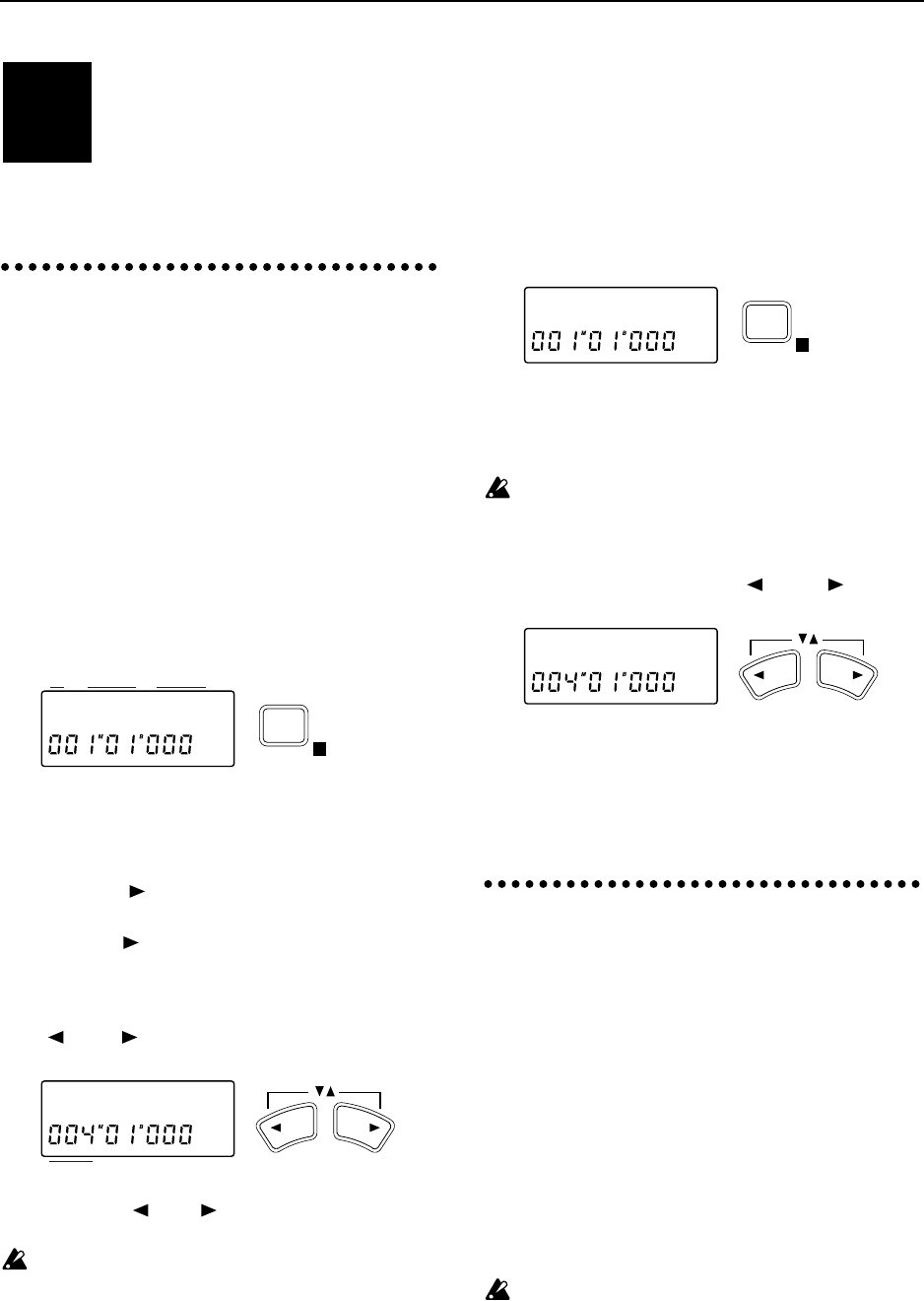
36
Tempo settings
The tempo of D8 songs can be set using
Tempo Maps, MIDI Clock, or Tap Tempo.
In addition to managing the tempo, these
settings will also control the tempo when
external MIDI devices are synchronized to the D8. This
section explains how to adjust these tempo settings.
1. Tempo map settings
A “tempo map” is a tempo change (time signature
and tempo) that can be specified for an individual
measure. The specified time signature and tempo
will take effect at the specified measure. There are
ten tempo maps; tempo map 0 is located at the
beginning of the song and is the initial tempo of
the song, and tempo maps 1–9 can be placed in
measures during the song to modify the time sig-
nature and tempo.
■ Creating a tempo map
1 Press the [TEMPO] key to display the tempo map
number, tempo and time signature.
2 To set the initial tempo for the song, rotate the
[VALUE] dial to select tempo map 0. To modify the
time signature and tempo at a measure during the
song, select a tempo map number 1–9.
3 Press the [ ] key, and then rotate the [VALUE]
dial to set the tempo.
4 Press the [ ] key, and the rotate the [VALUE] dial
to set the time signature.
5 Specify the measure at which the tempo and time
signature will change. Simultaneously press the
[ ] and [ ] keys to move the cursor to the loca-
tion counter.
6 Press the [ ] or [ ] key, and then rotate the
[VALUE] dial to specify the measure.
Since the location of tempo map 0 is fixed at mea-
sure “001”, this cannot be modified here.
7 Press a key other than [TEMPO] to exit this page,
and the song map will automatically be renum-
bered as appropriate for its measure location, and
assigned.
About the metronome patterns
By specifying a different metronome pattern for
each tempo map, you can create a rhythm track with
a variety of patterns. using just the D8’s metronome.
(Refer to “■ Selecting the metronome pattern”, p.21)
■ Deleting a tempo map
1 Press the [TEMPO] key to display the tempo map
number, tempo and time signature.
2 Rotate the [VALUE] dial to select the number of the
tempo map that you wish to delete. The location
counter in the lower line will allow you to confirm
the location of the tempo map that will be deleted.
Since the tempo maps are re-numbered automati-
cally so that they will be consecutive, the number
of a tempo map may not be the same as when you
created it.
3 Simultaneously press the [ ] and [ ] keys to
move the cursor to the location counter.
4 Rotate the [VALUE] dial to set the measure loca-
tion to 000.
5 When you press a key other than the [TEMPO] key
to exit this page, the tempo map whose measure
location was set to 000 will be deleted.
2. Recording MIDI Clock
data from a sequencer
Tempo data from a song that was created on a
MIDI sequencer can be recorded on the D8, so that
this data can be used to manage the D8’s tempo.
This is convenient when you wish to synchronize
the song data with D8 song data, or when you
wish to modify the D8 song tempo in a continuous
fashion.
■ Recording tempo data on the D8
1 If the song data contains irregular time signatures,
create tempo maps on the D8 to specify the appro-
priate time signatures.
If you fail to do this, the data will be detected as an
incorrect tempo.
2 Connect the MIDI OUT connector of the MIDI
sequencer to the MIDI IN connector of the D8.
3 Adjust the settings on the MIDI sequencer so that it
will transmit MIDI Clock messages. (For details refer
to the owner’s manual of your MIDI sequencer.)
STEP10
0:120|4/4œ
TEMPO
E
Tempo
map
number
Tempo Time signature
1:116|3/4˙
YESNO
Location of the tempo map
0:120|4/4œ
TEMPO
E
1:116|3/4œ
YESNO