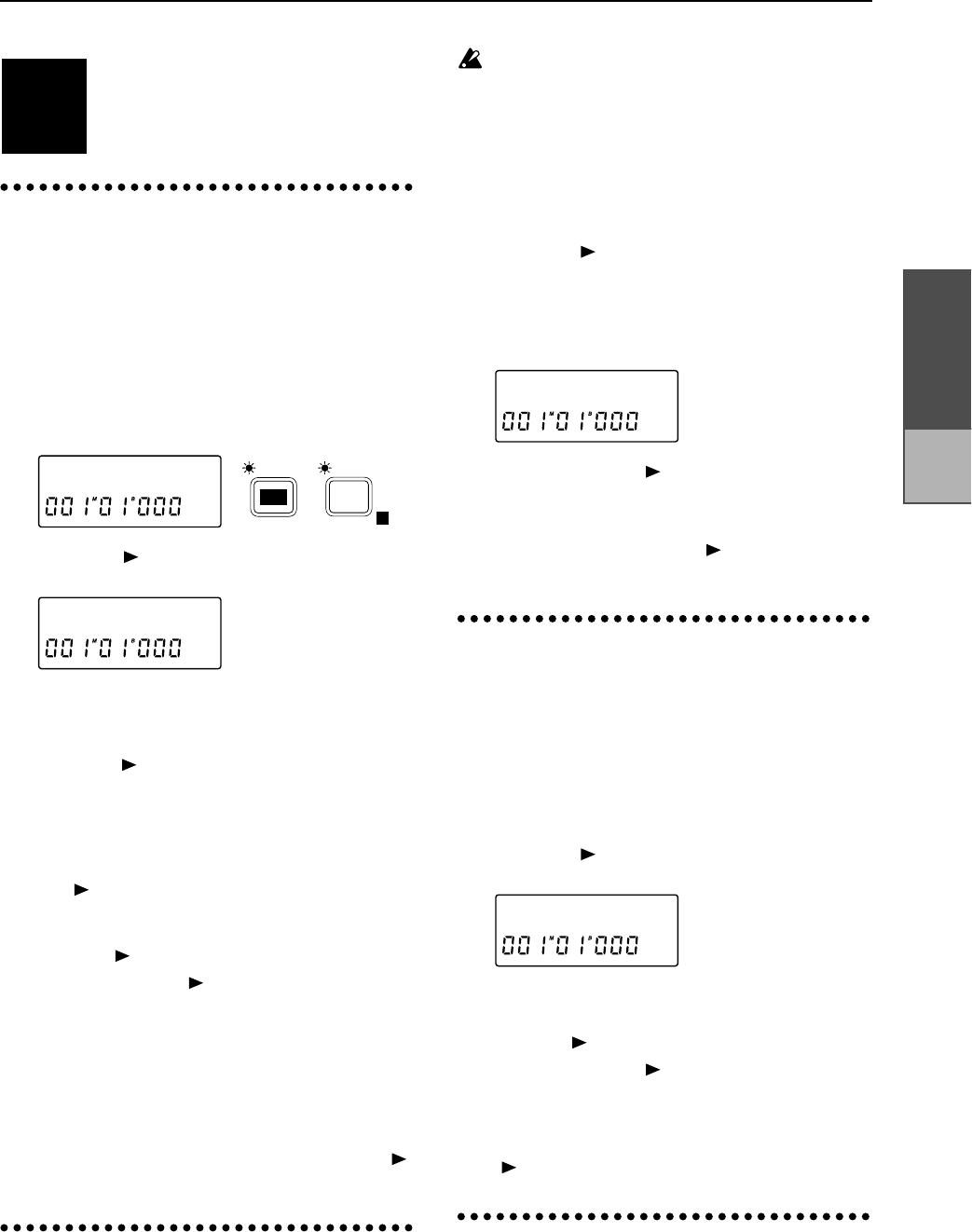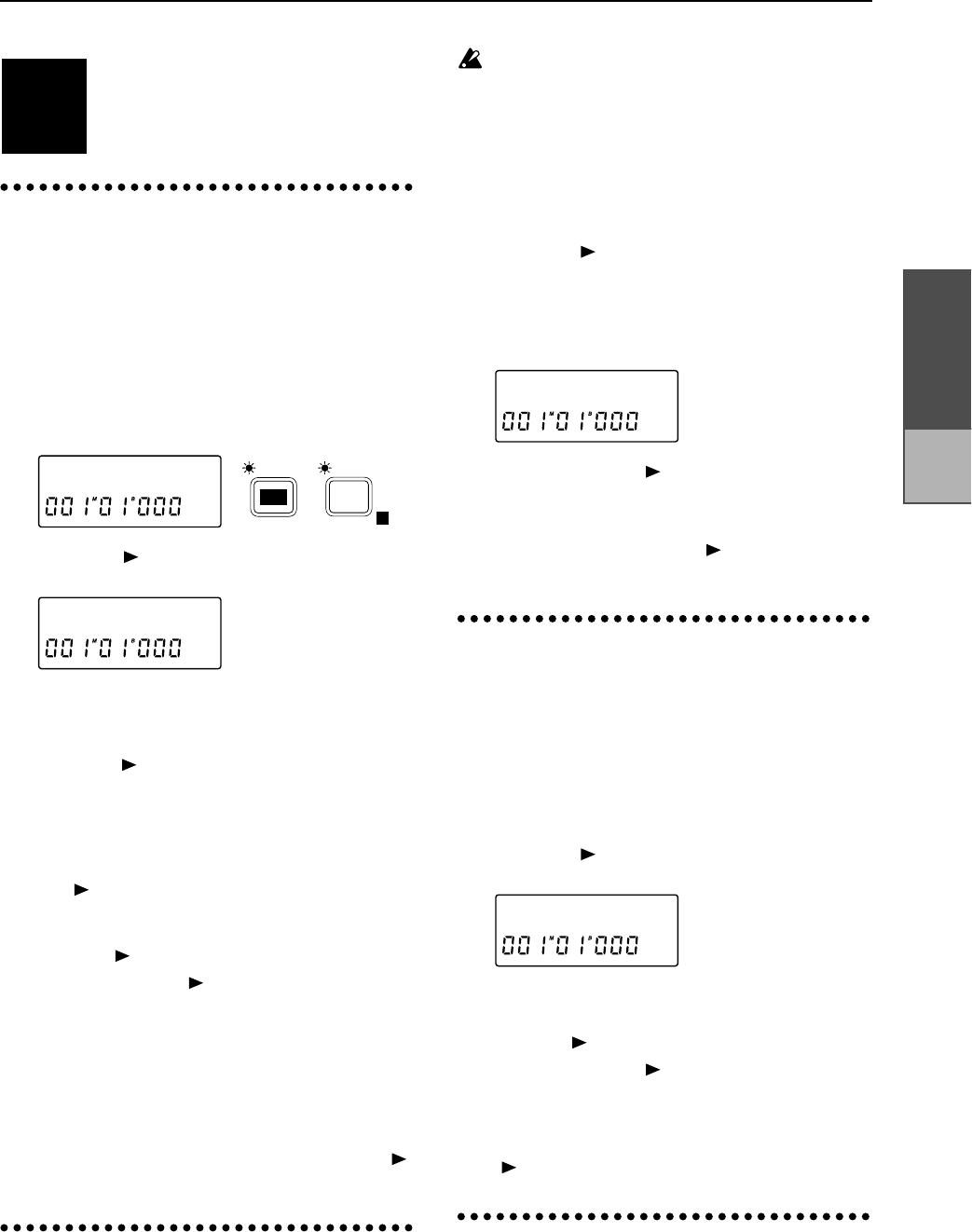
Chapter 2
Operation
Song editing
This section explains song-related editing
operations (copy, delete, move).
1. Copying a song
This operation copies the currently selected song
from the currently selected drive to a specified
song number in any drive.
1 Select the song that you wish to copy (and the
drive which contains that song). (Refer to “Select-
ing another song”, p.10)
2 Press the [EDIT] key, and then press the [SONG/
TRACK] key several times to access the “Edit-
Song” display.
3 Press the [ ] key, and then press the [SONG/
TRACK] key several times to select “Cpy”.
4 Rotate the [VALUE] dial to select any song or all
songs of the copy source drive: 1-✽✽ (✽✽ is the last
song number).
5 Press the [ ] key, and then rotate the [VALUE]
dial to select the copy destination drive. If you
selected all songs in step 4, the drive type (hard
disk “HD” or removable disk “RM”) will be
detected and displayed automatically.
6 If you selected an individual song in step 4, press
the [ ] key, and then rotate the [VALUE] dial to
select the song number to which the song will be
copied.
7 Press the [ ] key to access the “?” display.
8 Press and hold the [ ] key for approximately one
second. If you selected an individual song in step
4, the selected song will be copied to the specified
song number of the specified drive. If you selected
all songs in step 4, they will be copied to the drive
that was selected in step 5, following any existing
songs which already existed in that drive. When
the copy has been completed, the display will indi-
cate “Completed”, and the song number that was
selected in step 1 will be recalled. Press the [ ]
key to restore the previous display.
2. Deleting a song
This operation deletes the currently selected song.
1 Select the song that you wish to delete. (Refer to
“Selecting another song”, p.10)
It is not possible to use the Undo function to
recover a song that has been deleted. When you
execute the Delete operation, the song will be lost
forever. Before deleting a song, be sure to play it
back to verify that the selected song is really the
one that you intend to delete.
2 Press the [EDIT] key, and then press the [SONG/
TRACK] key several times to access the “Edit-
Song” display.
3 Press the [ ] key, and then press the [SONG/
TRACK] key several times to select “Del”.
Displayed next to it will be the drive number and
the song number, so verify these. (In the example
display shown below, I04 indicates song number 4
of the internal drive.)
4 Press and hold the [ ] key for approximately one
second to delete the song. When the song has been
deleted, the display will indicate “Completed”,
and the song number following the deleted song
will be recalled. Press the [ ] key to restore the
previous display.
3. Moving a song
This operation moves the currently selected song
to a different song number in the same drive.
1 Select the song that you wish to move. (Refer to
“Selecting another song”, p.10)
2 Press the [EDIT] key, and then press the [SONG/
TRACK] key several times to access the “Edit-
Song” display.
3 Press the [ ] key, and then press the [SONG/
TRACK] key several times to select “Mov”.
4 Rotate the [VALUE] dial to select the song number in
the current drive to which the song will be moved.
5 Press the [ ] key to access the “?” display.
6 Press and hold the [ ] key for approximately one
second to move the song. When the song has been
moved, the display will indicate “Completed”, and
the currently selected song number will be recalled
from the number to which it was moved. Press the
[ ] key to restore the previous display.
4. Song Recover
This operation restores the currently selected song
to the condition in which it was immediately after
it was selected. At this time, a copy of the current
state of the song will automatically be created in
the next song number (refer to p.45).
STEP9
EditSong ˙
EDIT
SONG /
TRACK
E
Cpy:I01 ø
Del:I04ok?
MovøI06okœ
Tempo
settings