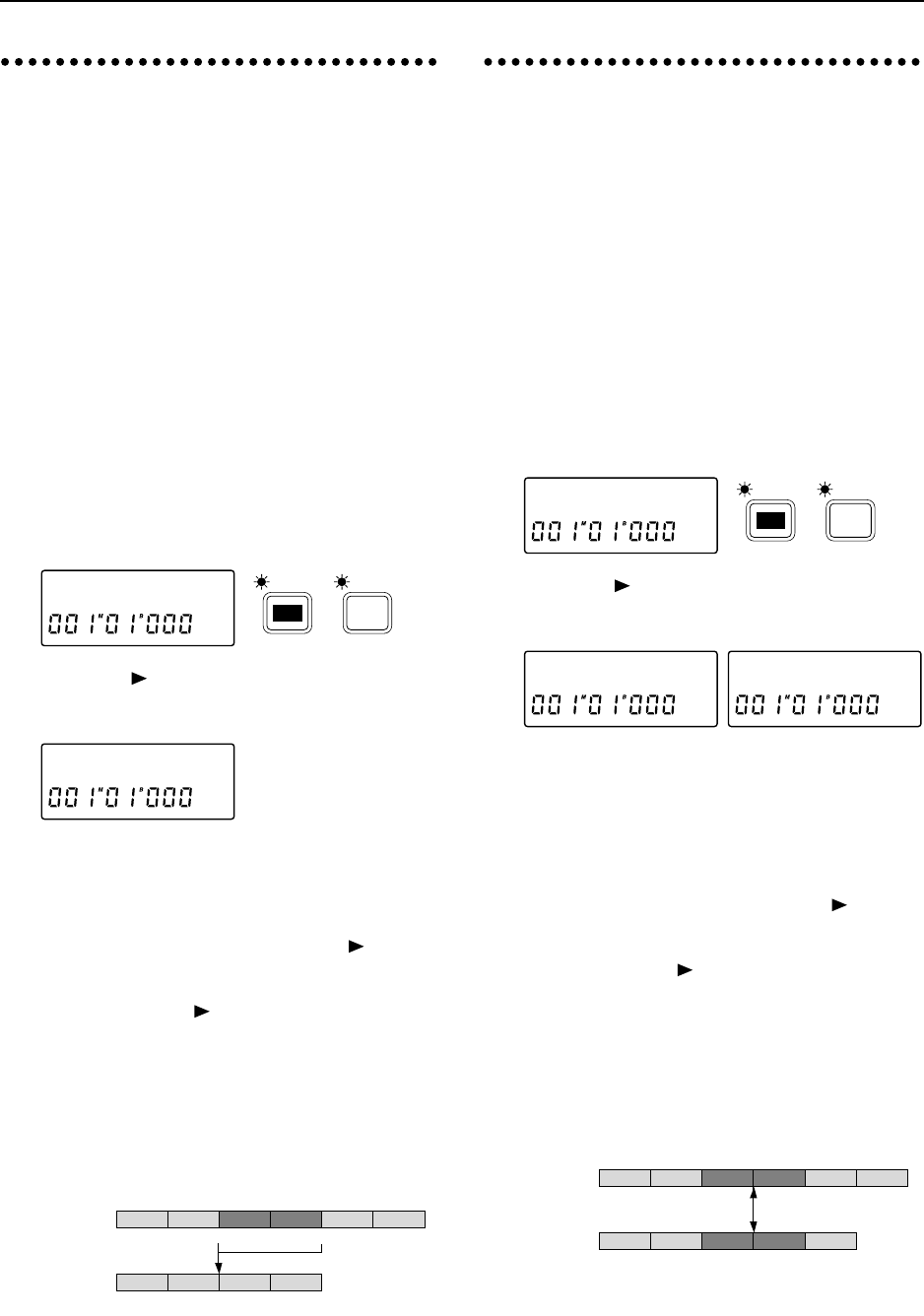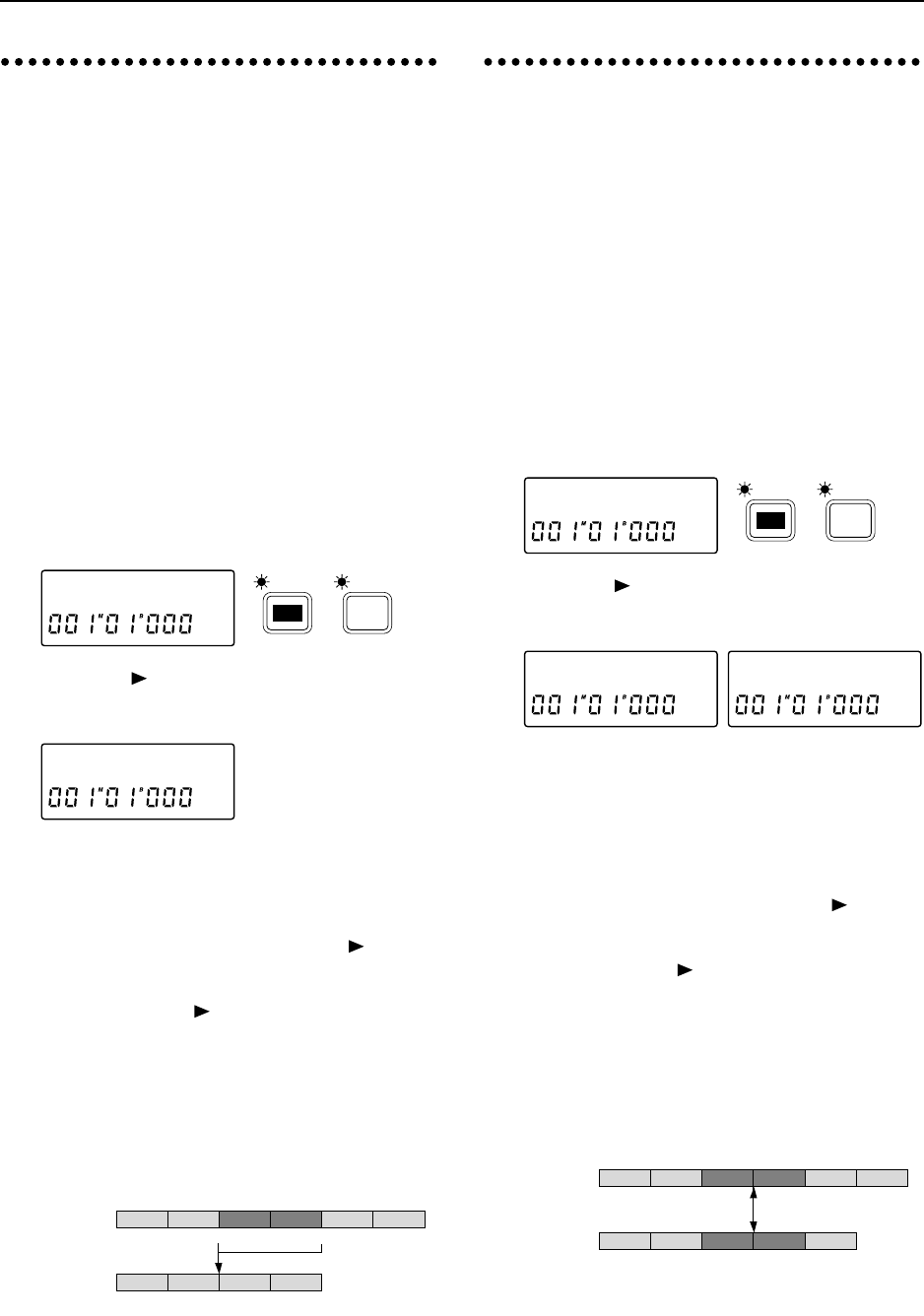
5. Deleting data from a
track (Delete Track)
This operation deletes data from a specified area
(IN–OUT) of a recorded track. Data can be deleted
from single tracks or multiple tracks simulta-
neously. If recorded data exists following the
deleted area, it will be moved forward to fill the
gap left by the deleted IN–OUT area.
■ Deleting data from the IN–OUT area of a
track
As an example, we will show how to delete the IN–
OUT area of track 1.
1 As described in “1. Storing IN, OUT and TO loca-
tions”, store the IN and OUT locations.
2 Press the [EDIT] key, and then press the [SONG/
TRACK] key several times to access the “Edit-
Track” display.
3 Press the [ ] key, and then press the [SONG/
TRACK] key several times to access the “Del” dis-
play.
4 Rotate the [VALUE] dial to set the destination track
(the track from which data will be deleted) to 1.
Make sure that you have made the correct settings.
If you are sure that you wish to execute the Delete
Track operation, press and hold the [ ] key for
approximately one second. When the data has
been deleted, the display will indicate “Com-
pleted”. Press the [ ] key to restore the previous
display.
5 Move to the IN location, and playback to check
that the data was deleted correctly. If the wrong
data was deleted, press the [UNDO] key to return
the data to the previous condition, and then per-
form the Delete Track operation once again.
6. Exchanging data between
tracks (Swap Track)
This operation exchanges data between tracks in
the specified area (IN–OUT). Single tracks or mul-
tiple tracks can be swapped simultaneously.
■ Swapping the IN–OUT areas of two tracks
As an example, we will show how to swap the IN–
OUT areas of track 1 and track 2.
1 As described in “1. Storing IN, OUT and TO loca-
tions”, store the IN and OUT locations.
2 Press the [EDIT] key, and then press the [SONG/
TRACK] key several times to access the “Edit-
Track” display.
3 Press the [ ] key, and then press the [SONG/
TRACK] key several times to access the “SwpTr”
display.
4 Rotate the [VALUE] dial to set the source track
(one track whose data will be swapped) to 1.
5 Rotate the [VALUE] dial to set the destination track
(the other track whose data will be swapped) to 2.
6 Make sure that you have made the correct settings.
If you are sure that you wish to execute the Swap
Track operation, press and hold the [ ] key for
approximately one second. When the data has
been swapped, the display will indicate “Com-
pleted”. Press the [ ] key to restore the previous
display.
7 Move to the IN location, and playback to check
that the data was exchanged correctly. If the wrong
data was exchanged, press the [UNDO] key to
return the data to the previous condition, and then
perform the Swap Track operation once again.
EditTrack˙
SONG /
TRACK
EDIT
DeløTr 1?
Example: Deleting the data from the IN–OUT area of track 1
Destination track
(before execution)
Destination track
(after execution)
12
IN OUT
345
1256
6
EditTrack˙
SONG /
TRACK
EDIT
SwpTr 1 ø øTr 2 ?
Example: Swapping the data of the IN–OUT areas of track 1 and track 2
Source track
Destination track
12
IN OUT
IN OUT
CD5
AB34E
6