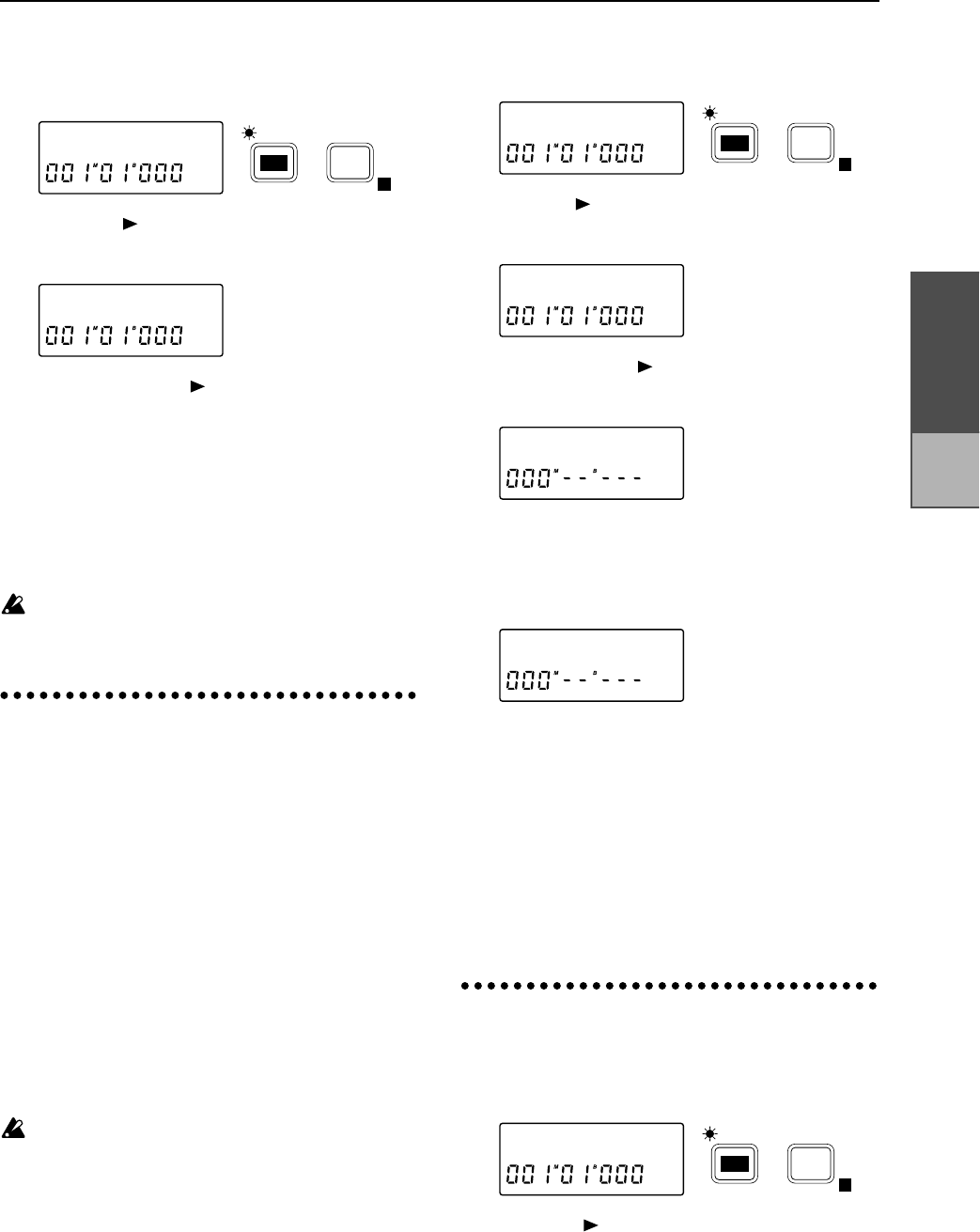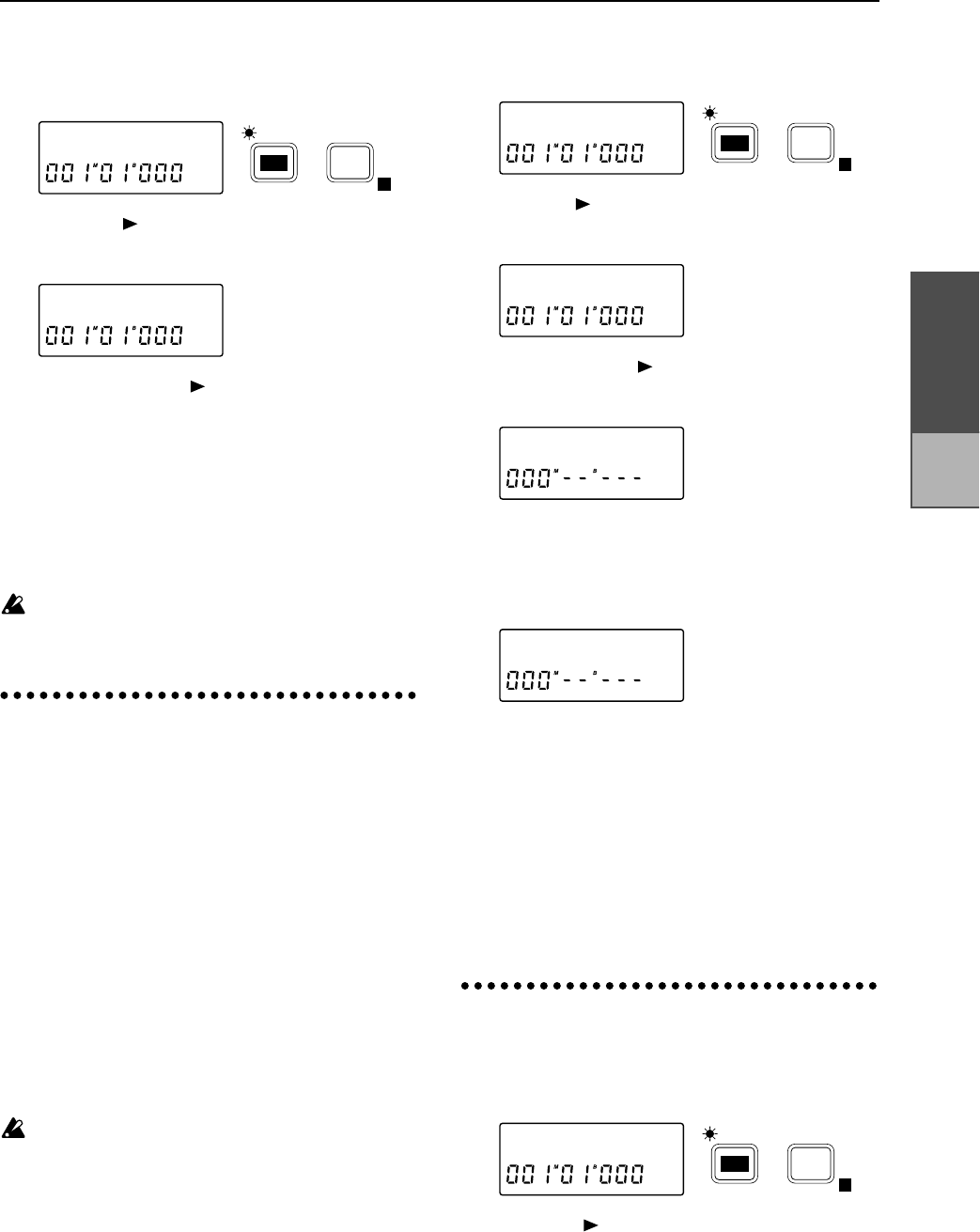
Chapter 2
Operation
4 Press the [EDIT] key, and then press the [TEMPO]
key several times to make the display read “Tem-
poRec”.
5 Press the [ ] key, and then rotate the [VALUE]
dial to select MIDIclk (MIDI Clock) as the tempo
source that will be recorded.
6 Press and hold the [ ] key for approximately one
second so that the D8’s display reads “StartSEQ”.
The D8 will wait for MIDI Clock messages to
arrive.
7 Start the MIDI sequencer. When the MIDI Start
message is received from the MIDI sequencer, the
D8’s display will indicate “Working”.
8 When the MIDI sequencer stops playback, record-
ing will be completed and the D8 will indicate
“Complete”.
If MIDI Clock messages are not transmitted cor-
rectly from the MIDI sequencer, recording may ter-
minate before the end of the song.
3. Recording tap tempo
While playing back a song, you can record tempo
data by pressing (tapping) the [PLAY] key or the
foot switch at the beginning of each measure. This
allows tempo data to be recorded onto a previ-
ously-recorded song.
This is convenient when you wish to perform track
editing in measure units on a song for which
tempo was not specified, or when you wish to con-
nect and synchronize an external MIDI device.
1 From the beginning of the song, record the audio
source whose tempo you wish to record. In order
to record accurately from the beginning of the
song, it is convenient to use Trigger Recording.
(Refer to “Trigger recording”, p.22)
2 If the data contains irregular time signatures, cre-
ate tempo maps on the D8 to specify the appropri-
ate time signatures.
If you fail to do this, the data will be detected as an
incorrect tempo.
3 If you wish to use a foot switch to input the tap
tempo, or if you wish to use both a foot switch and
the [PLAY] key to input the tap tempo, connect the
foot switch (PS-1, PS-2 etc.) to the D8’s FOOT SW
jack.
4 Press the [EDIT] key, and then press the [TEMPO] key
several times to make the display read “TempoRec”.
5 Press the [ ] key, and then rotate the [VALUE] dial
to select MeasTap (record taps at the beginning of
each measure) as the tempo source for recording.
6 Press and hold the [ ] key for approximately one sec-
ond. The D8’s display will alternately show “Press”
and “Play/Fsw”, and it will wait for taps to be entered.
7 Press the [PLAY] key or the foot switch (which will
always be automatically set to Tap Marker when
tap tempo is being recorded) to begin playback.
The display will indicate “Play/Fsw”, and the first
tap will be input.
8 At the beginning of each measure, press the
[PLAY] key or the foot switch (both will be valid)
to enter the taps. For example if you wish to tap
four measures, you would tap until the beginning
of the fifth measure.
9 After inputting the last tap, press the [STOP] key to
finish.
If the song tempo is basically constant, you need
not enter taps all the way to the end. In this case,
the tempo of the measure that was last tapped will
be automatically copied until the end of the song.
4. Selecting the tempo source
1 Press the [EDIT] key, and then press the [TEMPO]
key several times to make the display read
“TmpSrc”.
2 Press the [ ] key, and then rotate the [VALUE]
dial to select the tempo source that you wish to
use. Select Map if you wish to use tempo maps, or
select Tr k if you wish to use MIDI Clock data or
tap tempo data that was recorded. After MIDI
Clock data or tap tempo data is recorded, this will
automatically be set to Tr k. Also, if MIDI Clock or
Tap Tempo data has not been recorded, it will not
be possible to select Trk .
TempoRec ˙
E
TEMPO
EDIT
MIDIclk ?
TempoRec ˙
E
TEMPO
EDIT
MeasTap ?
Press
Play/Fsw
TmpSrc:Trk
E
TEMPO
EDIT
Using
external
drives