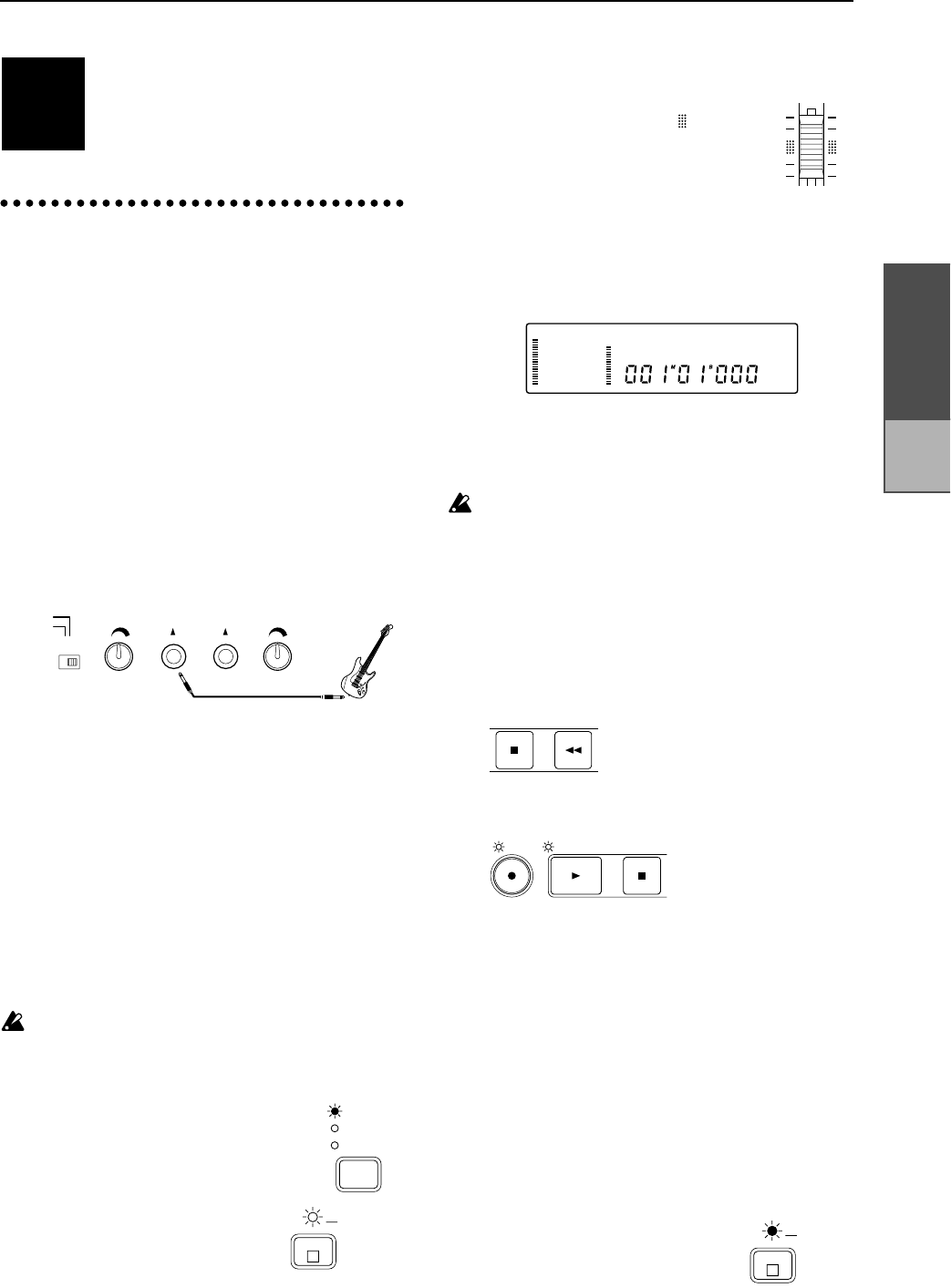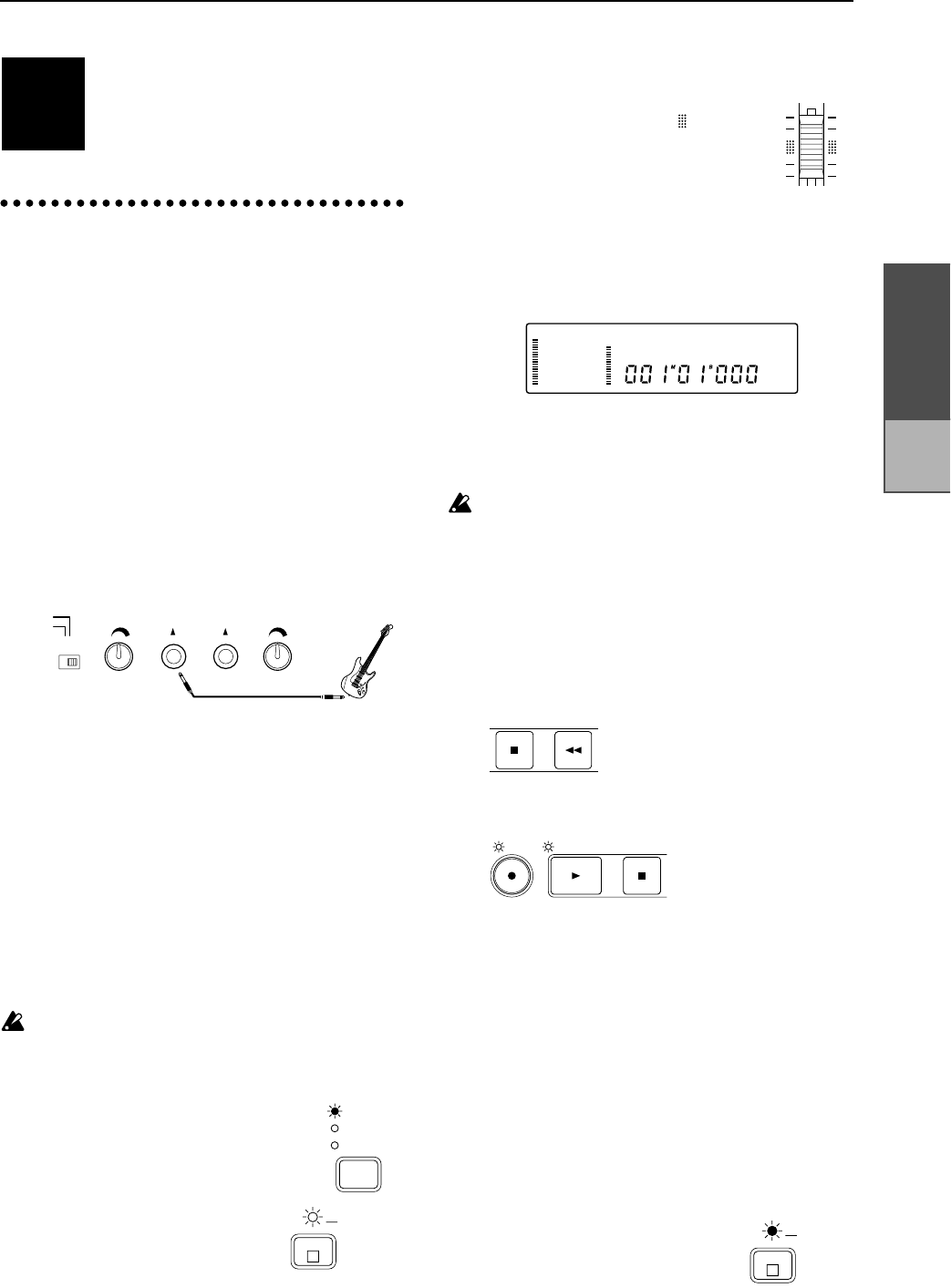
Chapter 2
Operation
Recording
This section explains the various methods
of recording that are available on the D8.
Use the recording method that is appro-
priate for your needs.
1.
Recording (analog record-
ing)
Normally you will record rhythm instruments such
as drums first, and then listen to these instruments
playback as you record bass, guitar and vocals.
As basic recording procedures, we will explain
how to record a single track, and how to record
two tracks simultaneously.
■
Connecting the input device and adjusting
the level
1
Turn down the [MASTER] fader of the D8, and
connect your instrument to the INPUT 1 jack. If
you are recording a single track, you must use the
INPUT 1 jack for connections. The INPUT 2 jack is
active only when two tracks are being recorded
simultaneously.
✧
If you wish to record two tracks simultaneously,
make connections to the INPUT 1 and INPUT 2 jacks.
If you are using an electric guitar or bass, connect it to
the INPUT 1 jack (in preference to the INPUT 2 jack).
If you are recording in stereo, connect the left channel
output of the instrument to the INPUT 1 jack, and the
right channel output to the INPUT 2 jack.
2
Use the [GUITAR-LINE/MIC] switch to select the
appropriate input impedance for the instrument
connected to INPUT 1 jack.
GUITAR
: Select this position when inputting an
instrument that has a high output
impedance, such as guitar or bass.
MIC/LINE
: Select this position when inputting a
mic or a line instrument (keyboard,
mixer etc.).
The [GUITAR-LINE/MIC] switch is only for the
INPUT 1 jack. If you wish to connect a guitar/bass
to the INPUT 2 jack, route it through a compact
effect unit etc.
3
Press the [REC SELECT] key several
times to select
INPUT 1/2
(indicator lit).
4
Press the channel 1 [TRACK
STATUS] key several times to
select
REC (ANALOG)
(indica-
tor blinking red) to choose it as
the recording track.
✧
If you are recording two tracks simultaneously,
press the [TRACK STATUS] keys for two adjacent
odd/even tracks (1-2, 3-4, 5-6, 7/8) to select
REC
(ANALOG)
(indicator lit red), to choose them as
the recording tracks.
5
Set the [CHANNEL] fader to the
unity gain position (the “ ” symbol
in the fader calibrations).
6
Raise the volume of the instrument connected to
the INPUT 1 jack as high as possible, and while
watching channel level 1 in the display, rotate the
[TRIM 1] knob toward the right to adjust the
recording level.
✧
If you are recording two tracks simultaneously, set
the [CHANNEL] faders of both tracks you wish to
record to the unity gain position, and use the [TRIM
1]/[TRIM 2] knobs to adjust the recording level.
Adjust the settings so that the input level is as high
as possible without causing the “CLIP” indicator
to light.
■
Starting and stopping recording
7
Record from the beginning of the track. Make sure
that the location counter reads “001
M
01
B
000”. If a
different time is selected, hold down the [STOP]
key and press the [REW] key to return the current
time to the beginning of the song.
8
Press the [REC] key (the [REC] and [PLAY] indica-
tors will blink) to enter record ready mode.
9
Press the [PLAY] key and recording will begin (the
[REC] and [PLAY] indicators will light). Begin
playing your instrument.
10
When you finish playing, press the [STOP] key to
stop recording. (The [PLAY] and [REC] indicator
will go off.)
■
Listening to the recorded performance (Play-
back)
Now let’s listen to the performance that was
recorded.
11
Hold down the [STOP] key and press the [REW]
key to return to the beginning of the song.
12
Press the [TRACK STATUS] key
for the track(s) that you
recorded to select
PLAY
(indica-
tor lit green), to select playback.
13
Press the [PLAY] key to begin playback (indicator
is lit).
STEP3
GUITAR
TRIM 1 TRIM 2INPUT 1 INPUT 2
LINE/MIC
REC
SELECT
INPUT 1/2
MASTER
DIGITAL IN
1
L
blinking re
1
03:KORG1
CLIP
–3
–6
–12
–18
–24
–40
dB
1 2 3 4 5 6 7 8
E L R
STOP REW
REC PLAY STOP
1
L
lit green
Recording