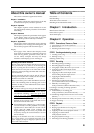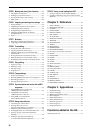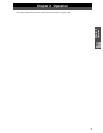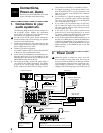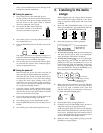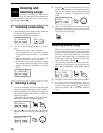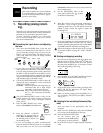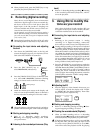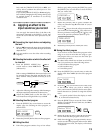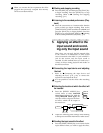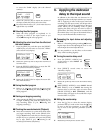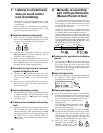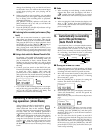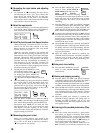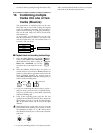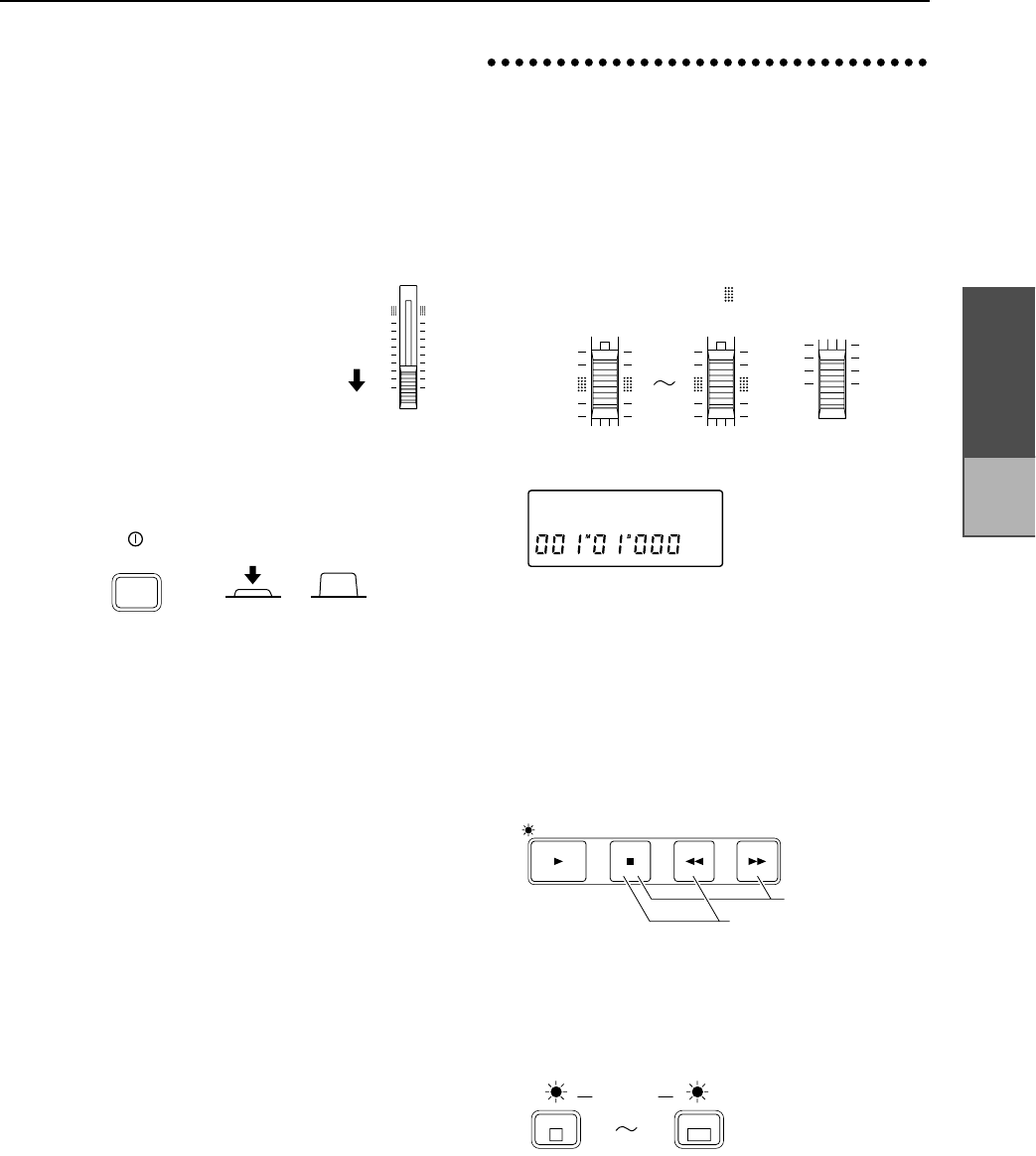
9
Chapter 2
Operation
disk, or cause malfunctions such as damage to the
hard disk or internal mechanism.
■
Turning the power on
1
Turn on the power of the connected devices.
Set the volume of all devices to the minimum posi-
tion, and turn on the power switches starting with
the first device in the signal chain. If external
drives are connected, refer to p.40.
2
Turn down the D8’s master fader. Set
the volume controls of all connected
devices to the minimum position.
3
Turn on the power of your input devices and mas-
ter recorder (DAT etc.).
4
Press the [POWER] switch of the D8 to turn on the
power.
The display will shown an opening message for a
brief time, and then the song which was last selected
when the power was turned off will appear.
5
Turn on the power of your powered monitor speak-
ers, and raise the volume of the connected equip-
ment to an appropriate level.
■
Turning the power off
Before turning the power off, make sure that all
song recording or playback has been completed.
The audio that you record to the D8 will be saved
automatically. However, if you edit effect settings
or adjust the mixer, these settings will be lost
unless they are saved. For the saving procedures,
refer to p.13, for saving effect settings, and to p.29
for saving mixer settings (scenes).
1
Lower the volume of each connected device to the
minimum position and turn the power off starting
with the last device in the signal chain. If external
drives are connected, refer to p.40.
2
If you wish to keep any edits you have made to the
effects or to the mixer settings, store them.
3
Turn off the power of your amplification system.
4
Press the [POWER] switch to turn off the power of
the D8.
5
Turn off the power of the audio input devices etc.
3. Listening to the demo
songs
When shipped from the factory, the D8 contains
pre-recorded demo songs. Playback to the demo
songs to experience the dynamic and clear sound
of the D8.
1
Move the D8’s [CHANNEL] faders 1–7/8 to the
unity gain position (the “ ” symbol in the fader cal-
ibrations), and set the [MASTER] fader to
0
.
2
Select the song that you wish to playback.
✧
To select the next song,
hold down the [STOP] key
and press the [FF] key. If there is no subsequent
song, the display will indicate “NoDATA”.
✧
To select the previous song,
if you are at the begin-
ning of the song (“001
M
01
B
000” etc.) hold down the
[STOP] key and press the [REW] key. If you are
located elsewhere than the beginning of the song,
move to the beginning of that song. Then hold
down the [STOP] key and press the [REW] key to
move to the previous numbered song.
3
Make sure that the indicators above the [TRACK
STATUS] keys of tracks 1–7/8 are lit green. If they
are off or lit with a different color, press that
[TRACK STATUS] key as many times as necessary
to make each indicator light green.
4
Press the [PLAY] key to begin playback.
5
Gradually move the [MASTER] fader upward to
adjust the volume to an appropriate level.
As the song plays back, you can move the [CHAN-
NEL] faders and [PAN] knobs, and adjust the EQ
(refer to p.27, p.28) and effect send amount (refer to
p.23), or change the effect program (refer to p.13) to
see how the sound of the song is altered.
6
When the demo song finishes playing, press the
[STOP] key to stop playback.
10
9
8
7
6
5
4
3
2
1
0
MASTER
ON OFF
POWER
3
2
1
0
MASTER7 / 81
01:Scukyll
01:Scukyll Express
02:Moonlit sea
(Refer to p.75)
PLAY STOP REW FF
To next song/
Create new song
To beginning of song/
To previous song
lit green
7 / 8
LR
1
L
Creating
and select
-
ing songs