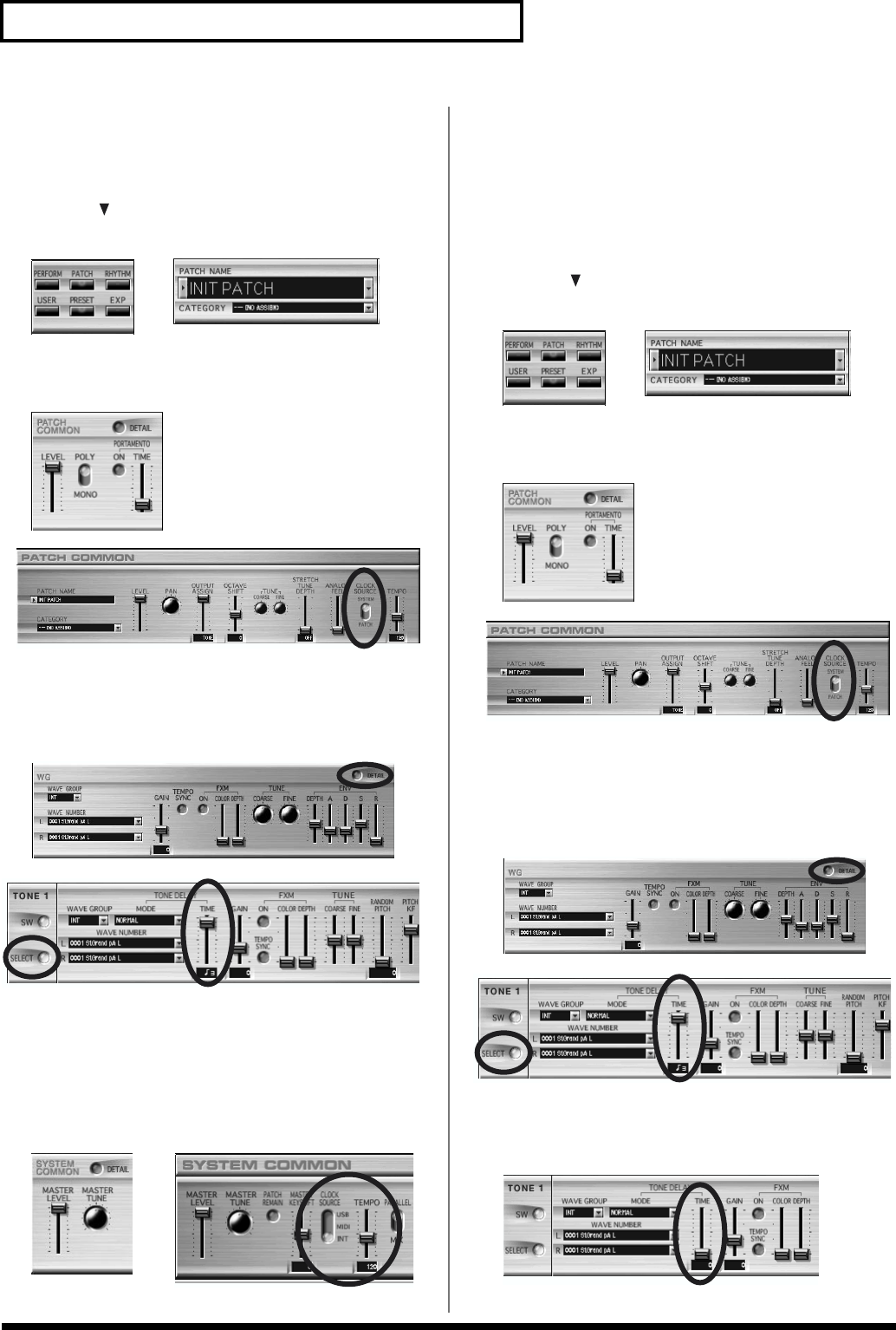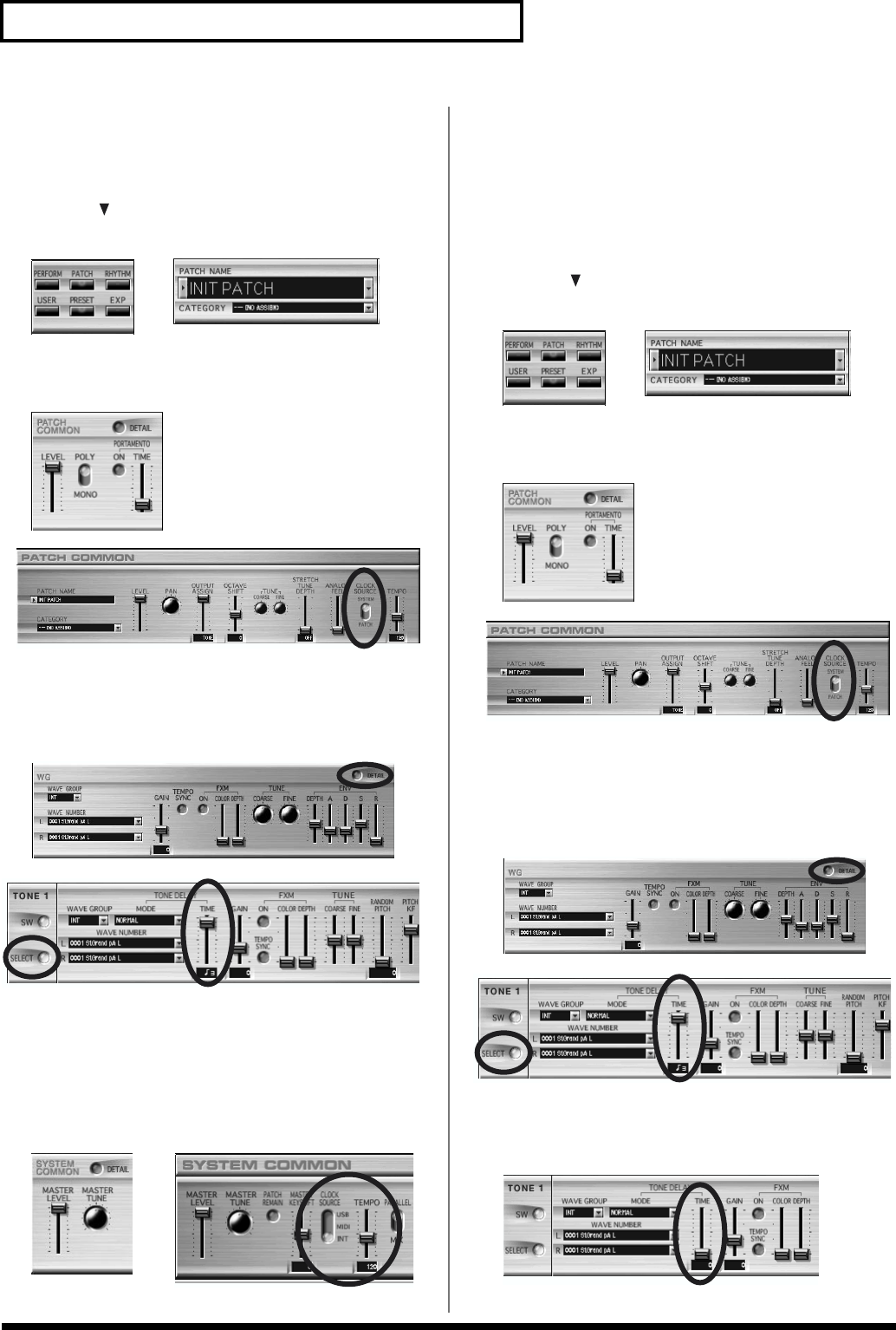
102
Examples of Applications Using the XV-2020
Making a Tone’s Delay Time
Match the System Tempo
1. Click [PATCH].
2. Click the for [PATCH NAME] to select the Patch to be
used.
fig.08-01.eps_50
fig.08-02.eps_50
3. Click [DETAIL] for PATCH COMMON, then set [CLOCK
SOURCE] to [SYSTEM].
fig.08-06a.eps_50
fig.08-06b
4. Click [DETAIL] for [PATCH WG], then set [TONE DELAY
TIME] to the note length corresponding to the
synchronization tempo.
– not a numerical value – in relation to the synchronization tempo.
fig.08-12a
fig.08-12b
5. Click [DETAIL] for SYSTEM COMMON, then set [CLOCK
SOURCE] to [INT].
* When the System Clock Source parameter is set to MIDI or USB, you
can synchronize the LFO cycle to an external device.
6. When [TEMPO] (System Tempo) changes, the Tone’s delay
time changes along with it.
fig.08-08a.eps_50
fig.08-08b
Playing Phrase Loops at a
System’s Tempo
An optional Wave Expansion Board can contain Patches based on
waveforms that are timed – in BPM – phrase loops. You can play
these phrase loops in sync with the System Tempo.
1. Click [PATCH].
2. Click the for [PATCH NAME] and select the Patch being
used in the phrase loop.
fig.08-01.eps_50
fig.08-02.eps_50
3. Click [DETAIL] for PATCH COMMON, then set [CLOCK
SOURCE] to [SYSTEM].
fig.08-06a.eps_50
fig.08-06b
4. Click [DETAIL] for [PATCH WG].
Press [SELECT] to find a Tone that uses phrase-loop waveforms.
The wave name appears in the WAVE NUMBER L (R) column.
Waveform names that have a BPM number in the first part of the
name (such as “132:WAVE NAME”) are phrase loop waveforms.
fig.08-12a
fig.08-12b
5. Set [TONE DELAY TIME] to 0.
If you choose a value other than 0, a delay will be applied, and you
will not be able to play the Patch normally.
fig.08-13