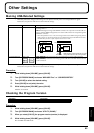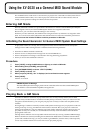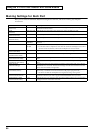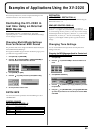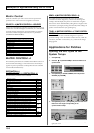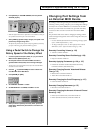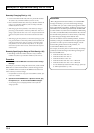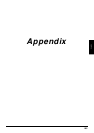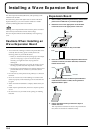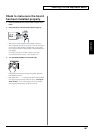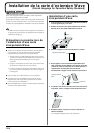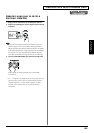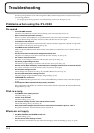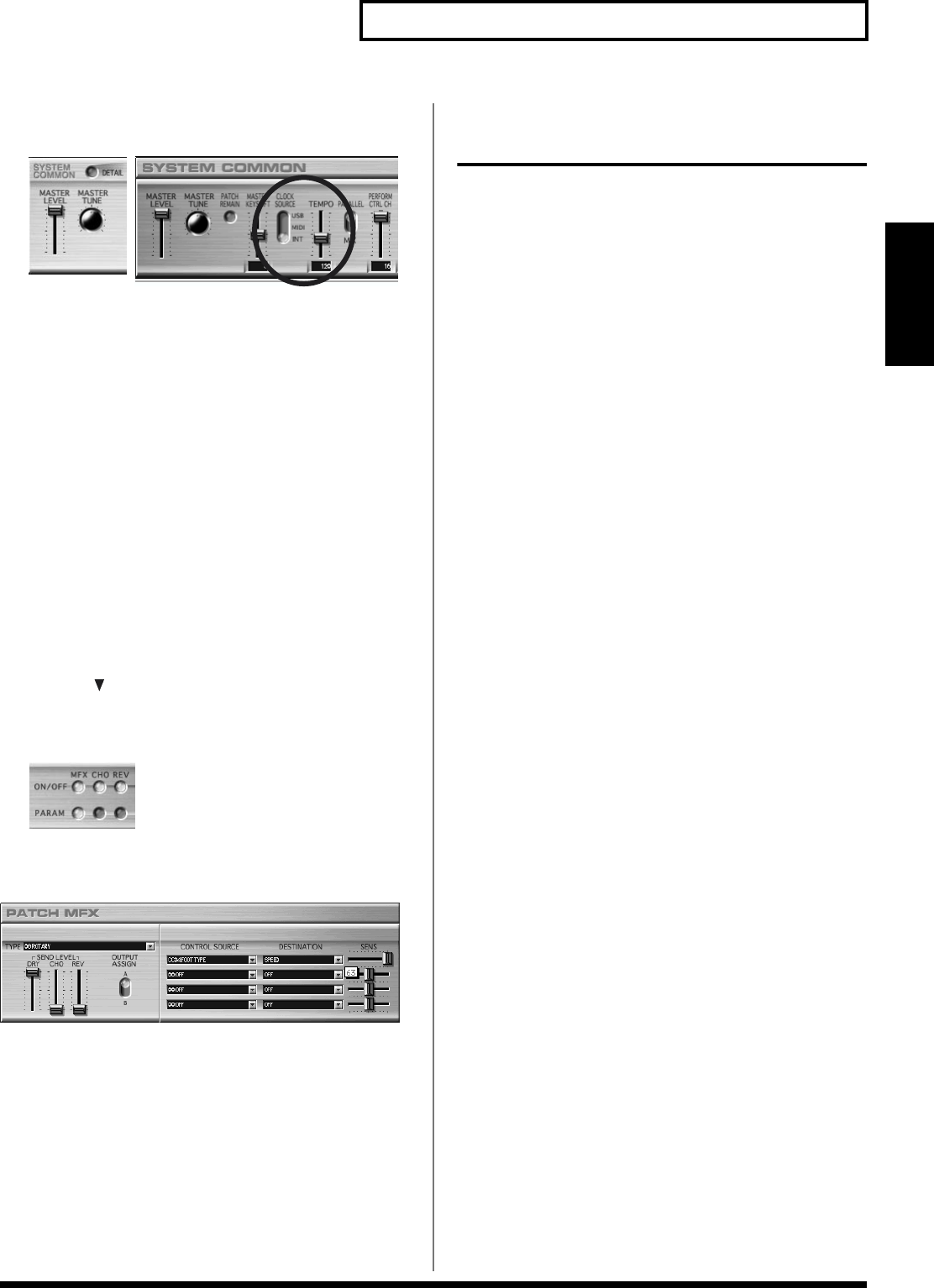
103
Examples of Applications Using the XV-2020
Examples of Applications
Using the XV-2020
6. Click [DETAIL] for SYSTEM COMMON, then set [CLOCK
SOURCE] to [INT].
fig.08-08a.eps_50
fig.08-08b
* When the System Clock Source parameter is set to MIDI or USB, you
can synchronize the LFO cycle to an external device.
7. When [TEMPO] (System Tempo) changes, the speed of the
phrase loop changes along with it.
* The phrase loop sounds at the system’s tempo regardless of which key
you press. The settings for pitch and FXM are ignored.
Using a Pedal Switch to Change the
Rotary Speed of the Rotary Effect
1. Connect a pedal switch (DP-2, DP-6, etc.) to your external
MIDI controller (MIDI keyboard, etc.).
2. Set the pedal switch of the external MIDI controller to
generate FOOT TYPE (CC04) control-change messages.
* To learn how to set up the pedal switch, refer to the external MIDI
controller’s owner’s manual.
3. Click the for [PATCH NAME] and select a Patch that
uses ROTARY as the Multi-Effect.
4. Click [PARAM] for [MFX].
fig.08-03.eps_50
5. Set CONTROL SOURCE 1 to CC04.
6. Set DESTINATION 1 to SPEED, and SENS 1 to +63.
fig.08-19.eps_44
7. When you wish to speed up the rotary effect, press the
pedal switch. Release the pedal switch to slow down the
rotary effect.
Changing Part Settings from
an External MIDI Device
By sending Control Change messages for different Part settings,
including volume, panning, and pitch, you can change these settings
remotely from an external MIDI device connected to the XV-2020.
This lets you control fade-ins and fade-outs, open and close filters,
and exercise other controls in real time from the external MIDI
device.
The parameters that can be used for changing the settings, and the
Control Change messages that can be used to change the values, are
shown below.
* For more detailed information about Control Change messages, please
refer to “MIDI Implementation” p. 136).
* To change multi-effects, reverb, or chorus effects from an external
MIDI device, send a “System Exclusive message” (p. 140).
Remotely Controlling Volume (p. 136)
• Volume: Controller number 7
Remotely Controlling Stereo Positioning (p. 136)
• Panpot: Controller number 10
Remotely Applying Portamento (p. 136, p. 137)
• Portamento: Controller number 65 (Portamento switch),
Controller number 5 (Portamento time)
Remotely Changing Sounds’ Attack and Release
Time (p. 137)
• Release Time: Controller number 72
• Attack Time: Controller number 73
Remotely Changing the Cutoff Frequency (p. 137)
• Cutoff: Controller number 74
Remotely Changing Resonance (p. 137)
• Resonance: Controller number 71
Remotely Changing the Amount of Internal Chorus/
Reverb (p. 145)
• Effect 3 (Chorus Send Level): Controller number 93
• Effect 1 (Reverb Send Level): Controller number 91