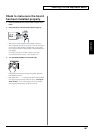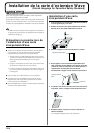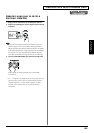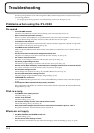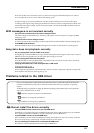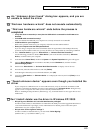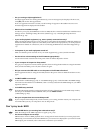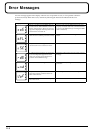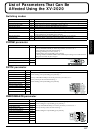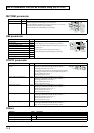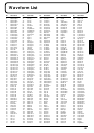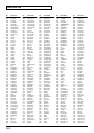115
Troubleshooting
Troubleshooting
• Are you running multiple applications?
If multiple applications are running simultaneously, an error message may be displayed. If this occurs,
click [OK] and exit the other applications.
Even if an application window is closed, it is still running if it appears in the taskbar. Be sure to exit
unneeded applications displayed in the taskbar.
• Was the driver installed correctly?
In order for you to play back MIDI data via the XV-2020, the driver must be installed. For installation and
settings, refer to “Installing & Setup the Driver (Windows) (p. 13)” “Installing & Setup the Driver
(Macintosh) (p. 24).”
• Is your audio playback equipment (e.g., stereo system) connected correctly?
Make sure that the USB connector of your computer is connected to the XV-2020 by a USB cable. Make sure
that the XV-2020’s OUTPUT jacks are connected by audio cables to the input jacks of your audio playback
equipment. For details on connections, refer to “Connecting to MIDI Devices and Audio Equipment (p.
11)”.
• Is the power of your audio equipment turned on?
Make sure that the power is turned on for your audio equipment (e.g., stereo) and the XV-2020.
• Are the various volume settings of the XV-2020 set appropriately?
Use the Volume knob located on the front panel of the XV-2020 to adjust the volume.
• Is your computer in Suspend or Sleep mode?
If so, get your computer to resume normal operation, then exit all applications that are using the XV-2020.
Next, turn the XV-2020’s power off, then switch it on again.
• Did you reconnect the USB cable or turn the power of the XV-2020 off and on?
Exit all applications that are using the XV-2020, and turn the power of the XV-2020 off and then on once
again.
• Is OMS/FreeMIDI set correctly?
As described in “OMS settings (p. 26)” or “FreeMIDI settings (p. 29)” check the OMS or FreeMIDI settings.
Also make sure that the device for MIDI IN/OUT is correctly selected in the MIDI settings of your MIDI
sequencer software.
• Is the OMS setup enabled?
If a diamond-shaped symbol is not displayed at the left edge of the title area in the OMS setup window,
the setup is not enabled. From the OMS File menu, choose “Make Current.”
(“OMS settings (p. 26)”)
• Has your computer been set to enter Sleep mode?
If your computer enters Sleep mode, exit the software you are using, and then restart your computer. We
recommend that you set your computer to not use Sleep mode.
Can’t play back MIDI
• Has the MIDI device you are using been selected correctly?
Make the settings for the MIDI output device again (p. 26, p. 29).
• Are the track outputs set correctly?
MIDI tracks to which no MIDI playback device is assigned will not be heard. If you want to play back a
MIDI track, you must make sure that the MIDI device you want to use is displayed in your software as the
MIDI output port. For details, refer to the owner’s manual for your software.