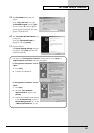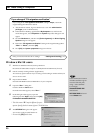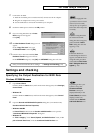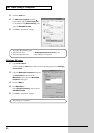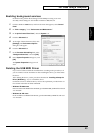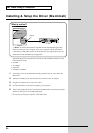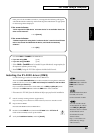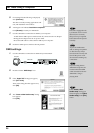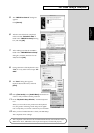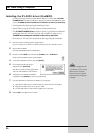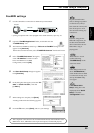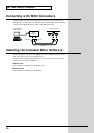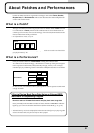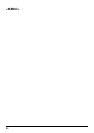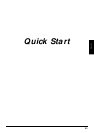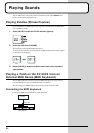27
For Those Using a Computer
For Those Using a
Computer
fig.oms-08.e_60
5. The “OMS Driver Search” dialog box
appears.
Click [Search].
fig.oms-09.e_65
6. After the search has been completed,
make sure that “Roland XV-2020” is
listed in the “OMS Driver Setup” dialog
box, and click [OK].
fig.oms-10.e_65
7. After making sure that the XV-2020 is
listed in the “OMS MIDI Device Setup”
dialog box, click the check box for XV-
2020, and click [OK].
fig.oms-14.e_70
8. Change the name of the keyboard icon to
“Port 1” or any other names except “XV-
2020.”
fig.oms-11.e_70
9. The “Save” dialog box appears.
Input the desired file name, and click
[Save].
fig.oms-12.e_75
10. Select [Test Studio] in the [Studio Menu] and check it in
order to verify whether sound is produced.
11. In the “My Studio Setup Window,” click the keyboard
icon.
When you move the mouse pointer near the keyboard
icon, the pointer will change to the shape of an eighth
note. Verify that you can hear sound from your XV-2020.
12. After you have finished the above check, exit OMS Setup.
This completes driver settings.
This completes connections for the XV-2020 and Macintosh, and installation of the
MIDI driver. Now, MIDI data can be input and output (recorded and played).