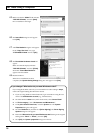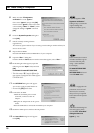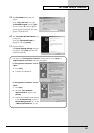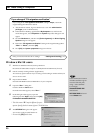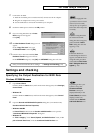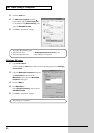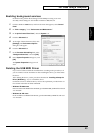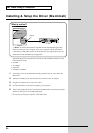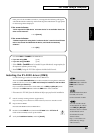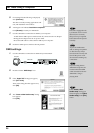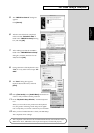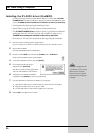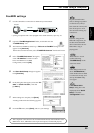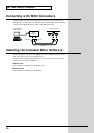23
For Those Using a Computer
For Those Using a
Computer
Enabling background services
In Windows XP, perform these settings to make MIDI processing occur more
smoothly. These settings are unavailable in Windows 2000/Me/98.
1. Click the Windows start button, and from the menu that appears, select Control
Panel.
2. In “Pick a category,” click “Performance and Maintenance.”
3. In “or pick a Control Panel icon,” click the System icon.
fig.2-30_40
4. Click the Advanced tab.
5. At the right of the Performance field, click
[Settings]. The Performance Options
dialog box will appear.
6. Click the Advanced tab.
7. In the Processor Scheduling field, select
“Background services,” and click [OK].
8. In the System Properties dialog box, click
[OK].
The System Properties dialog box will
close.
Deleting the USB MIDI Driver
If you were not able to install the XV-2020 driver according to the procedure, or if
you are unable to use the XV-2020 even after installing the driver, you must delete
the driver.
After deleting the driver, use the procedure described in “Installing & Setup the
Driver (Windows) (p. 13)” to re-install the driver.
For details on how to delete the driver, refer to the explanation provided in the on-
line manual within the XV Editor CD-ROM.
• Windows XP/2000 users
In the XV Editor CD-ROM folder Win2000, open the README_E.HTM file and read
“To uninstall.”
• Windows 98 / Me users
In the XV Editor CD-ROM folder Win98, open the README_E.HTM file and read
“To uninstall.”