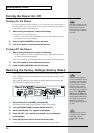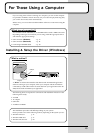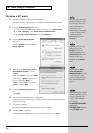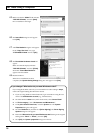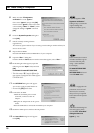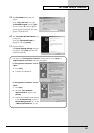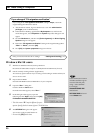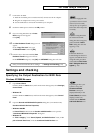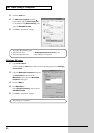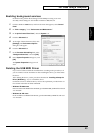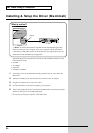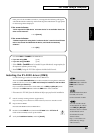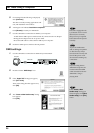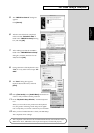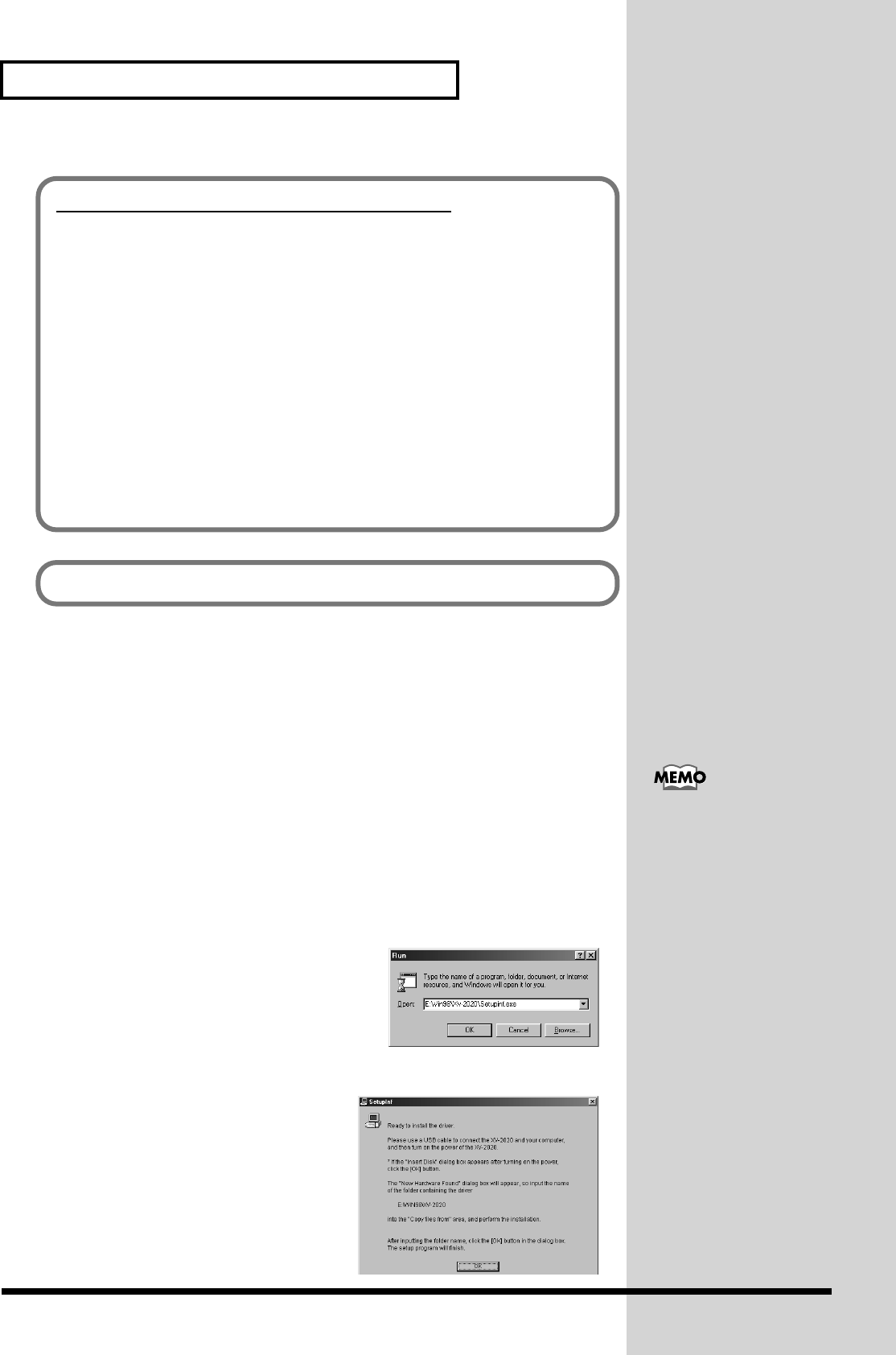
20
For Those Using a Computer
Windows Me/98 users
1. With the XV-2020 disconnected, start up Windows.
Disconnect all USB cables except for a USB keyboard and USB mouse (if used).
2. Exit all currently running software (applications).
Also close any open windows. If you are using virus checking or similar software, be
sure to exit it as well.
3. Prepare the CD-ROM.
Insert the CD-ROM into the CD-ROM drive of your computer.
4. Open the “Run...” dialog box.
Click the Windows Start button.
From the menu that appears, select “Run...”
fig.2-19a_50
5. In the dialog box that appears, input the
following into the “Open” field, and click [OK].
E:\Win98\XV-2020\SETUPINF.EXE
* The drive name “E:” may be different for your
system. Specify the drive name of your CD-ROM drive.
fig.2-19_40
6. The SETUPINF dialog box will appear.
You are now ready to install the driver.
* Do not click [OK] at this time.
If you changed “File signature verification”
If you changed the “File signature verification” setting in step 5, restore the
original setting after Windows restarts.
1. After Windows restarts, log in to Windows as a user with administrative
privileges, (such as Administrator).
2. In the Windows desktop, right-click the My Computer icon, and from the
menu that appears, select Properties. The System Properties dialog box will
appear.
3. Click the Hardware tab, and then click [Driver signature]. The Driver Signing
Options dialog box will appear.
4. Return the “File signature verification” setting to the original setting (either
“Warn” or “Block”), and click [OK].
5. Click [OK]. The System properties dialog box will close.
Next, you need to make the driver settings. -> Settings and checking (p. 21)
In this manual, the location
of folders and files is given
in terms of the file path,
using \ as the delimiter.
For example,
Win98\SETUPINF.EXE
indicates the
SETUPINF.EXE file found
in the Win98 folder.