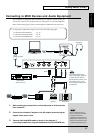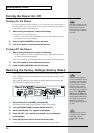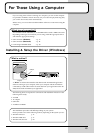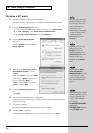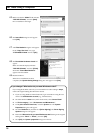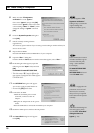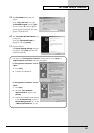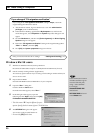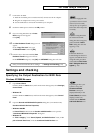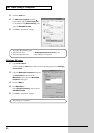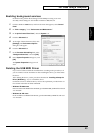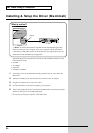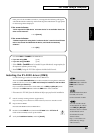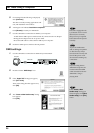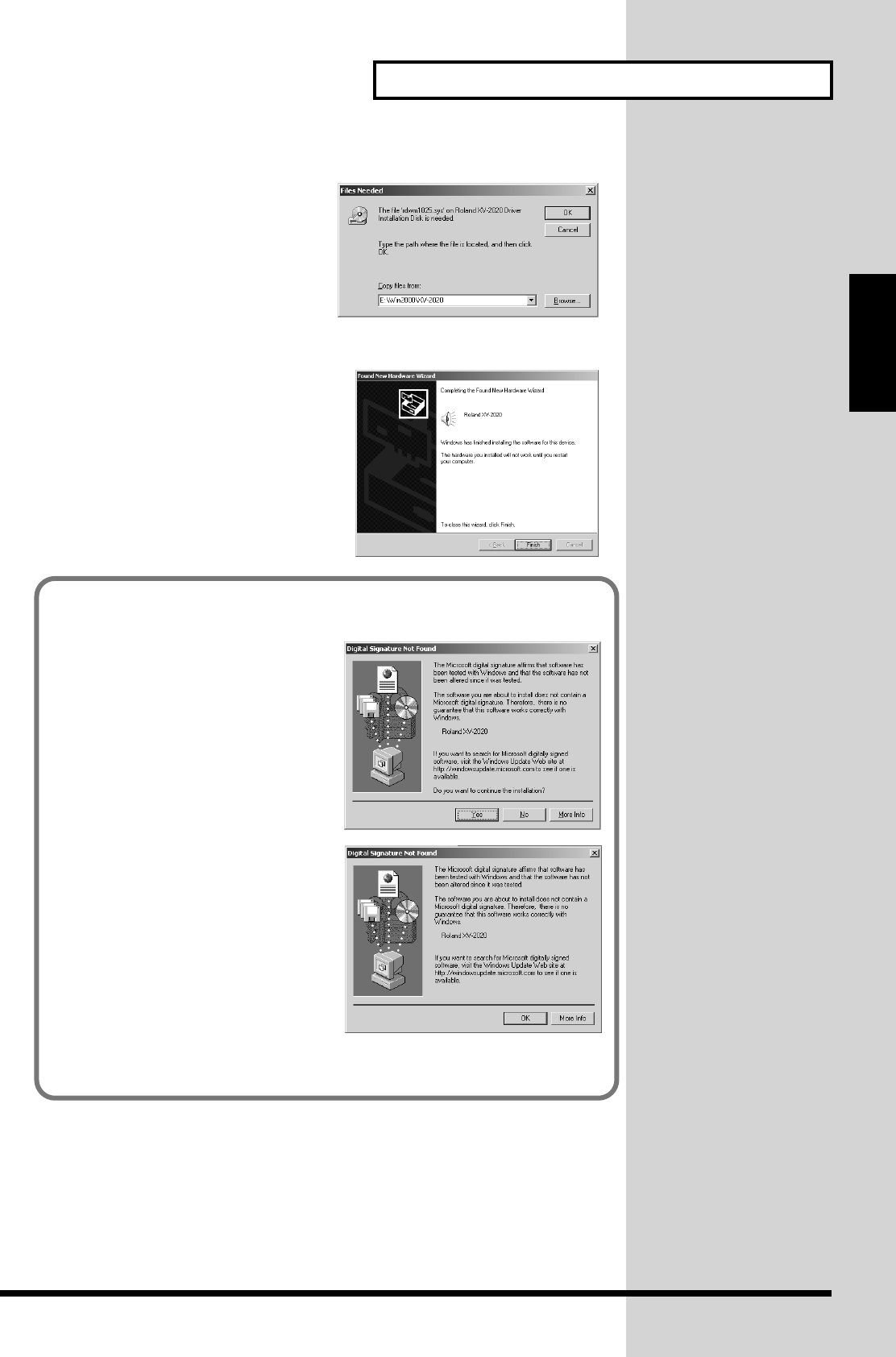
19
For Those Using a Computer
For Those Using a
Computer
fig.2-18_50
15. The Files Needed dialog box will
appear.
In the “Copy files from” area, type
“E:\Win2000\XV-2020” and click [OK].
* The drive name “E:” may be different
for your system. Specify the drive name
of your CD-ROM drive.
fig.2-17b_40
16. The “Found New Hardware Wizard” may
be displayed.
Verify that “ROLAND XV-2020” is
displayed, and click [Finish].
17. Restart Windows.
The System Settings Change dialog box
may appear. Click [Yes]. Windows will
restart automatically.
If in step 5 the “File signature verification” setting was not set to “Ignore”, a
“Digital signature not found” dialog box will appear.
fig.2-16_40
If “File signature verification” is set to
“Warn,”
1. Click [Yes].
2. Continue the installation.
fig.2-16a_40
If “File signature verification” is set to
“Block”
1. Click [OK].
2. When the “New hardware
detection wizard” appears, click
[Finish].
3. Perform the installation as described
in the “Troubleshooting” section on
Device Manager shows “?”, “!”, or
“USB Composite Device” (p. 114).