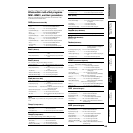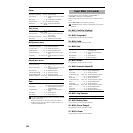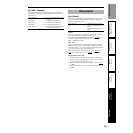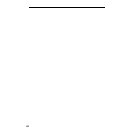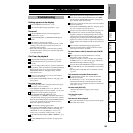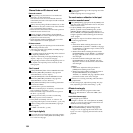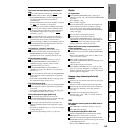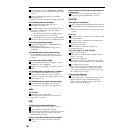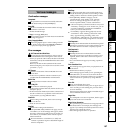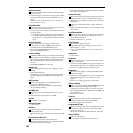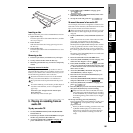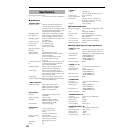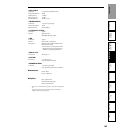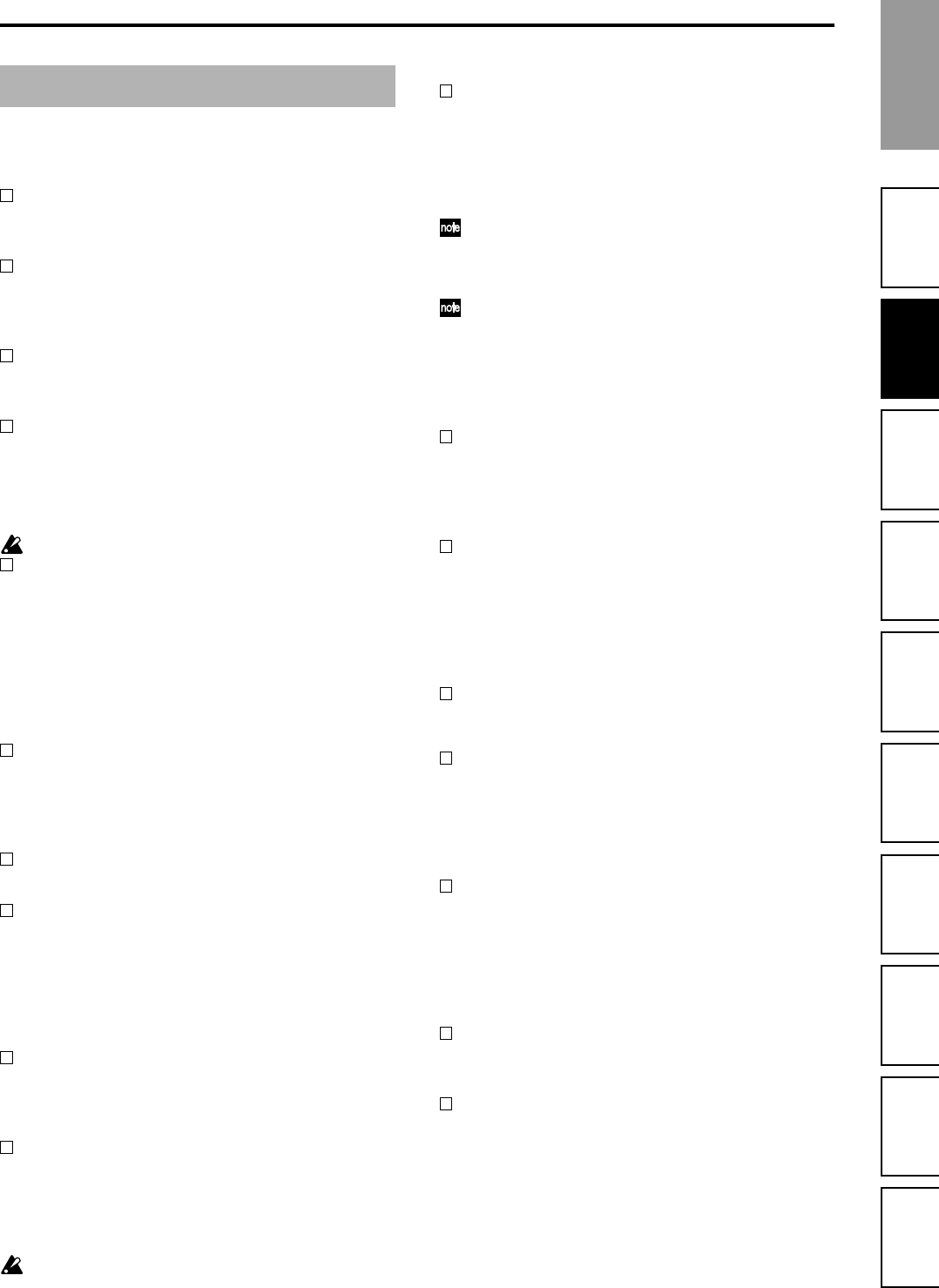
157
Troubleshooting
Appendices
Various
messages
Hard disk and
CD-R/RW drive
Specifications
MIDI implementation
chart
Block diagramEffect Program
List
Rhythm Pattern
List
Demo Song ListIndex
Confirmation messages
Completed
The operation was executed successfully. Select the
“OK” button and press the [ENTER] key.
Song Full
You have exceeded the maximum number of songs
that the drive can hold.
→ Delete unneeded songs.
***ing (*** is Copy, Write, etc.)
The operation is being executed. Please wait until this
message disappears.
Obey Copyright Rules
When using digital input or when creating an audio
CD, please careful read “COPYRIGHT WARNING”
(→p.iii) and comply with copyright law.
Error messages
INIT Internal Hard Disk Drive
The data stored on the hard disk in order to start up
the D1600mkII has been damaged for some reason.
→ When you press the “OK” button, the data on the hard
disk will be erased, the D1600mkII will be able to start
up normally.
However, all data on the hard disk will be erased.
When turning the power off, be sure to use the correct
procedure. (→p.11)
AE Timeout
Check the connections of the CD-R/RW drive and
power cable.
→ If there are no problems with the connections, it is
possible that the D1600mkII has malfunctioned.
Blank Disc
Nothing has been written to the CD media.
Can’t Play CD
The audio CD could not be played.
→ If the CD has not been finalized, finalize it before you
attempt to play it.
→ If the CD has been finalized, check the connections of
the drive. If there are no problems with connections
and operation, try using different media.
Disc Error
When writing an audio CD, there was not enough
space on the CD.
→ Write to new CD media.
Disc Full
Failed while writing to the disk drive.
→ In the [SYSTEM/USB] “DiskUtil” tab page, execute
“CheckDrive/S.” If the message still appears, delete
that song. If the message still appears even after you
have done so, re-format the drive with the “Quick”
button turned off.
The hard disk drive “CheckDrive/S” (Full) and
“Format” operations require a substantial length of
time for completion.
Disk Busy
The speed at which data can be read from the drive
may be decreased if punch-in/out recording or track
editing results in numerous small fragments of data.
→ In the [TRACK] “EditTrk” tab page, execute
“OptimizeTrack” with “Mode” set to “Normal.”
If an error message still appears even after you
execute “OptimizeTrack,” execute “CheckDrive.”
Ultra-low frequency sound in a studio etc. may cause
“Disk Busy” messages to occur. In this case, you can
avoid the problem by relocating the D1600mkII
before you execute Check Drive.
If “Disk Busy” appears during playback, execute
“CheckDrive” with “CurSong” selected. If “Disk
Busy” appears during recording, select “Cur-
Song+Remain.” Alternatively, you could select “Full”
if you don’t mind waiting a long time for execution.
Disk Repaired 1
Disk Repaired1 indicates that the hard disk inspection
found errors in the drive, but was able to fix the errors.
The audio data has also been completely repaired.
Disk Repaired 2
Disk Repaired 3
Disk Repaired 2 and 3 indicate that the hard disk
inspection found errors in the drives. The drive was
repaired, but the audio data could not be repaired
completely.
→ You can minimize the pops by executing “Optimize-
Track.”
Drive Condition Error
This message may appear when you play back an un-
finalized CD.
→ Finalize the CD before you play it.
If this message appears while you are operating the
CD-R/RW drive, an error has occurred in the drive.
→ Check the drive connections. If there are no problems
with connections or operation, try using different
media.
Drive Full
There is insufficient drive space.
→ Shutdown, and then turn the power on again. (If you
were recording or track-editing, the previous data is
saved on the disk.)
If this message still appears, delete unneeded songs or
select a different drive for work.
Illegal Disc
You attempted to execute an operation, but the appro-
priate CD media was not inserted.
Illegal Drive/Operation
The operation you performed was not appropriate for
the selected drive. For example, this message will
appear if you attempt to load the system from a drive
that does not contain the system.
→ Select the appropriate drive or operation.
Various messages
Various
messages