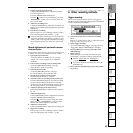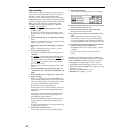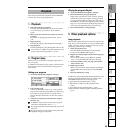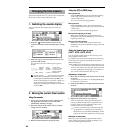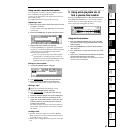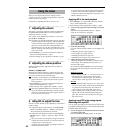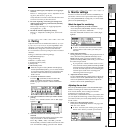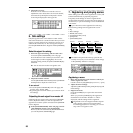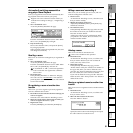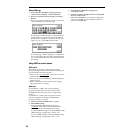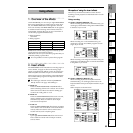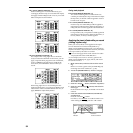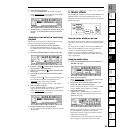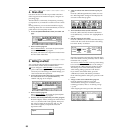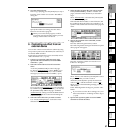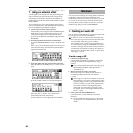51
Creating/
selecting a song
Assign audio inputs
to the mixer
Basic
operation
RecordingPlayback
Changing the
time location
Using the
mixer
Using
effects
MixdownTrack
editing
Song
editing
Rhythm/tempo
settings
DataDriveUSBUpdating
the system
MIDI
Automatically switching scenes while a
song plays: Scene Playback
Scenes you registered can be selected automatically dur-
ing playback at the time locations you specify.
Register each scene at the time location where you
want the mixer settings to change. (→“Registering a
scene”)
1. Turn “SceneRead” “On.”
Access the [SCENE] “ReadDel” tab page.
Press the “SceneRead” button to turn it “On.” When
this is “On”, the [SCENE] key will light.
2. Play back the song.
Move to the desired location, and press the [PLAY]
key to begin playback.
When playback reaches the registered time, the scene
will change automatically.
Recalling a scene
Here’s how to recall mixer settings that you registered in
a scene.
1. Turn “SceneRead” “Off.”
Access the [SCENE] “ReadDel” tab page.
Press the “SceneRead” button to turn it “Off.” When
this is “Off”, the [SCENE] key will turn off.
If “SceneRead” is “On”, it will not be possible to
recall a scene that was registered at a different
time location.
2. Recall the scene.
In the [SCENE] “ReadDel” or “MixView” tab page,
move the cursor to “SceneNumber
,” and rotate the
[VALUE] dial to select the desired scene. The selected
scene will be recalled.
Re-registering a scene at another time
location
Here’s how you can re-register a previously registered
scene at a different time location.
1. Recall the scene that contains the mixer settings you
wish to re-register.
Select the scene as described in “Recalling a scene.”
2. Move the current time to the location at which you
wish to re-register the scene. (→p.46)
3. Register the scene.
Press the [STORE] key, and then the [SCENE] key.
Editing a scene and overwriting it
Here’s how you can modify part of a scene, and over-
write the settings back onto that scene.
1. Recall a scene.
As described in “Recalling a scene,” select the scene
that you wish to modify.
2. Modify the settings of the scene.
Adjust the [CHANNEL] faders, [PAN] knobs, EQ,
and effects as desired.
3. Overwrite the scene.
In the [SCENE] “ReadDel” tab page, make sure that
the number of the scene you modified is selected.
Press the “OvrWrt” button.
A dialog box will ask you for confirmation. When
you press the “Yes” button, the scene will be over-
written onto that number.
Deleting a scene
Here’s how to delete an unwanted scene.
Undo is not available for this operation.
1. Recall the scene.
As described in “Recalling a scene,” recall the scene
that you wish to delete. If you wish to delete all
scenes, select any of the scenes.
2. Delete the scene(s).
In the [SCENE] “ReadDel” tab page, press the
“Delete” button. Verify the “Delete scene number” in
the upper left, and if you wish to delete the scene,
press the “Yes” button to delete the scene. If you press
the “No” button, the scene will not be deleted.
If you wish to delete all scenes, press the “SelectAll”
button to turn it “On.” Then press the “Yes” button to
delete all the scenes.
Moving a registered scene to another time
location
Here’s how to move a registered scene to another time lo-
cation.
1. Recall the scene.
As described in “Recalling a scene,” recall the scene
that you wish to move.
2. Move the time location of the scene.
Press the “EditLoc” button.
Specify the time location in the dialog box and press
the “OK” button to execute the move.
Using the
mixer