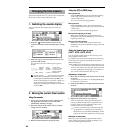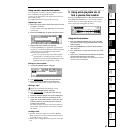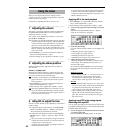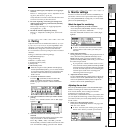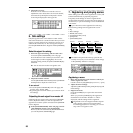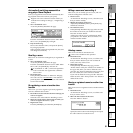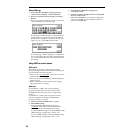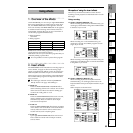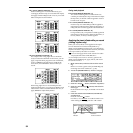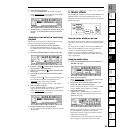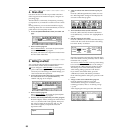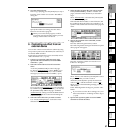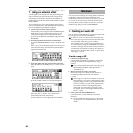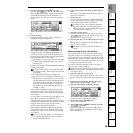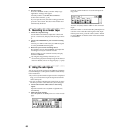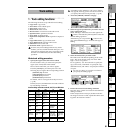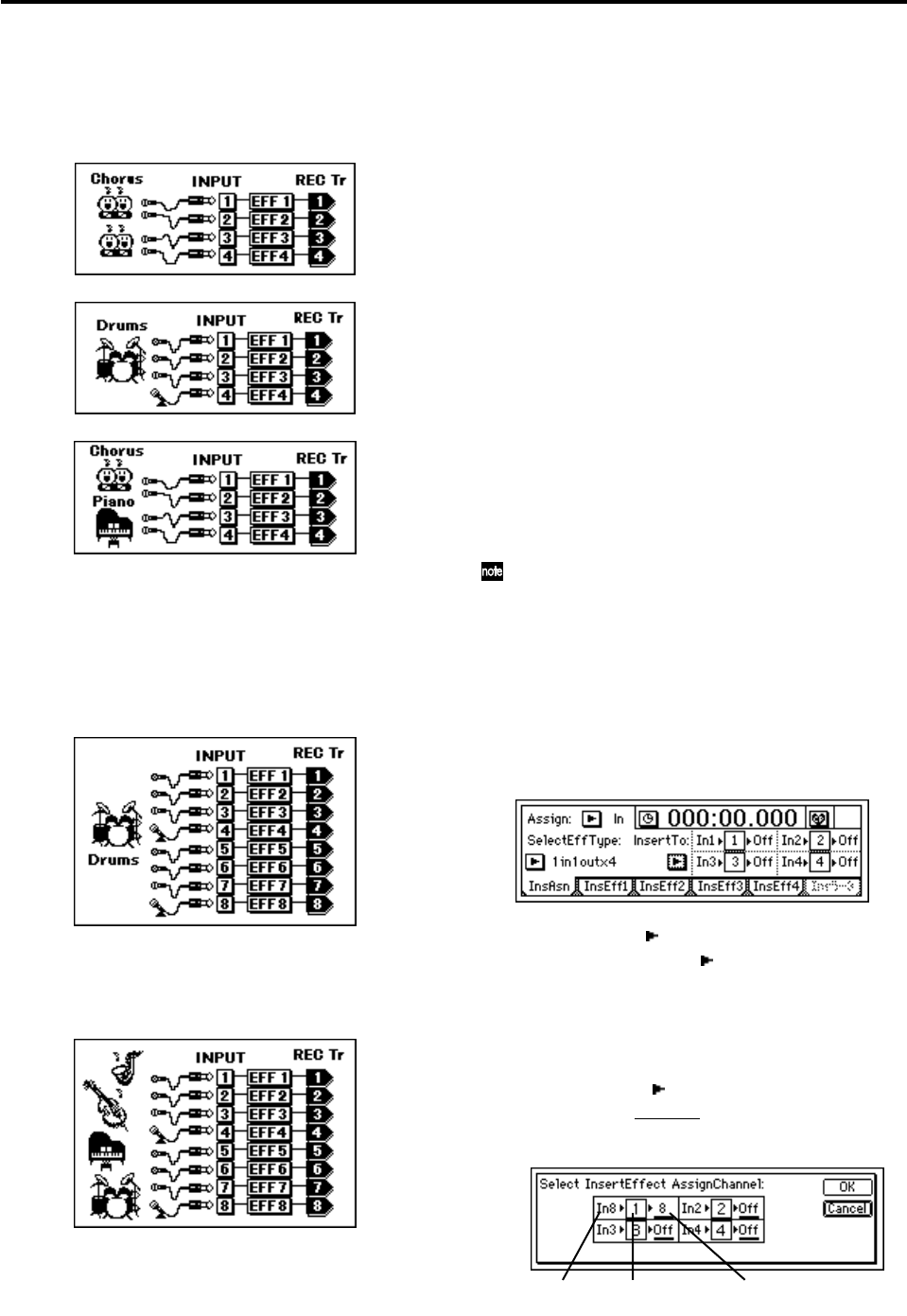
54
1 in 1 out x 4 (mono-in/mono-out × 4)
While recording four vocals simultaneously, you
could apply Exciter-Comp to voices that lack impact,
and apply Limiter-P4EQ to loud voices as you record.
Other examples are shown below.
1 in 1out x 8 (mono in/mono out × 8)
For example when using eight mics to simultane-
ously record each instrument of a drum set, you can
apply a separate effect program to each instrument,
such as a Limiter to the bass drum, a Gate to the
snare drum, and an Exciter to the tom while you
record.
When using eight mics to record multiple instru-
ments simultaneously, you could apply Gate to each
instrument to reduce crosstalk between the mics, or
apply Limiter to adjust the dynamics.
During track playback
2 in 2 out x 2 (stereo-in/stereo-out × 2)
Two tracks containing stereo recorded drums etc.
could be processed by St.Comp or St.Limiter to adjust
the dynamics, or Reverb could be applied to create a
broader sense of space.
1 in 1 out x 4 (mono-in/mono-out × 4)
Exciter-Comp or Limiter-P4EQ could be applied to
individual recorded tracks to adjust the dynamics, or
P4EQ-Cho/Fln could be applied to add modulation.
1 in 1 out x 8 (mono-in/mono-out × 8)
Comp, Limiter, Gate, or Expander could be applied to
individual recorded tracks to adjust the dynamics, or
Chorus, Phaser, or Delay could be applied.
Applying the insert effects while you record
(analog/rhythm only)
While you record, effects can be applied to the input
from an instrument connected to the [INPUT 1] –
[INPUT 8/GUITAR IN] analog inputs, or to the built-in
rhythm sound that is input to a mixer channel, so that the
sound processed by the effect is recorded.
You can also apply effects to the sound of an audio
CD played back in the CD-R/RW drive.
As an example, here’s how to connect a guitar to the
[INPUT 8/GUITAR IN] jack, apply effects, and record
the sound on track 8.
1. Make connections, and select the track for record-
ing.
Refer to “Connect a guitar to the [GUITAR IN] jack,
and assign it to mixer channel 8” (→p.36).
2. Access the [INSERT EFFECT] “InsAsn” tab page.
3. Press the “Assign: ” button, and select “Input(In).”
4. Press the “SelectEffType: ” button, and select the
effect type.
In the illustration for step 2, “1 in 1 out x 4” has been
selected.
5. Insert the effect between INPUT 8 (GUITAR IN)
and channel 8.
Press the “InsertTo: ” button.
For effect 1, use “SelectCh
” to set the channel to “8.”
After making the settings, press the “OK” button.
Input
indicator
SelectCh
channel selection
Effect 1