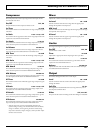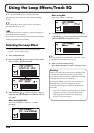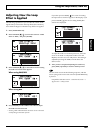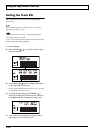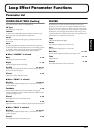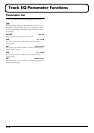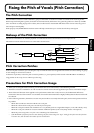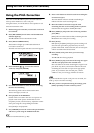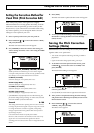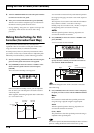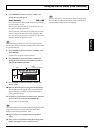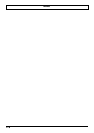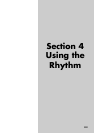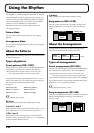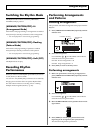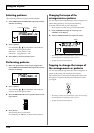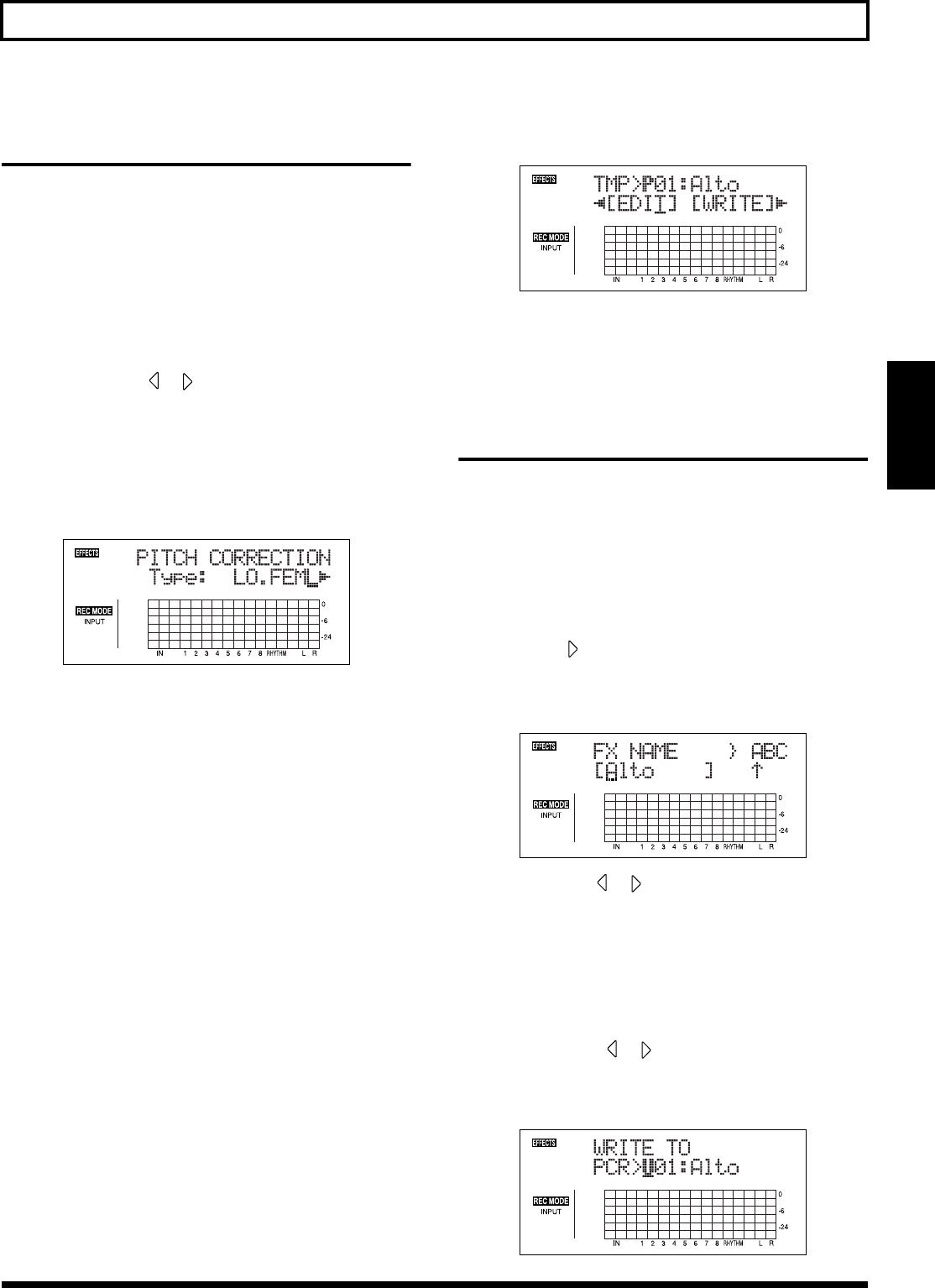
115
Fixing the Pitch of Vocals (Pitch Correction)
Section 3
Setting the Correction Method for
Vocal Pitch (Pitch Correction Edit)
Each of the preset patches 1 through 5 uses a slightly
different method for correcting pitches. Normally, it will be
sufficient to select the patch that gives the results you like
best; however, if you cannot achieve favorable results using
any of these patches, you can change the Pitch Correction
settings to create a patch of your own.
1. Select a preset patch to base your new patch on.
2. Press CURSOR [ ] [ ] to move the cursor to “EDIT,”
and press [ENTER].
The Pitch Correction edit screen will appear.
3. Use [CURSOR] to move the cursor to the setting you
want to change and select a new value using the TIME/
VALUE dial.
fig.35-05d
Type LO.MALE, HI.MALE, LO.FEML, HI.FEML
Set this parameter to match the type of voice in the original
vocal part. If this parameter is not set correctly, problems will be
more likely to occur in pitch detection and correction.
LO.MALE (Low Male)
Select this setting for a low-pitched, male voice.
HI.MALE (High Male)
Select this setting for a high-pitched, male voice.
LO.FEML (Low Female)
Select this setting for a low-pitched, female voice.
HI.FEML (High Female)
Select this setting for a high-pitched, female voice.
* If the BR-900CD is frequently incorrect when detecting the
pitch, either change the type setting. In certain cases, this will
reduce the number of incorrect detections.
Smooth 0–100
This setting determines how quickly pitch correction will react
to changes of pitch in the original vocal part. Large values result
in a longer time before correction is applied; consequently,
changes in pitch will be more gradual. Small values produce
rapid changes in pitch.
Corrections that are made too rapidly seem robotic.
However, if the correction is too smooth, in some cases it may
appear as if no correction has been applied. For natural
sounding pitch corrections, set the value in a range between 20
and 40.
4. Press [EXIT].
The Pitch Correction’s patch selection screen will appear.
fig.35-06d
5. To save your modified settings, carry out the procedure
described in “Saving the Pitch Correction Settings
(Write)” below.
Saving the Pitch Correction
Settings (Write)
Modified Pitch Correction settings are saved by writing them
together under a new patch name.
* You cannot write patches while songs are being recorded or
played back.
* If you do not need to change patch name, go to step 4.
1. At the Pitch Correction patch selection screen, press
CURSOR [ ] to move the cursor to “NAME,” and
press [ENTER].
The Patch Name Setting screen appears.
fig.35-11d
2. Use CURSOR [ ] [ ] and the TIME/VALUE dial to
enter the patch name.
* Press [ENTER] to switch between uppercase and lowercase.
3. After you have completed entering the effect settings
and patch name as desired, press [EXIT] to return to the
Patch selection screen.
4. Press CURSOR [ ] [ ] to move the cursor to
“WRITE,” and press [ENTER].
The Write screen appears.
fig.35-12d