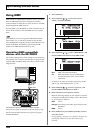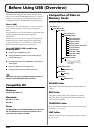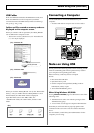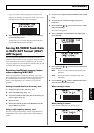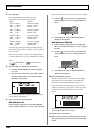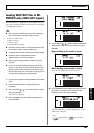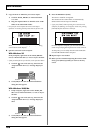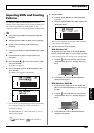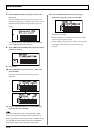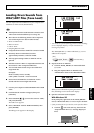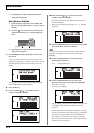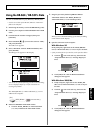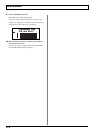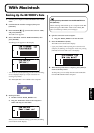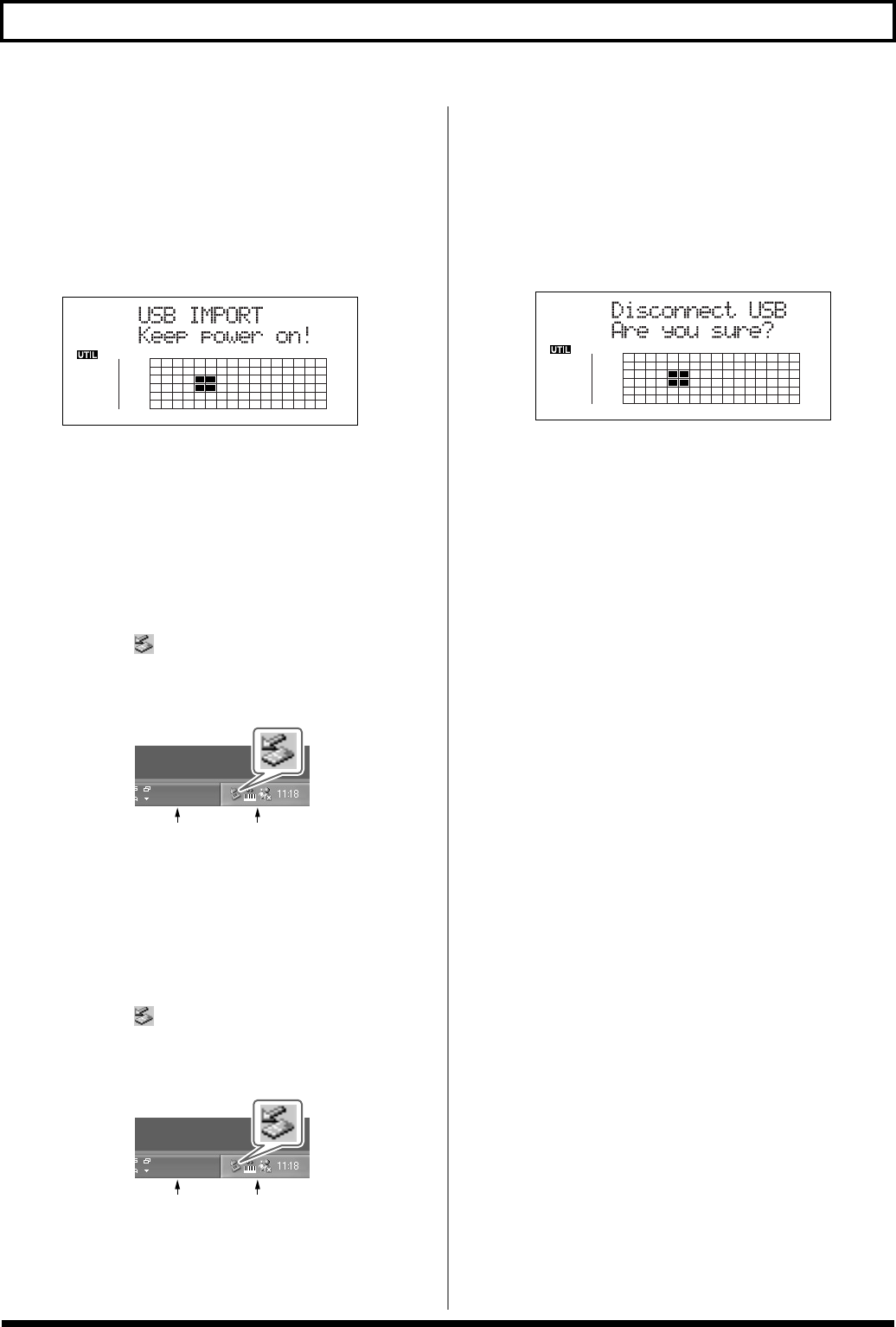
168
With Windows
7. Copy the WAV or AIFF files you want to import.
1) Click the “BOSS_BR-900” (or “Removable disk
(*:)”) icon.
2) Drag the imported WAV or AIFF file to the “USB”
folder in the “ROLAND” folder.
* Only one file can be imported at a time in each import
operation. Do not drag and drop more than one file at a time.
fig.06-126d
When you have finished Copying the data, the Idling
screen returns to the display.
8. Quit the connection to the computer.
With Windows XP
In My Computer, right-click on the “BOSS_BR-900”
icon (or “Removable disk (*:)” icon) to “Eject” the disk.
* If this procedure fails to eject the disk, use the procedure below.
1) Click the icon in the task tray, then click the
“Stop USB Disk—drive (*:)” message displayed
there.
fig.06-105a
2) Click [OK] in the “Safe To Remove Hardware”
dialog box that appears.
With Windows 2000/Me
1) In My Computer, right-click on the “BOSS_BR-
900” icon (or “Removable disk (*:)” icon) to “Eject”
the disk.
2) Click the icon in the task tray, then click the
“Stop USB Disk—drive (*:)” message displayed
there.
fig.06-105a
3) Click [OK] in the “Safe To Remove Hardware”
dialog box that appears.
9. Press the BR-900CD’s [EXIT].
The WAV or AIFF file is imported.
The contents of the “USB” folder are automatically
deleted at the time the import is finished.
* If you press [EXIT] without quitting the connection to the
computer, the following screens appear. In this case, pressing
[ENTER] imports the WAV or AIFF file.
fig.06-106ad
Once the import is complete, you are returned to the
screen for specifying the import-source track/V-Track.
At this point, you can safely disconnect the USB cable
from the BR-900CD and the computer.
10. Repeat Steps 4–8 as needed.
11. When you have finished importing the WAV or AIFF
file(s), press [EXIT] repeatedly to return to the Play
screen.
Task Tray
Task Bar
Task Tray
Task Bar