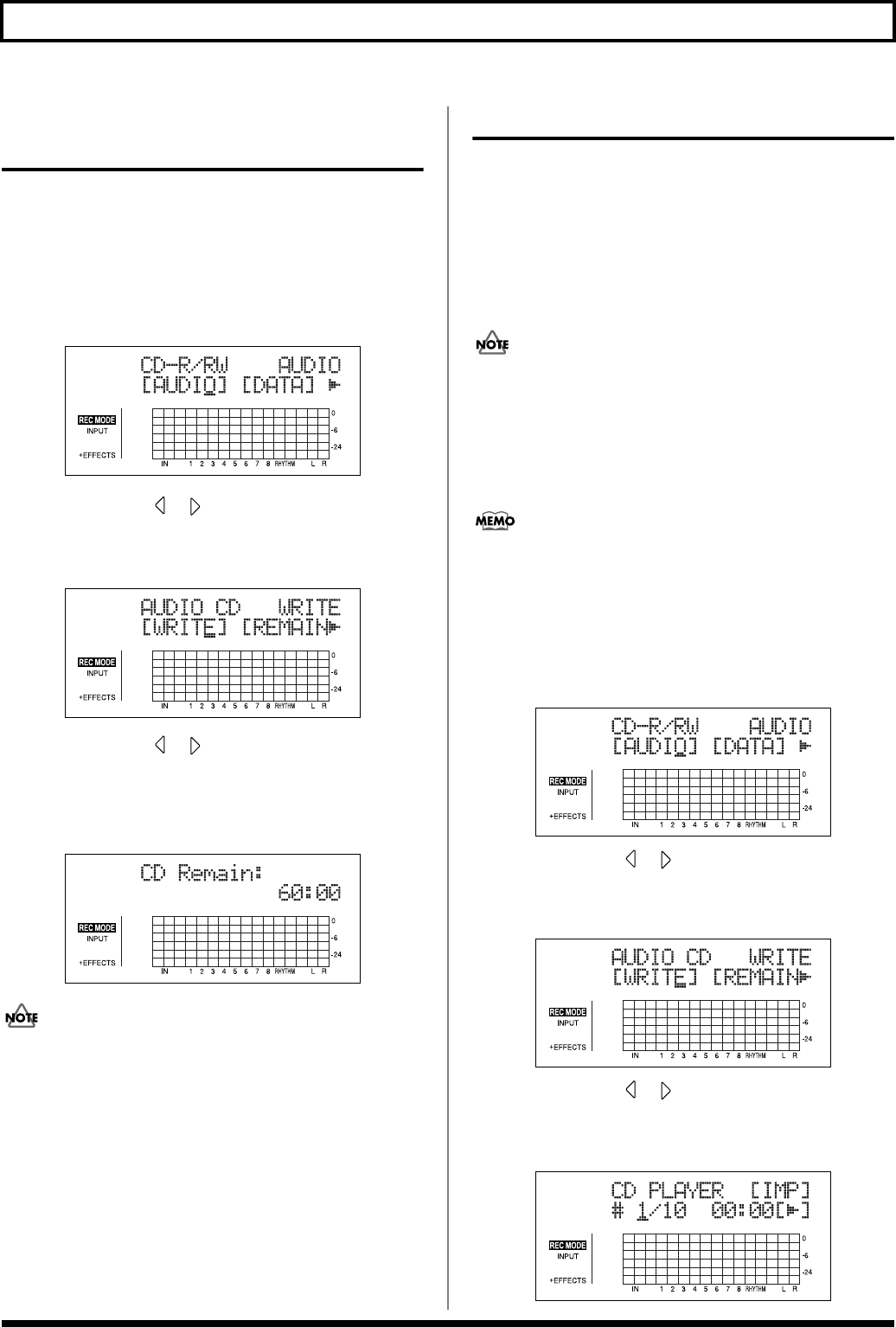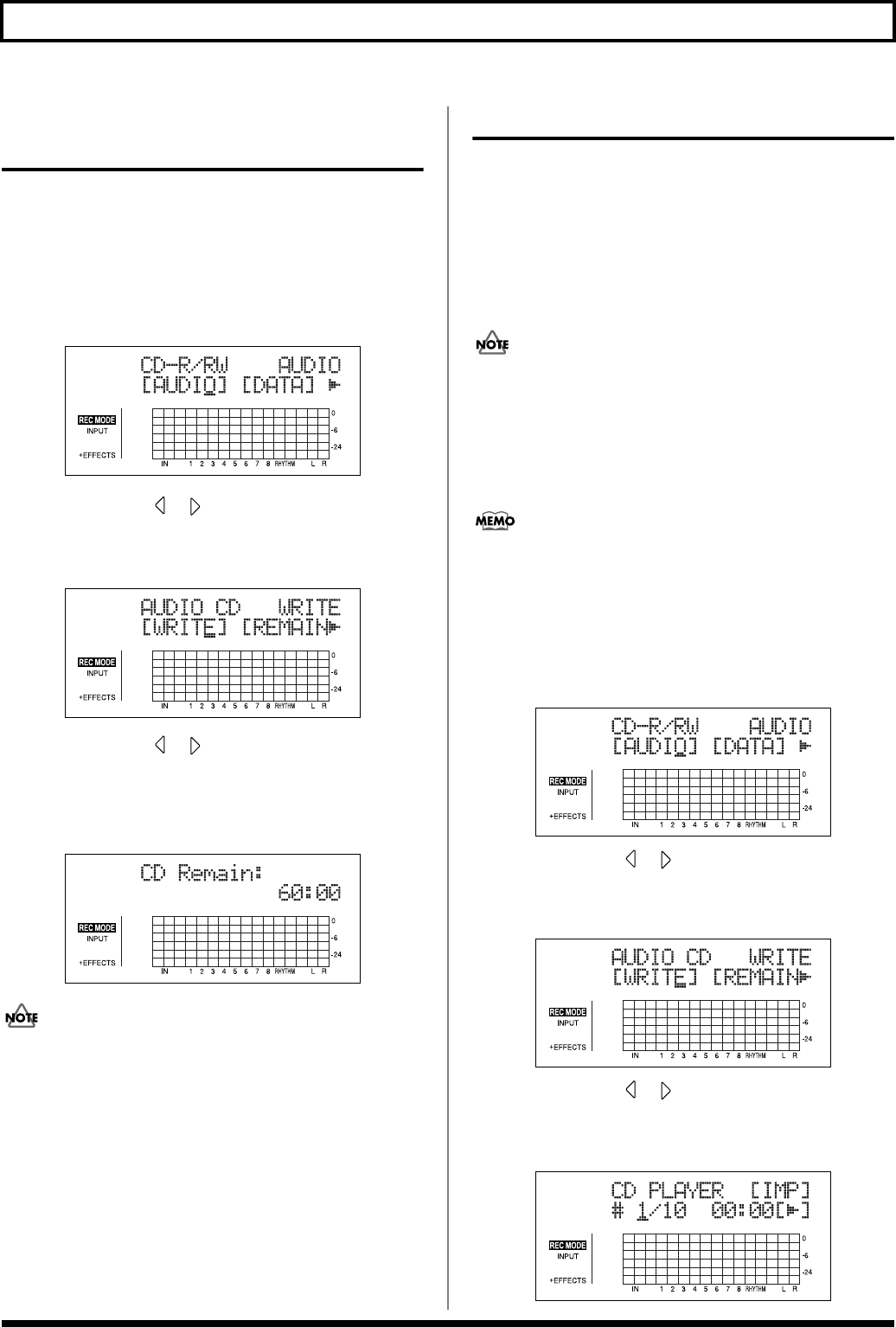
142
Creating Audio CD
Viewing the Remaining Time
for Recording on Audio CDs
Use the following procedure to see how much time you have
left for recording on an audio CD.
1. Insert a CD-R or CD-RW disc into the CD-R/RW drive.
2. Press [CD-R/RW].
The CD menu screen will appear.
fig.05_CDmenu
3. Press CURSOR [ ] [ ] to move the cursor to
“AUDIO,” and press [ENTER].
The Audio CD menu screen will appear.
fig.05_CDaudio
4. Press CURSOR [ ] [ ] to move the cursor to
“REMAIN,” and press [ENTER].
The remaining time for recording on audio CD will
appear.
fig.05_CDremain
With finalized discs, discs that have been used for data
backup, and other discs that cannot be used as audio CDs, a
remaining time of “0” is indicated.
Playing Back Audio CDs
Let’s now listen to the audio CD we have just created using
the BR-900CD’s CD-R/RW drive. In addition to CD-R discs,
this drive can be used to play back CD-RW discs that cannot
be played on standard CD players. Naturally, you will also
be able to listen to commercially produced audio CDs on this
drive, and it can even play back audio CDs created using the
BR-900CD that have not yet been finalized.
If you are working with an audio CD created with the BR-
900CD, you can play back and check the sounds on the CD
even before finalizing it. Please note, however, that depending
on the type of disc used and the data on it, songs may not play
back properly all the way to the end. If you want to ensure
that songs play back correctly, finalize (p. 143) the disc.
Songs recorded on an audio CD are often referred to as
“tracks.” Be careful to avoid confusing these tracks with the
BR-900CD’s audio tracks.
1. Insert the audio CD into the CD-R/RW drive.
2. Press [CD-R/RW].
The CD menu screen will appear.
fig.05_CDmenu
3. Press CURSOR [ ] [ ] to move the cursor to
“AUDIO,” and press [ENTER].
The Audio CD menu screen will appear.
fig.05_CDaudio
4. Press CURSOR [ ] [ ] to move the cursor to “PLAY/
IMP,” and press [ENTER].
The Audio CD player screen will appear.
fig.05_CDplay