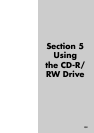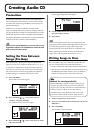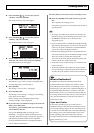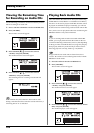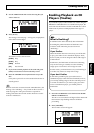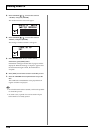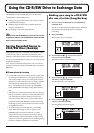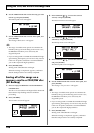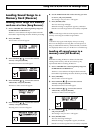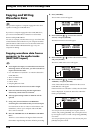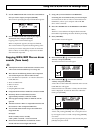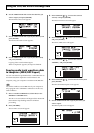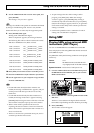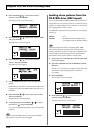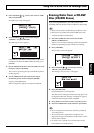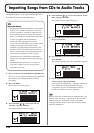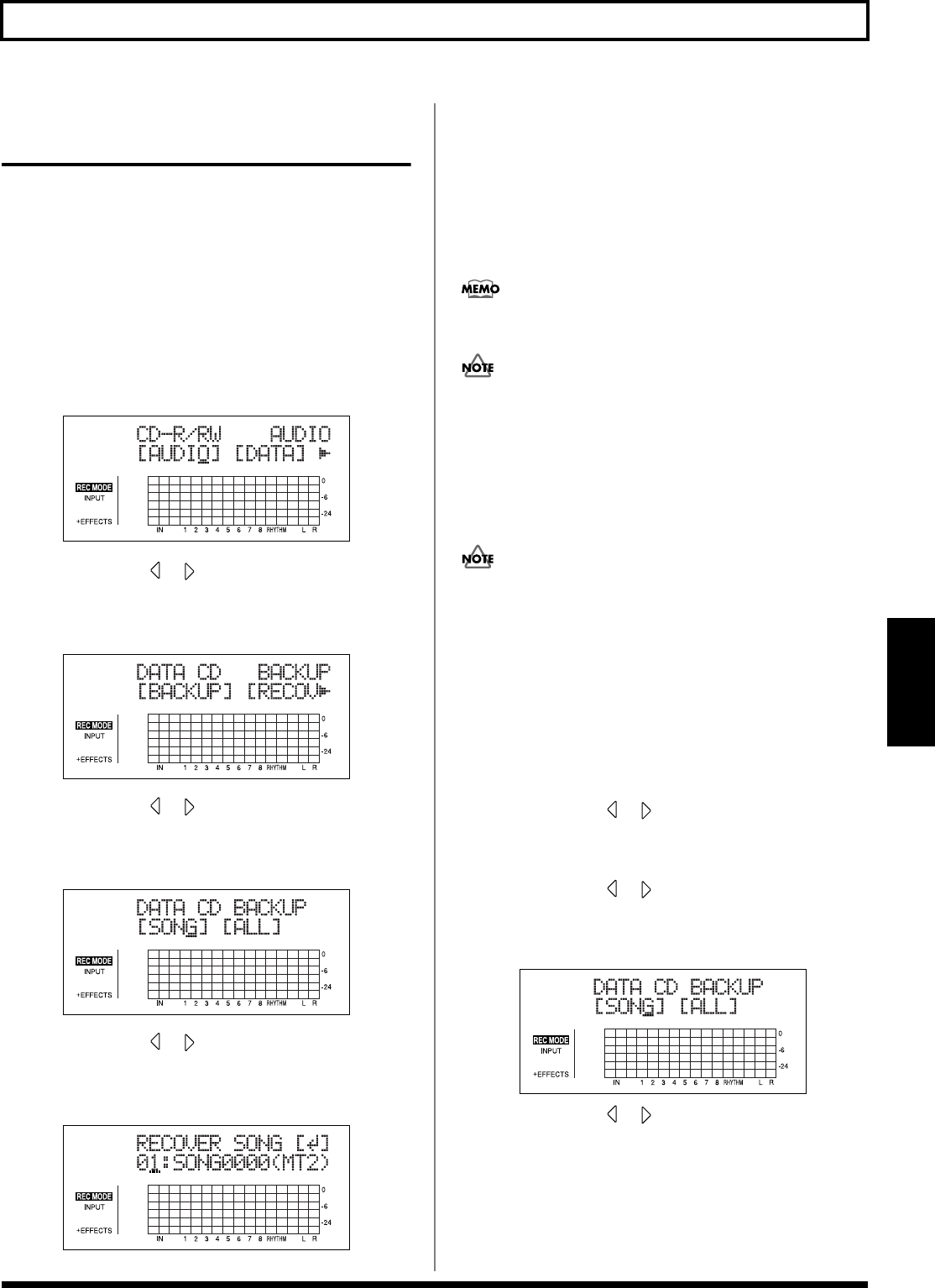
147
Using the CD-R/RW Drive to Exchange Data
Section 5
Loading Saved Songs to a
Memory Card (Recover)
Loading saved songs to a memory
card one at a time (Song Recover)
1. Insert a CD-R/RW disc containing backup songs into
the BR-900CD’s CD-R/RW drive.
The drive’s access indicator will begin to flash. Wait until
this indicator stops flashing and turns off before proceeding.
2. Press [CD-R/RW].
The CD menu screen will appear.
fig.05_CDmenu
3. Press CURSOR [ ] [ ] to move the cursor to
“DATA,” and press [ENTER].
The Data CD menu screen will appear.
fig.05_CDdata
4. Press CURSOR [ ] [ ] to move the cursor to
“RECOVER,” and press [ENTER].
The Recover menu screen will appear.
fig.05_CDdataback
5. Press CURSOR [ ] [ ] to move the cursor to
“SONG,” and press [ENTER].
The Song recover screen will appear.
fig.05_CDrecover
6. Use the TIME/VALUE dial to select the song you want
to recover, and press [ENTER].
The message “Are you sure?” will appear.
7. Press [ENTER] (YES).
The recovered song will begin.
When the message “Completed!” appears, it indicates
that the recovered song has been successfully completed.
The recovered songs will be saved in sequence on the
memory card using the available song numbers.
“Card Full!” may appear in the display when you use Song
Recover in an attempt to load a song that was in the process of
being recorded when the memory card became full (“Card Full!”
was displayed). If this occurs, use “All Recover” to load the song.
Loading all saved songs to a
memory card (All Recover)
Note that executing All Recover deletes all of the data
existing on the memory card. Be sure to back up any
required data before executing All Recover.
1. Insert a CD-R/RW disc containing backup songs into
the BR-900CD’s CD-R/RW drive.
The drive’s access indicator will begin to flash. Wait until
this indicator stops flashing and turns off before proceeding.
2. Press [CD-R/RW].
The CD menu screen will appear.
3. Press CURSOR [ ] [ ] to move the cursor to
“DATA,” and press [ENTER].
The Data CD menu screen will appear.
4. Press CURSOR [ ] [ ] to move the cursor to
“RECOVER,” and press [ENTER].
The Recover menu screen will appear.
fig.05_CDdataback
5. Press CURSOR [ ] [ ] to move the cursor to “ALL,”
and press [ENTER].
The message “Are you sure?” will appear.
6. Press [ENTER] (YES).
The recovered songs will begin.
When the message “Completed!” appears, it indicates
that the recovered songs has been successfully completed.