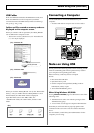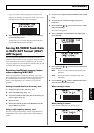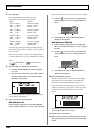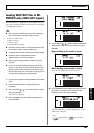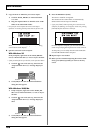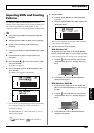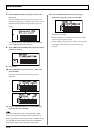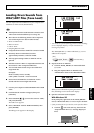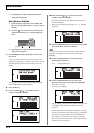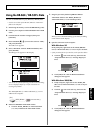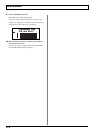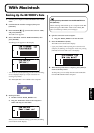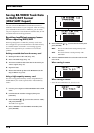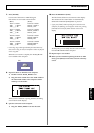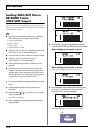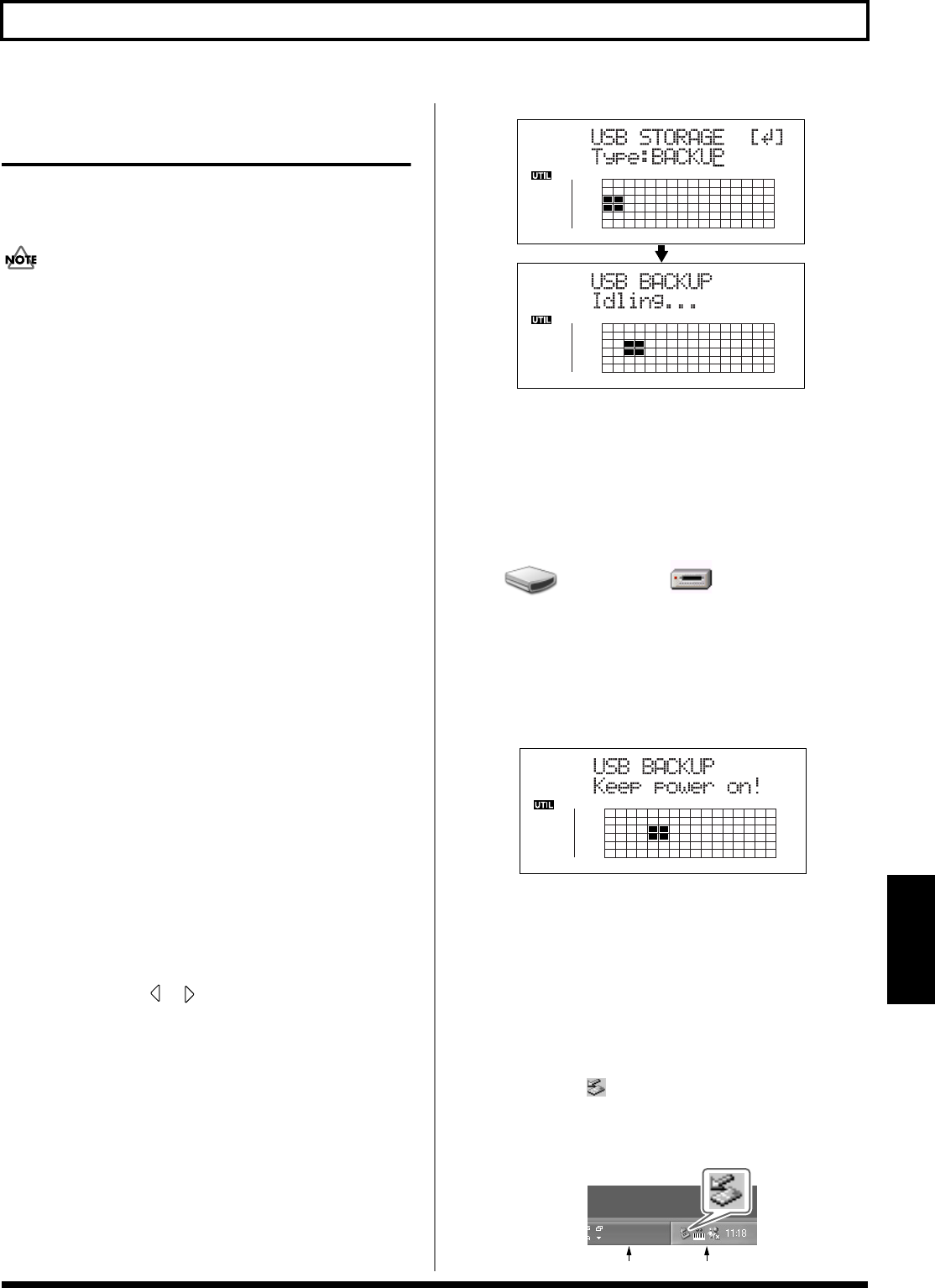
171
With Windows
Section 7
Loading Drum Sounds from
WAV/AIFF Files (Tone Load)
You can import WAV and AIFF files on your computer and
load these as drum sounds (TONE LOAD).
● The Rhythm and Tone Load functions cannot be used
when tracks are bounced directly to a CD (p. 59).
● Wave data in the following formats can be imported.
You cannot import wave data in other formats.
• WAV or AIFF format
• Mono or Stereo
• 8-bit or 16-bit
• Sampling Rate: 44.1 kHz
● Compressed WAV files or AIFF files cannot be loaded.
● Extremely short waveform data (less than
approximately 100 msec) cannot be loaded.
● The loop point settings within an AIFF file will be
ignored.
● Add the extension “WAV” to imported WAV files and
the extension “AIF” to imported AIFF files.
● You can load drum sounds of up to 13 seconds for a
single drum kit.
(Example)
Kick: 3 seconds, snare: 3 seconds,
crash cymbal: 7 seconds → Total 13 seconds
● Stereo WAV and AIFF files are loaded as “mono”
sounds with the left and right sides mixed.
1. Connect your computer and the BR-900CD with a USB
cable.
2. Confirm that the recorder is stopped, then press
[UTILITY].
3. Press CURSOR [ ] [ ] to move the cursor to “USB,”
and press [ENTER].
The USB screen appears.
4. Select “BACKUP” with the TIME/VALUE dial, then
press [ENTER].
The Idling screen appears in the display.
fig.03-513d
* You cannot carry out the following procedure unless the Idling
screen is displayed. Refer to p. 212 for instructions on
resolving this problem.
The “BOSS_BR-900” (or “Removable disk (*:)”) icon is
added to the computer.
fig.06-104
5. Import the WAV or AIFF file.
1) Click the “BOSS_BR-900” (or “Removable disk
(*:)”) icon.
2) Drag the imported WAV or AIFF file to the
“TONELOAD” folder in the “ROLAND” folder.
fig.03-514d
When you have finished importing the WAV or AIFF
files, the Idling screen returns to the display.
6. Quit the connection to the computer.
With Windows XP
In My Computer, right-click on the “BOSS_BR-900”
icon (or “Removable disk (*:)” icon) to “Eject” the disk.
* If this procedure fails to eject the disk, use the procedure below.
1) Click the icon in the task tray, then click the
“Stop USB Disk—drive (*:)” message displayed
there.
fig.06-105a
BOSS_BR-900
Removable Disk (*:)
(Ex.)
Task Tray
Task Bar