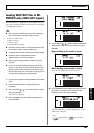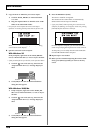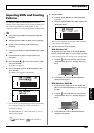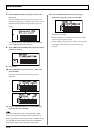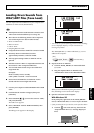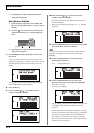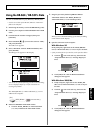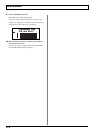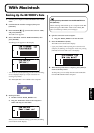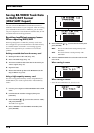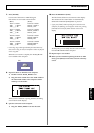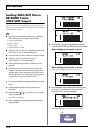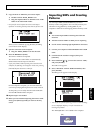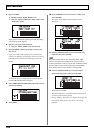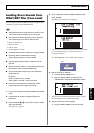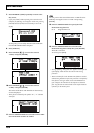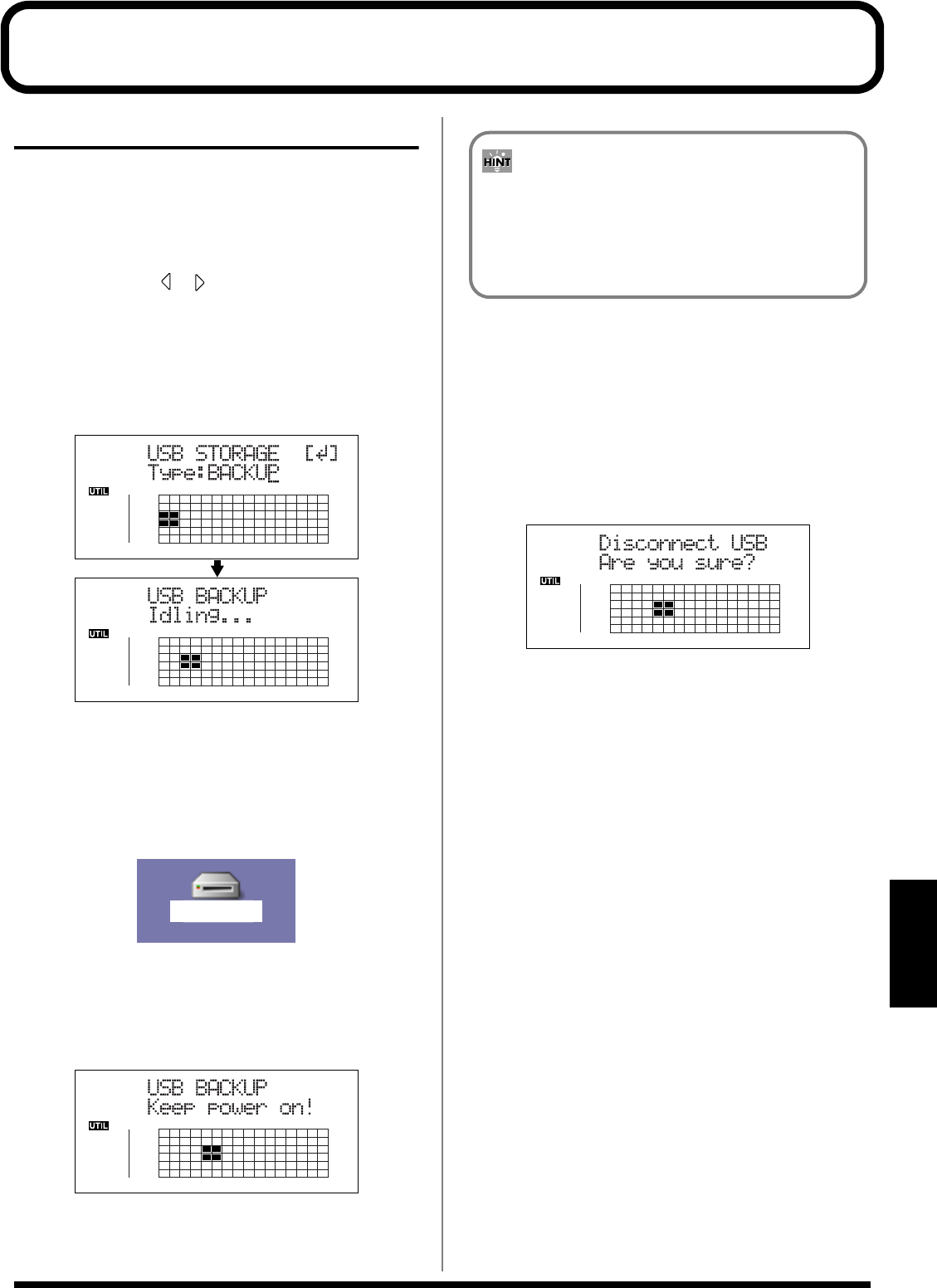
175
Section 7
With Macintosh
Backing Up the BR-900CD’s Data
1. Connect your computer and the BR-900CD with a USB
cable.
2. Confirm that the recorder is stopped, then press
[UTILITY].
3. Press CURSOR [ ] [ ] to move the cursor to “USB,”
and press [ENTER].
The USB screen appears.
4. Select “BACKUP” with the TIME/VALUE dial, then
press [ENTER].
The Idling screen appears in the display.
fig.06-106d
* You cannot carry out the following procedure unless the Idling
screen is displayed. Refer to p. 212 for instructions on
resolving this problem.
The “BOSS_BR-900” icon is added to the computer.
fig.06-107
5. Back up the data.
1) Double-click the “BOSS_BR-900” icon.
2) Drag the “ROLAND” folder to the computer’s
folder and drop it in the folder.
fig.06-109d
When you have finished backing up the data, the Idling
screen returns to the display.
6. Quit the connection to the computer.
1) Drag the “BOSS_BR-900” icon into the trash.
7. Press the BR-900CD’s [EXIT].
The USB screen returns to the display.
* If you press [EXIT] without quitting the connection to the
computer, the following screens appear. In this case, pressing
[ENTER] returns the USB screen to the display.
fig.06-106ad
8. When backup of the data is complete, press [EXIT] to
return to the Play screen.
At this point, you can safely disconnect the USB cable
from the BR-900CD and the computer.
BOSS_BR-900
(Ex.)
Reading backup data back into the BR-900CD from
PC (Recover)
When restoring data backed up on a computer to the BR-
900CD, drag the “ROLAND” folder to the “BOSS_BR-
900” icon and drop it there (overwriting it).