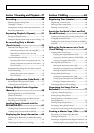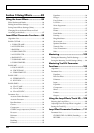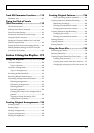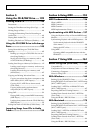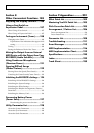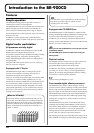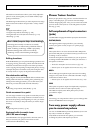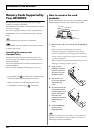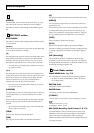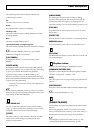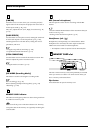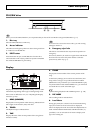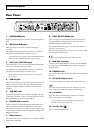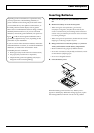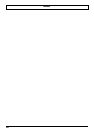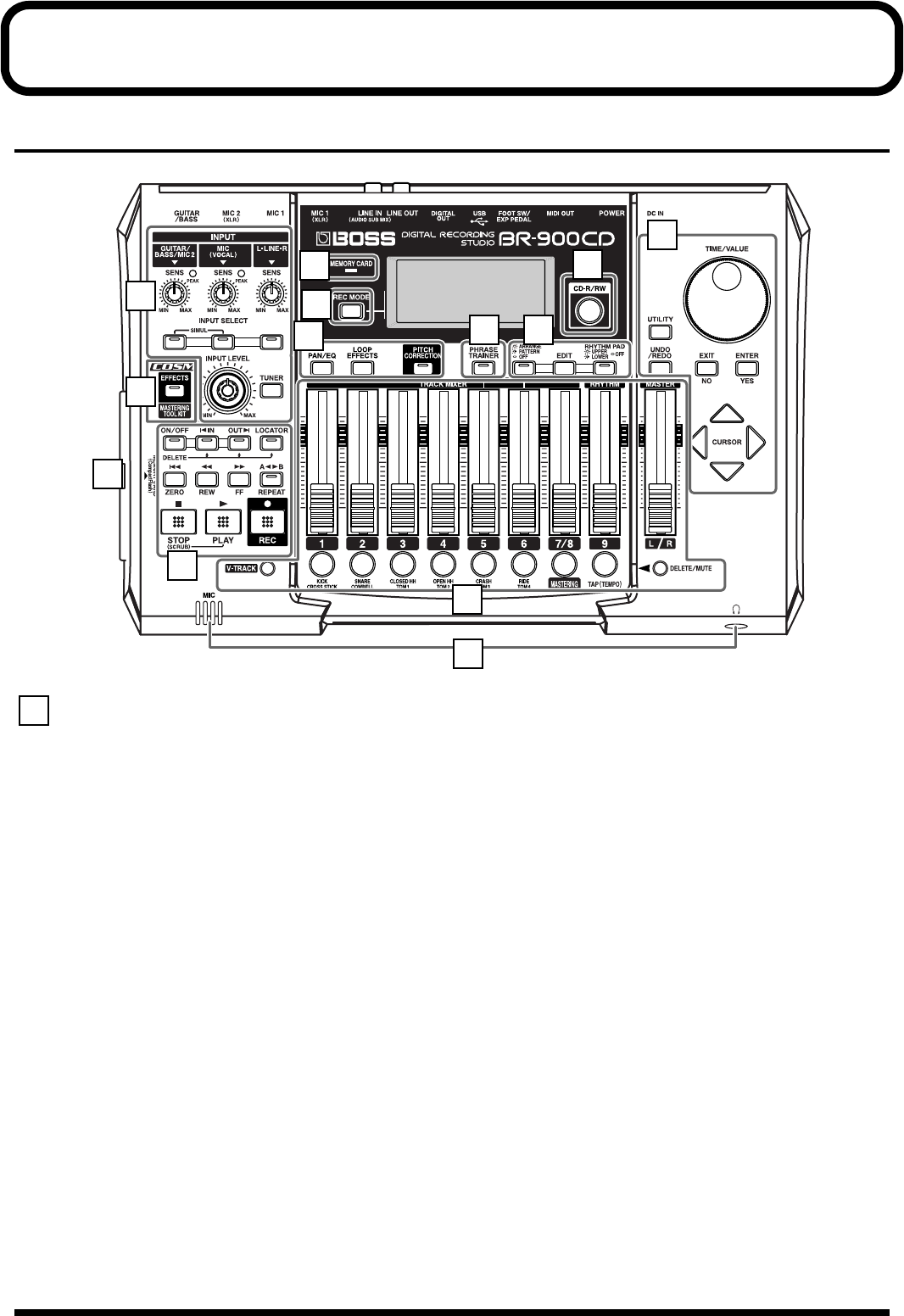
17
Panel Descriptions
Front Panel
Input section
SENS knob
Use this knob to adjust the sensitivity at the input jacks (e.g.,
GUITAR/BASS, MIC1, MIC2, and LINE).
PEAK indicator
This indicator shows how strong the input level is at the
various input jacks (e.g., GUITAR/BASS, MIC1, and MIC2).
This indicator lights at a level -6 dB lower than where sound
distortion occurs. Adjust the input sensitivity with the SENS knob
so that this indicator lights only occasionally, at those moments
when you play your guitar (or other instrument) at its loudest.
INPUT SELECT buttons
Use these buttons to select the input source (input jack) that
you wish to record. The indicator of the selected button will
light. You can mute (silence) the input sound by pressing a
button that is lit.
[GUITAR/BASS/MIC2]
For selecting either guitar or bass use of the GUITAR/BASS
jack, or the MIC 2 jack.
[MIC]
For selecting either the MIC1 jack, or the internal
microphone.
* You can turn on and off the internal microphone. (p. 34)
[LINE]
For selecting the LINE jack (stereo) for the line inputs, such
as keyboards or CD players.
SIMUL
By pressing [GUITAR/BASS/MIC2] and [MIC]
simultaneously, you can record from both inputs at the same
time.
* If the INPUT SELECT setting is changed, the insert effect
bank (p. 35, p. 84) changes automatically.
INPUT LEVEL knob
Use this knob to adjust the volume of the input source for
recording.
* If you use the INPUT LEVEL knob to turn down the volume
of the input source during recording, the sound will be
recorded in the audio track at a low volume, so that noise will
be more apparent when you raise the volume of the audio track
for playback.If you want to lower the sound of the input source
that you are monitoring, lower the volume with the MASTER
fader. To change the volume of the music being played back,
use the TRACK fader for the respective tracks.
[TUNER]
Use this button to turn on and off the tuner (p. 188).
This allows you to tune your instrument connected to the
GUITAR/BASS jack.
1
2
3
13
4
9
8 7
5
6
10
11
12
1